Table of Contents
- Apple Pay Support
- Auction Conductor
- ELP Wizard
- Special Instructions for the self-check-in confirmation email - to be implemented in a future ELP release
- New Dropdown box to set “Cover the Processing Fees” behavior in ELP
- Email receipt Settings – to be implemented in a future ELP release
- Contact/Social
- Easy Query Updates
- Auction Close Time
- Cash Call
- Untokenized Transactions
- Coupon Discounts
- Bug Fixes
- Benefit Conductor
- Event Manager
- Event Landing Pages
AES Suite 5.0
These are not the latest release notes. Some functionality may have been changed in subsequent releases. Download the full release notes here June 2018 - AES Release Notes (Sprint 5).pdf Apple Pay Su…
- Apple Pay Support
- Auction Conductor
- ELP Wizard
- Special Instructions for the self-check-in confirmation email - to be implemented in a future ELP release
- New Dropdown box to set “Cover the Processing Fees” behavior in ELP
- Email receipt Settings – to be implemented in a future ELP release
- Contact/Social
- Easy Query Updates
- Auction Close Time
- Cash Call
- Untokenized Transactions
- Coupon Discounts
- Bug Fixes
- Benefit Conductor
- Event Manager
- Event Landing Pages
Download the full release notes here
June 2018 - AES Release Notes (Sprint 5).pdf
Apple Pay Support
Apple Pay is now available for self-checkout on Apple devices running Safari.
Note: Apple Pay will ONLY work on the Safari browser for iOS.
First Pay MUST be selected as the processor in Benefit Conductor to enable this functionality. All accounts that wish to process on First Pay must have their account converted by iATS. Please email jon@aesauctions.com to start the Firstpay onboarding process, until a more automated solution is implemented in a future release.
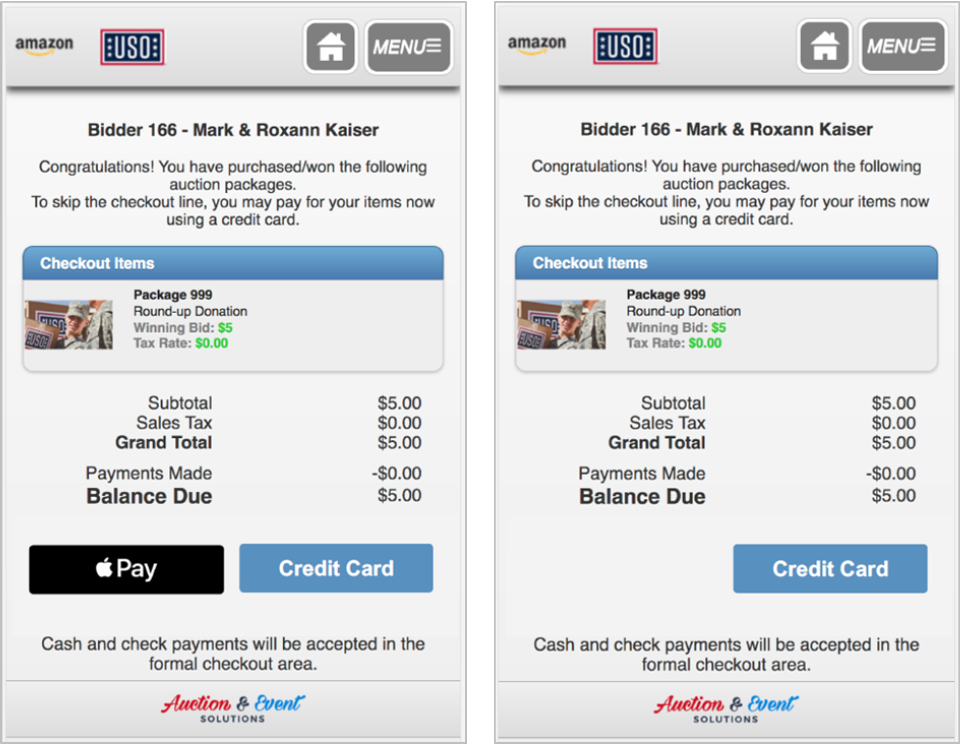
Above is an example of small screen self-checkout with an iOS device (left) and all other small screen devices (right).
Safari browser on desktop Macs may require confirmation on an Apple Pay enabled iPhone.
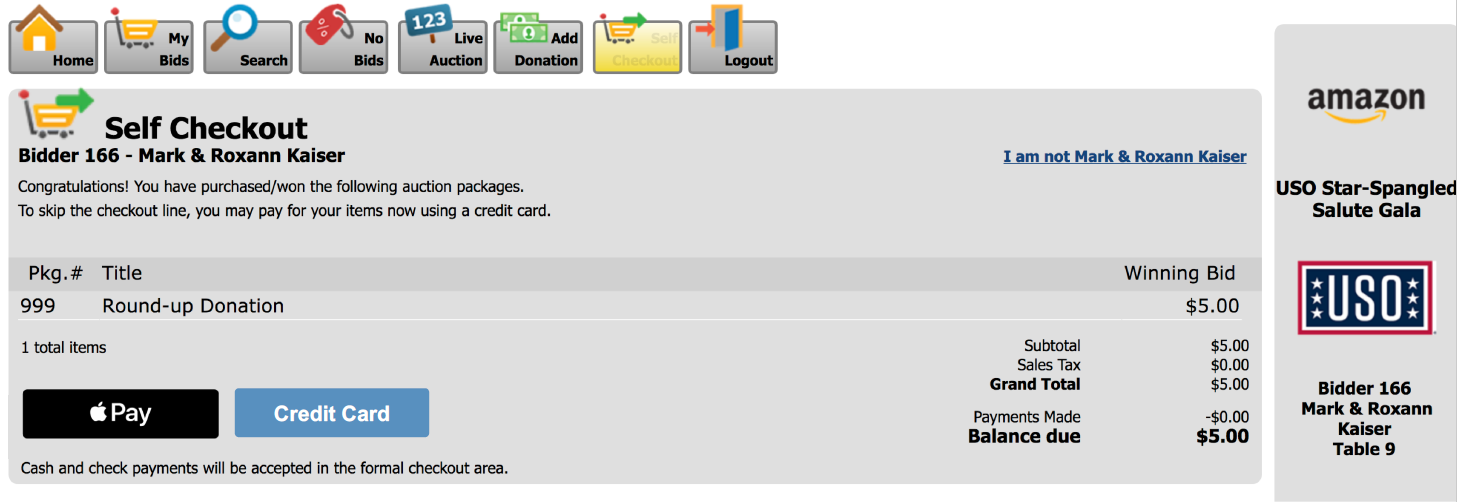
Pressing the Apple Pay button will open a confirmation screen:
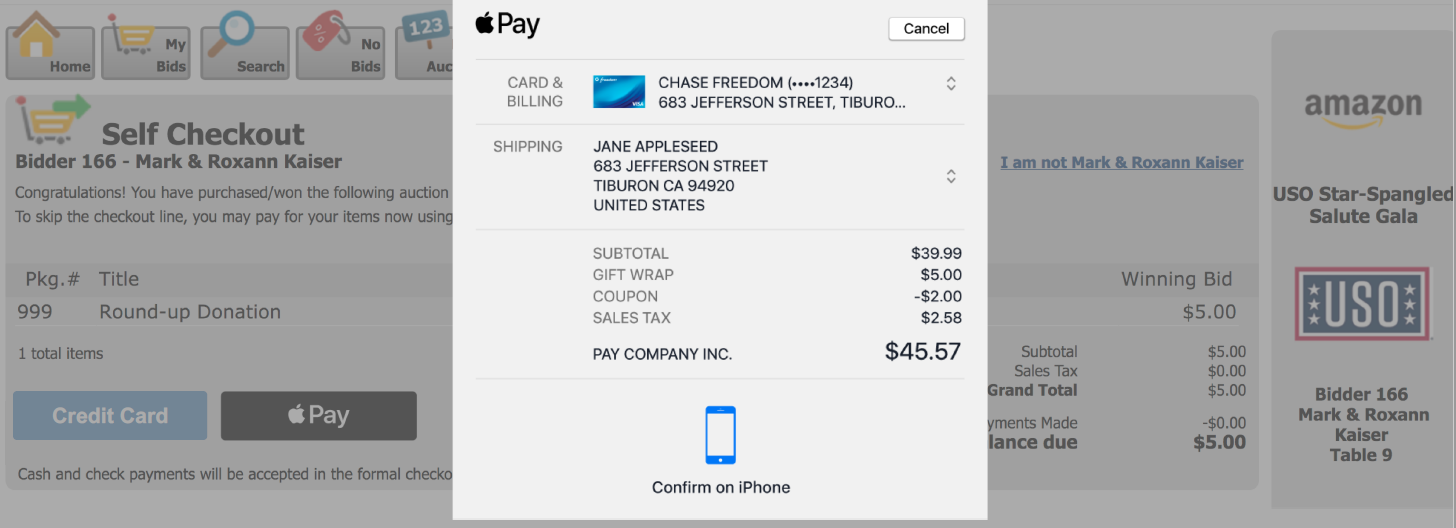
Auction Conductor
New Features
Preferred Credit Cards
Preferred credit cards will now appear in a Contributors Specific Event Data with a yellow star and a “Preferred Card” label next to the card number
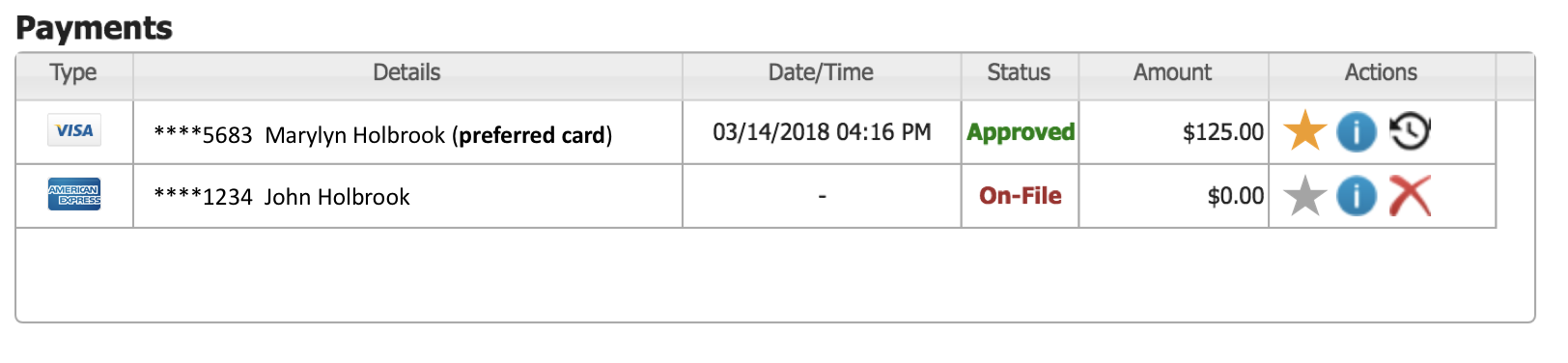
Clicking on a yellow star will open a pop up that says this card is already preferred.
Clicking on a gray star will open a popup that asks if the user would like to set this card as the preferred card for this event.
At the end of an event, during the “Apply to Accounts” process, preferred cards will be used automatically if there are multiple cards on file.
Select an Event
The Select an Event grid now has three search fields
The first field allows a search by Event Title or Organization Name
The second and third fields allow the grid to be narrowed down to a date range.

ELP Wizard
Special Instructions for the self-check-in confirmation email - to be implemented in a future ELP release
- New Checkbox for “Include special instructions with check-in confirmation email”
- New text field for the special instructions title (Default Text: Getting to the Event)
- New text field for the Special Instruction
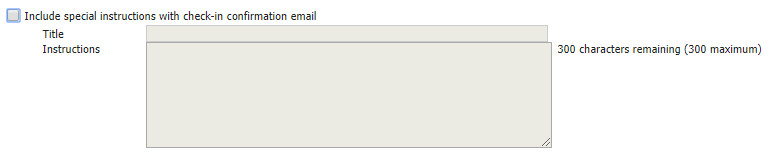
New Dropdown box to set “Cover the Processing Fees” behavior in ELP
- Optional – ELP Cover Fees is unchecked by default
- Encouraged – ELP Cover Fees is checked by default
- Required – ELP Cover Fees is checked always
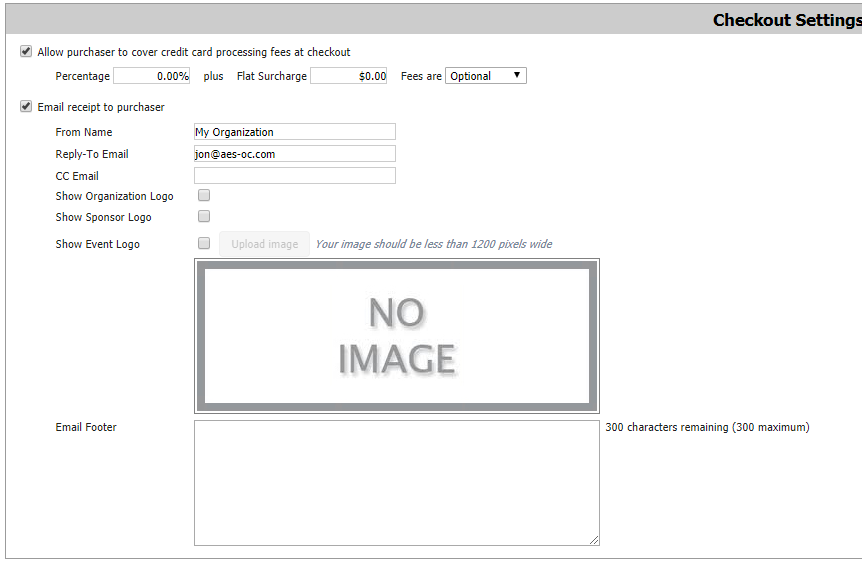
Email receipt Settings – to be implemented in a future ELP release
- New checkbox to display the Organization Logo
- New checkbox to display the Sponsor Logo
- New Checkbox to display the Event Banner Image
- If the Event Image box is checked, there is now a button to upload the Event Image
- New Event Logo Preview window
- New text field for an email footer
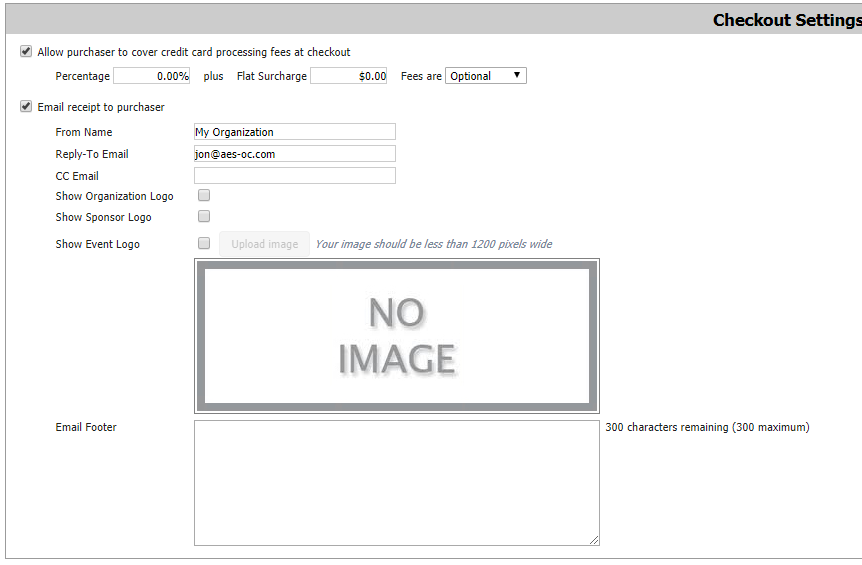
Contact/Social
- Social Media Sharing Buttons Description Field
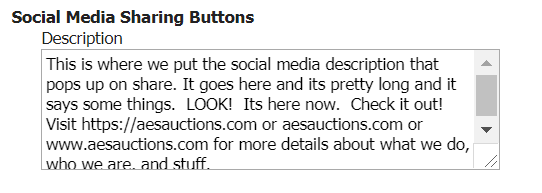
This text will appear in the description of the social media post shared by the ELP user, along with the organization logo.
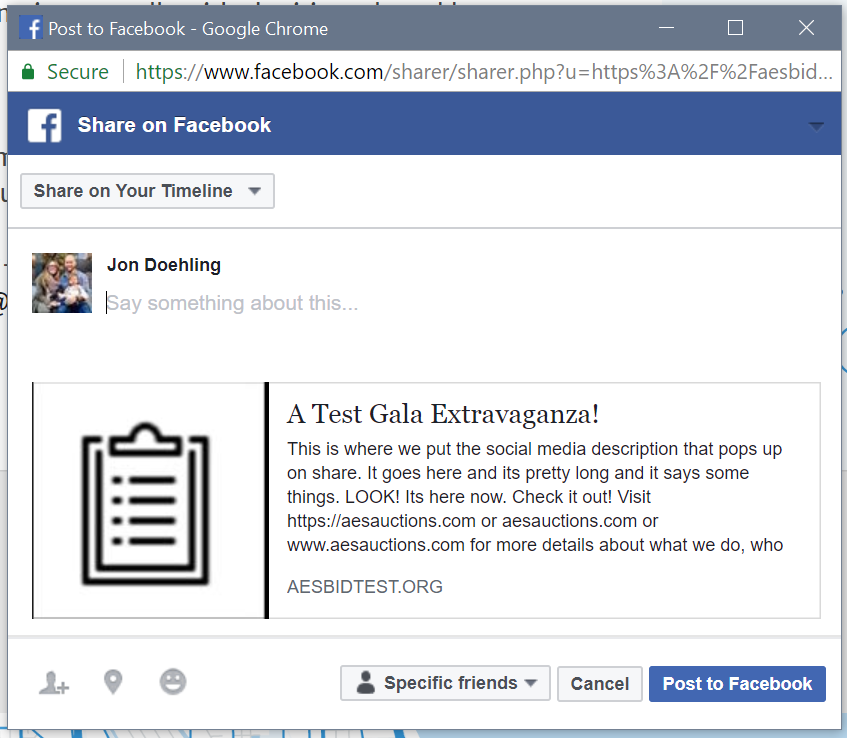
Easy Query Updates
• Bidder Entity
- Separated first and last name
- Added column “Admissions per ticket”
• Package Entity
- Now includes General Donations in the report – Previously only packages with assigned numbers were shown
• Donation Entity
- Bidder names have been separated in to first and last names
- Added an “Entered By” column
- Added a “Date/Time” Column
- Added a “Validated” (True or False) Column
- Added a “Table Number” Column
- Added a “Table Name” Column
• Contributor Entity
- Added a “Card on File” (True or False) Column
• “3rd Party Sales” Entity has been renamed to “Sales”
- Added columns for Each piece of contributor data associated with the sale
• “3rd Party Payments” Entity has been renamed to “Payments”
- Added columns for Each piece of contributor data associated with each payment
Auction Close Time
AC Timelines have been updated to match BC. Setting the Silent Auction Open/Close times will now automatically update all Categories (non-custom) and SMS schedules to match.
Cash Call
Cash Call Big Screen Reports now have an option to exclude all donations made before the start of Cash Call. This will give you the option to start your cash call big screen report at $0 (with no names scrolling) when ELP is being used to collect donations before the event.
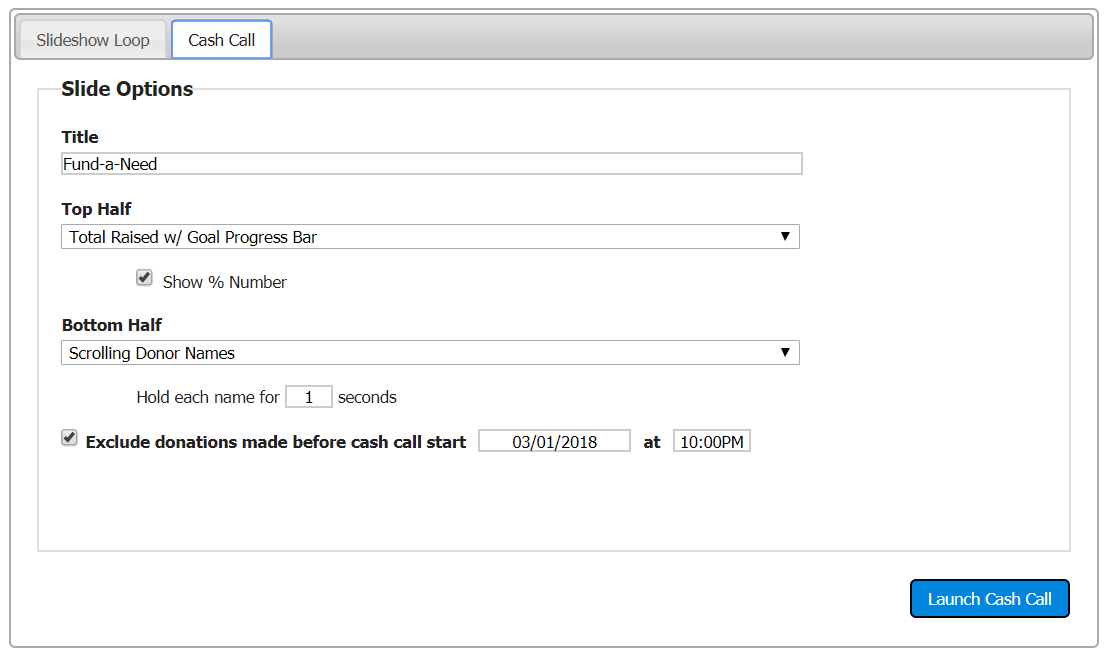
Untokenized Transactions
Cards on file that are not tokenized (from Multi-Unit Instant Pay) will now automatically be tokenized when submitting payments.
Coupon Discounts
The Coupon Discount can now be set to be equal to the Multi-Unit Price. Setting the Coupon Discount to be equal to the Multi-unit Price will also no longer give an error. This will allow you to discount admission tickets to $0 with the correct coupon code.
Bug Fixes
Item Detail required fields
On the Item Detail screen, “Included in Package” is no longer a required field.
Payments Dashboard
• The Paid calculation has been corrected
- The calculation now correctly recognizes partial payments and refunds.
• Payment totals are no longer rounded to the nearest dollar and will display the full two decimal places.
Benefit Conductor
Timeline Changes
- Removed the restriction that the Silent Auction must take place on Event Day. This will allow you to keep the event date correct (for ELP) and adjust your silent auction time independently of event date.
- Removed the restriction that the Self-Checkout End Date cannot be more than 14 days after the Event Date End.
Event Manager
Security
Volunteer Login
- Volunteer Login access is now restricted to the event only. (Event Start – Event End in timelines)
Bug Fixes
Error on Check Number
- When adding a payment by Check, not entering a check number will no longer create an Unexpected Error, it will now validate the field was blank and ask for the check number.
Event Landing Pages
Ticketing Improvements
• Ticket Descriptions
- Previously, the ELP Get Tickets page displayed all ticket quantities as “Includes X Tickets”
- The description has been corrected for single tickets to now display “Includes 1 Ticket”
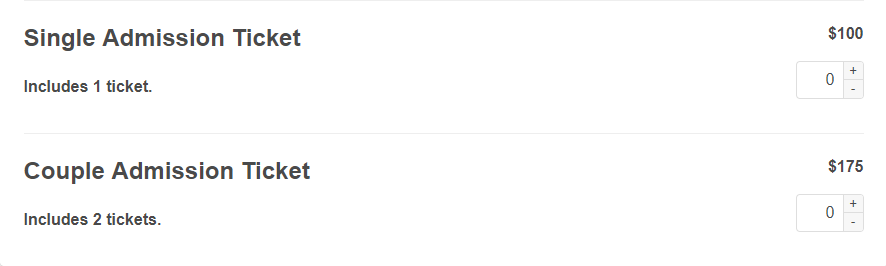
• Blank Company Names
- On the “Get Tickets” and “Update Guest Names” pages, the Group or Company Name field is allowed to be blank. If it is left blank, it will automatically be filled in with the name of the “This is me” ticket holder.
Donations
• Donation Reporting
- Donations made via ELP are now saved as being entered by “Ticketing App” for reporting purposes
- ELP cover my fees at checkout donations are now being saved as “Round-Up Donation” for reporting purposes
Checkout Page
• Coupon Codes
- The “Coupon Code” Field and Button will now remain hidden if there are no packages in the cart that have a “Coupon Price”.
• $0 Checkout
- If there are packages in the cart but the total is $0 (due to $0 items or coupon codes) the “Proceed to Payment” button will switch to “Finalize”. The Finalize button will skip the payment screen but save everything else as normal. “Missing Payment” emails will not be generated, everything else will operate as normal.
Bug Fixes
• Ticket Package Names
- Ticket Package names were not being saved correctly in the notes section for each contributor. This has been corrected, the ticket name (i.e. “Single Admission Ticket”, “Couple Admission ticket”, or even “Table of 10”) is now saved correctly in the notes field of AC for each ticketed contributor.
• Standardization of fonts and sizes
- The links available at the bottom of most ELP pages, next to the ticketing button, have had their fonts, sizes, alignments and colors standardized, the color will now match the contrast color of the ticketing button.
• Broken Links
- The “Learn More” button on the bottom of the ELP Homepage will now be hidden if the “About the Event” page is also hidden
- The “Get Directions” button on the Homepage now always opens Google Maps in a new tab with the venue location preloaded
- The “Add to Calendar” button now works even if the “About the Event” page is hidden
• Comp Tickets
- “This is Me” contributor data now copies over correctly for contributors with $0 Comp Tickets.
• Contributors as Sponsors
- The purchase of a sponsorship package will now always mark the primary contributor as a Sponsor and will always save the Sponsorship Package Name in the “Notes for Check-in” field.
How did we do?
AES Suite 4.0
AES Suite 6.0
