Add a Network Printer
Add a New Network Printer on Windows 11 These steps can be completed even if the printer being added is not connected to the network Open Windows Settings. Go to Devices then select Printers and scan…
Updated
by Derek Christy
Add a New Network Printer on Windows 11

These steps can be completed even if the printer being added is not connected to the network
- Open Windows Settings
- Go to Devices then select Printers and scanners
- Click Add
- Do Not select a printer from the connected printers list
- Let Windows search for the printer a moment, after a few seconds a button to “Add Manually” will appear, click Add Manually
- Select "Add a local printer or network printer with manual settings" (the bottom option) and click Next
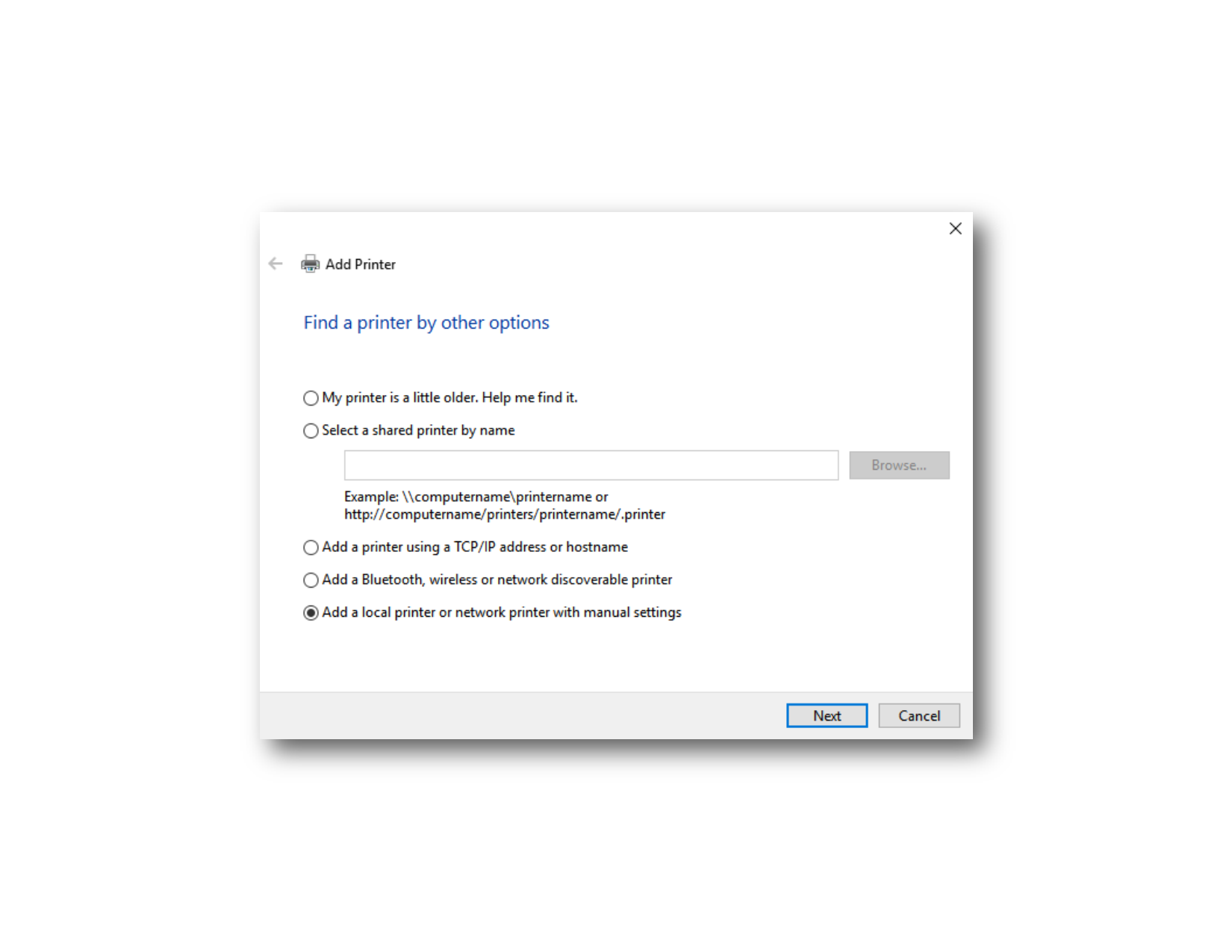
- Select "Create a new port" and use the dropdown box to select "Standard TCP/IP Port" and click Next
- Enter the Printer IP address into the first Field
- the IP address will be 10.0.1.X where X is the name/number of the printer plus ten
- Examples: Printer-1 is 10.0.1.11, Printer-5 is 10.0.1.15
- the IP address will be 10.0.1.X where X is the name/number of the printer plus ten
- The Port name should automatically fill in as you enter the IP address in the previous field, if it does not, enter "IP_10.0.1.X" where X is the final digit used in the previous field
- Uncheck the box for "Query the printer and automatically select the driver to use
- Click Next
- On the "Additional port information required" page, click next with no changes
- Manually select the driver to use for the printer
- select the manufacturer in the left column (either Brother, Lexmark, or Samsung)
- Select the printer model from the right column
- if the manufacturer or model are missing from the list, click on "Windows Update". this will download all Windows based drivers for all printers, this will take several minutes.
- For Brother printers, select the Brother HL-L2460DW Series
- For Samsung Printers, Select Samsung M2020 Series Class Driver
- Once the manufacturer and Model have been selected, click Next
- If the laptop asks to confirm the driver, select "Use the Driver that is currently installed" and click Next
- Enter the Printer name as "Printer-X", this should match the label on the printer being added, click Next
- on the Printer Sharing page, select "Do not share this printer" and click Next
- On the final page, if the printer is online and connected to the network, print a test page, otherwise, click Finish
How did we do?
Brother 2270 Advanced Troubleshooting
