Table of Contents
- Summary
- New Features
- Existing Feature Improvements
- Data Archiving
- Category Close Times
- PDF Report Issues
- Big Screen Report Issues
- Copying Data from Another Event
- Image Display Issues
- Declined Credit Card Charges
- Credit Card not Available at Checkout
- Microsite Ticketing Checkout Error
- Processing Fee Calculations
- Adding Check Payments
- Self Checkout
- Apple Pay
- Name Field Widths
- Removing From Cart
- Priceless Value Label
- Banner Image
- Rescheduling a Sent Message
AES Suite 9.4
Summary. This version is a minor update, released on March 31, 2021. New Features. Silent Auction Bidding (Max/Exact). Live Auction Bidding. Account Confirmation Email. Account Edit Screen. Existing…

- Summary
- New Features
- Existing Feature Improvements
- Data Archiving
- Category Close Times
- PDF Report Issues
- Big Screen Report Issues
- Copying Data from Another Event
- Image Display Issues
- Declined Credit Card Charges
- Credit Card not Available at Checkout
- Microsite Ticketing Checkout Error
- Processing Fee Calculations
- Adding Check Payments
- Self Checkout
- Apple Pay
- Name Field Widths
- Removing From Cart
- Priceless Value Label
- Banner Image
- Rescheduling a Sent Message
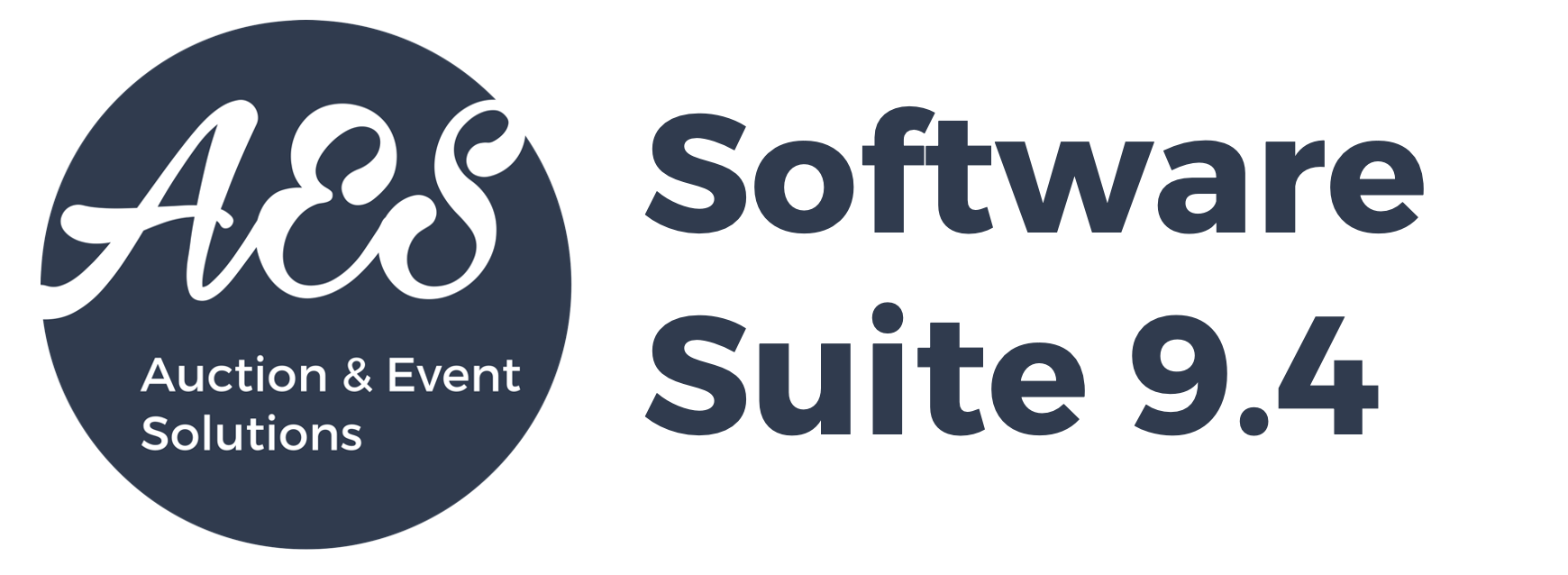
Summary
This version is a minor update, released on April 5, 2021.
New Features
Silent Auction Bidding Methods
Organizations may now choose between two distinct methods of bidding for the silent auction, or elect to offer both for the bidder to choose.
Exact Bids are singular bid amounts, placed one time only, at the exact amount entered by the bidder.
Maximum Bids begin at the lowest possible amount, but are then automated up to a higher amount or "spending limit" entered by the bidder.
Both bidding types have their own merits. Maximum bidding is more convenient, as it allows a bidder to set their spending limit and let the system re-bid for them once other bidders become involved. Exact bidding allows a bidder to jump up to a higher bid amount instantly, akin to skipping lines on a traditional paper bid sheet. AES recommends offering both types for most auctions, but users do have the ability to only allow one or the other type in special circumstances.
Here we are allowing both exact and maximum bids for the silent auction. In this example, the current bid is $3,500 and bidding increments are set to $100.
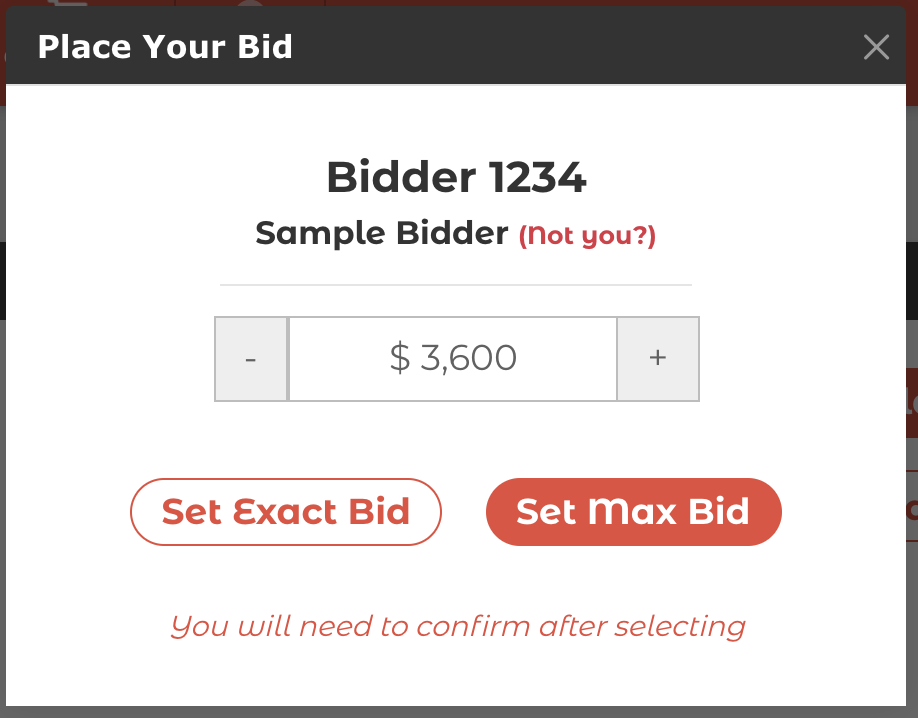
The bidder has input $4,000 and clicked the set exact bid button. They will need to confirm that their bid will be exactly $4,000.
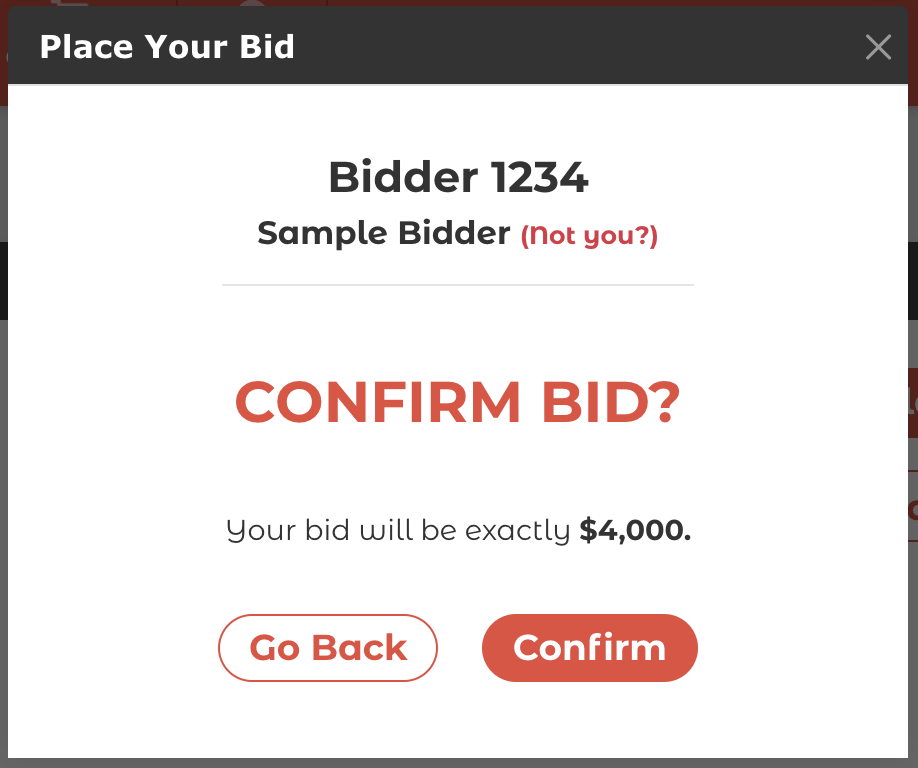
Alternatively, this screen would be shown if the bidder had selected set max bid instead. In this scenario, the initial bid will be the lowest amount possible ($3,600) but the system will continue bidding for the bidder until their maximum (spending limit) of $4,000 is reached.
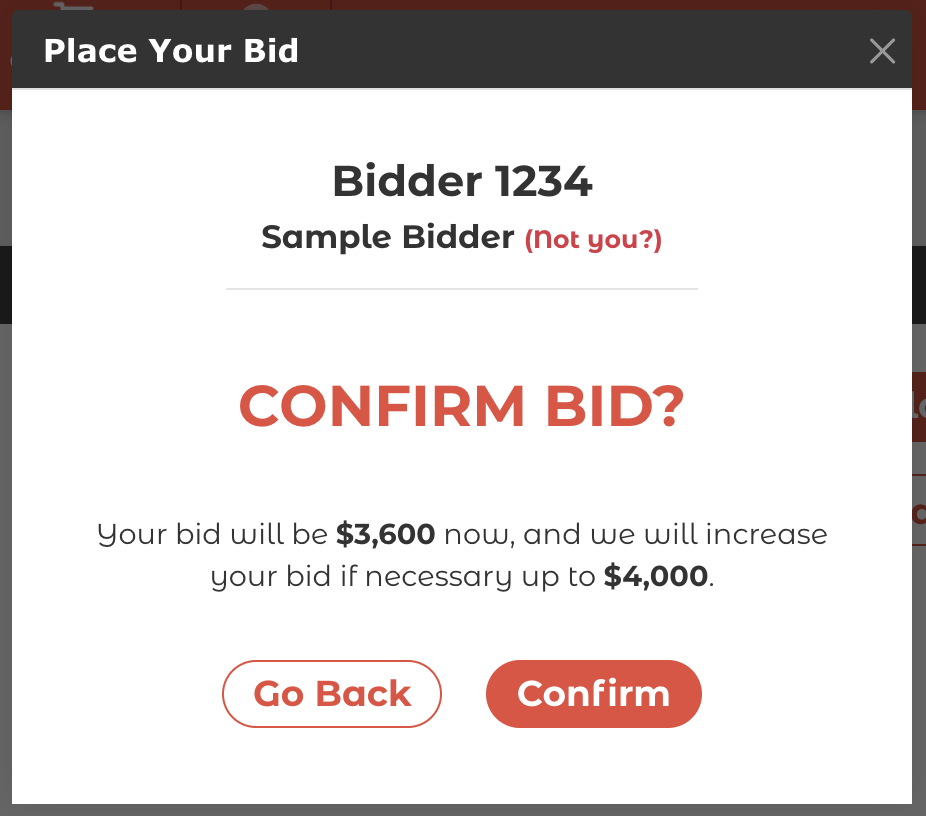
The setting for Silent Auction Bidding Method is configured in Auction Conductor under Setup > App Settings > Mobile Bidding/Giving App.
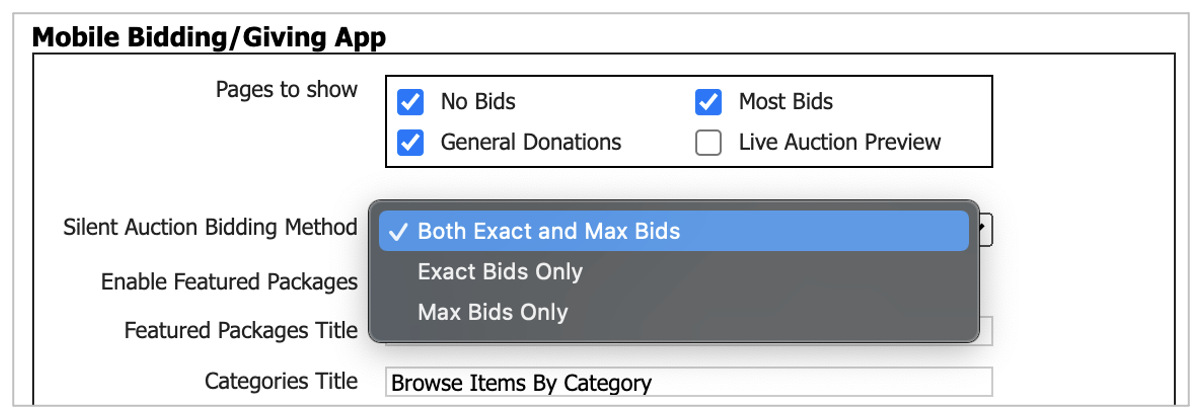
Adjusting a Maximum Bid
Once a bidder has a maximum bid in place, they may now adjust the maximum bid amount, or convert the maximum bid to an exact bid.
Note the bidder must be logged in to view this information.

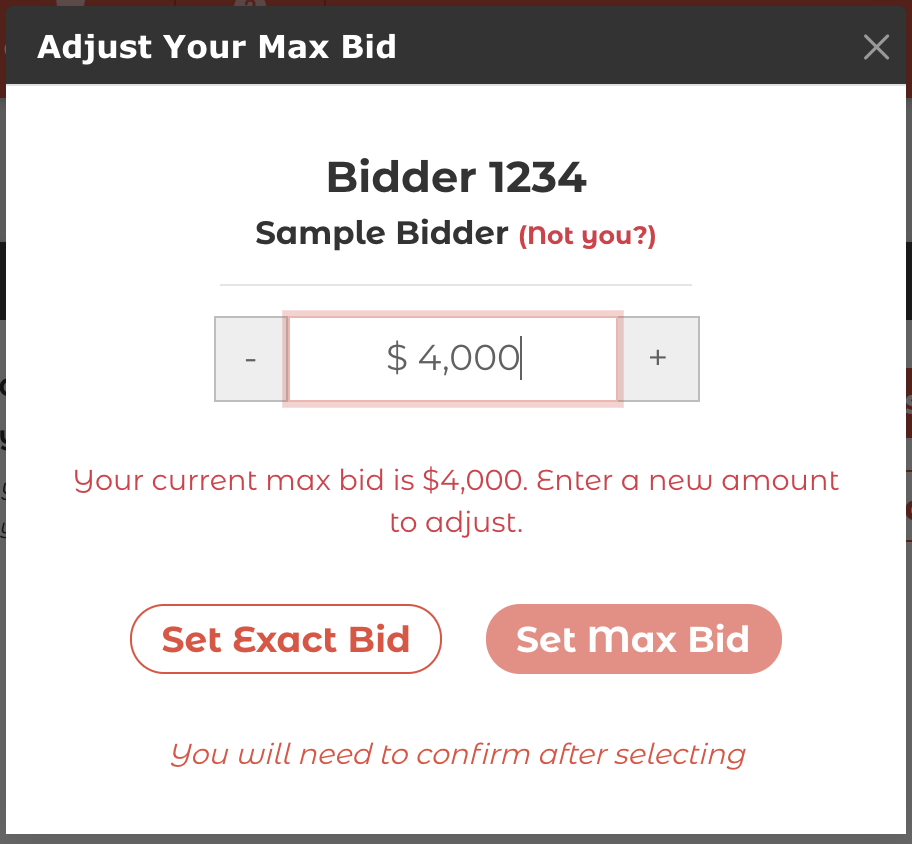
Confirmation screen for decreasing a maximum bid (spending limit)
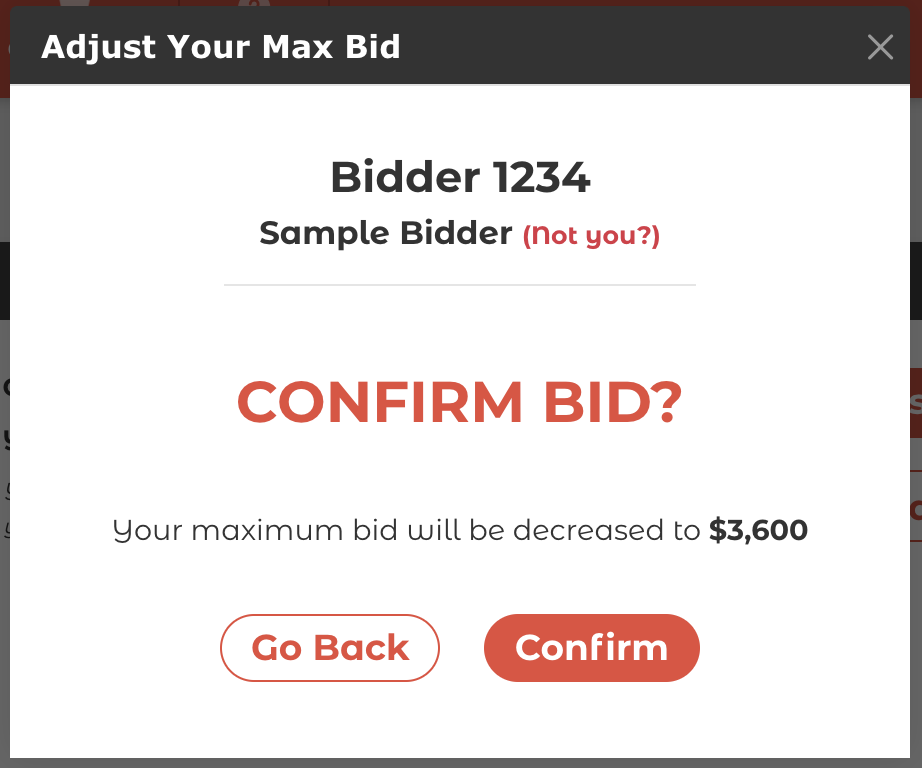
Confirmation screen for increasing a maximum bid (spending limit)
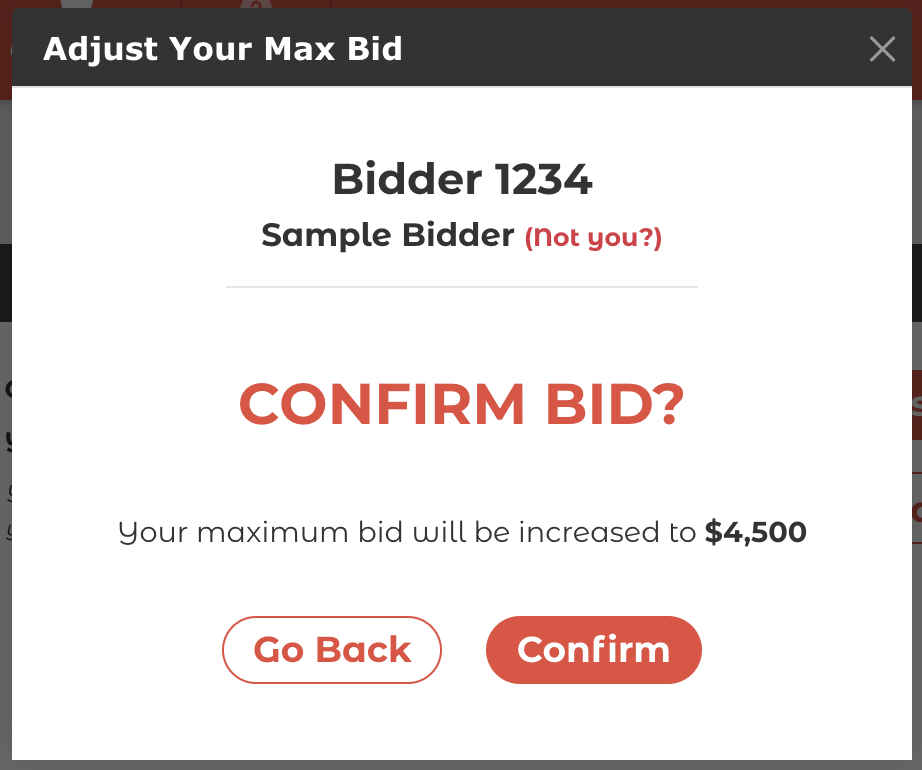
Confirmation screen for converting a maximum bid to an exact bid, which will effectively cancel the previously set spending limit.
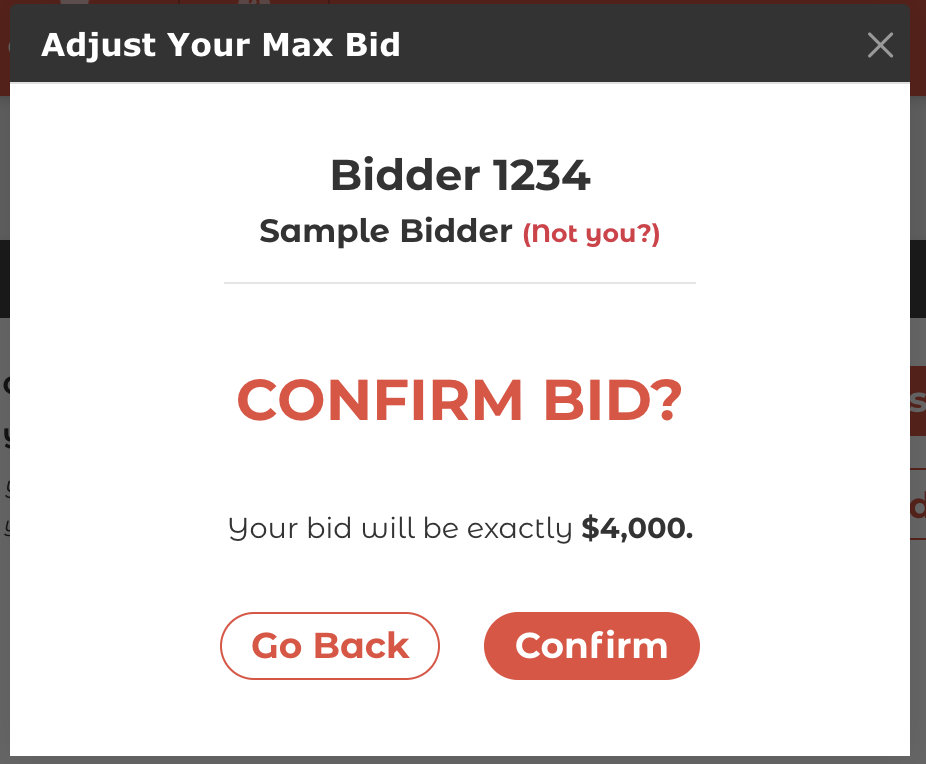
Live Auction Bidding
In a virtual or hybrid event format, it is often necessary to offer electronic bidding for live auction items that would have traditionally only been offered verbally at an in-person event. To accommodate this need, live auction item bidding has been added as an option that can be universally enabled or disabled.
To enable live auction bidding in the mobile bidding application, disable live auction preview in Auction Conductor > Setup > App Settings > Mobile Bidding/Giving App.

Next, be sure to configure the Live Auction open/close times and category image in Auction Conductor > Setup > Categories
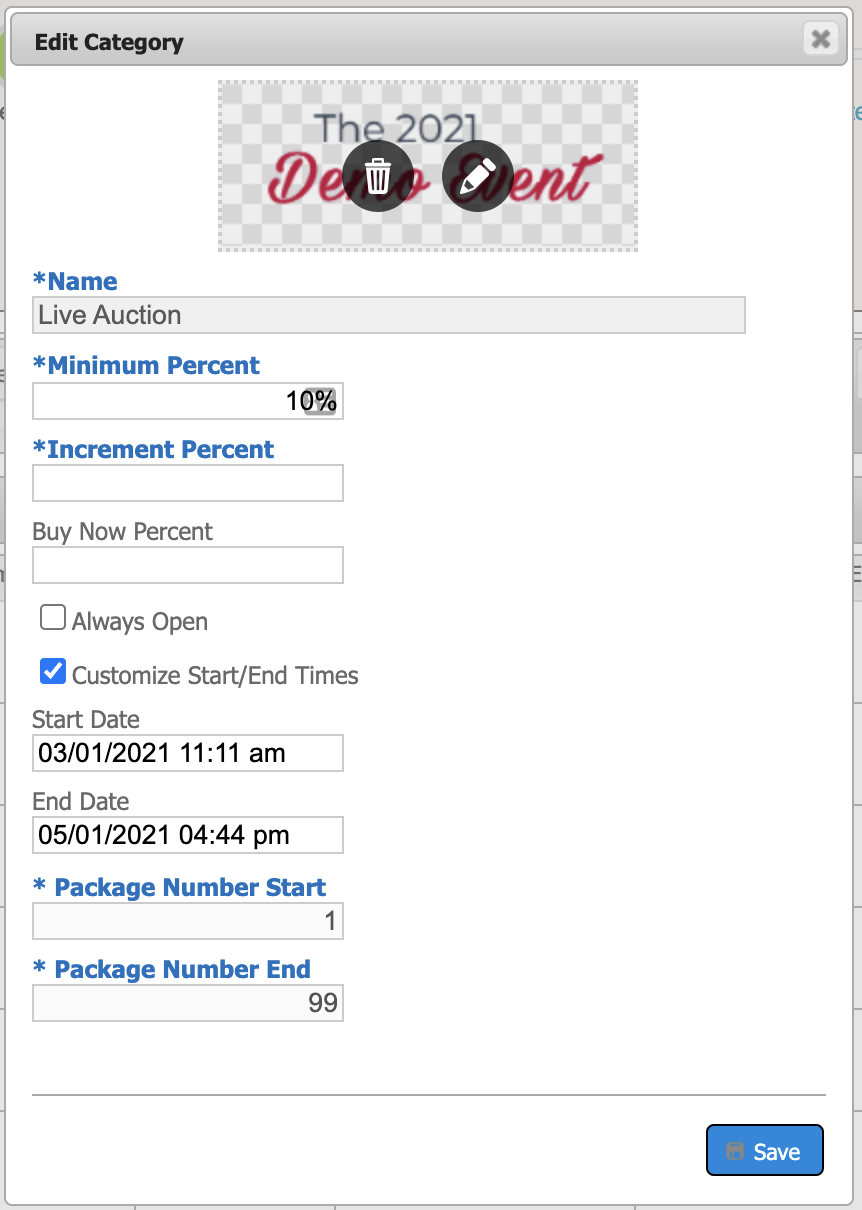
Now bidders will see the live auction category displayed alongside all other categories in the mobile bidding app.
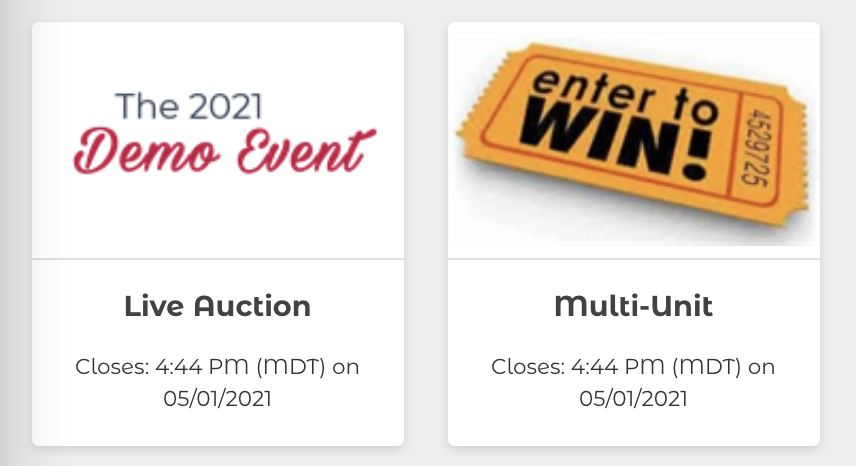
Live auction packages can only accept exact bids, maximum bidding is not an option that can be offered.

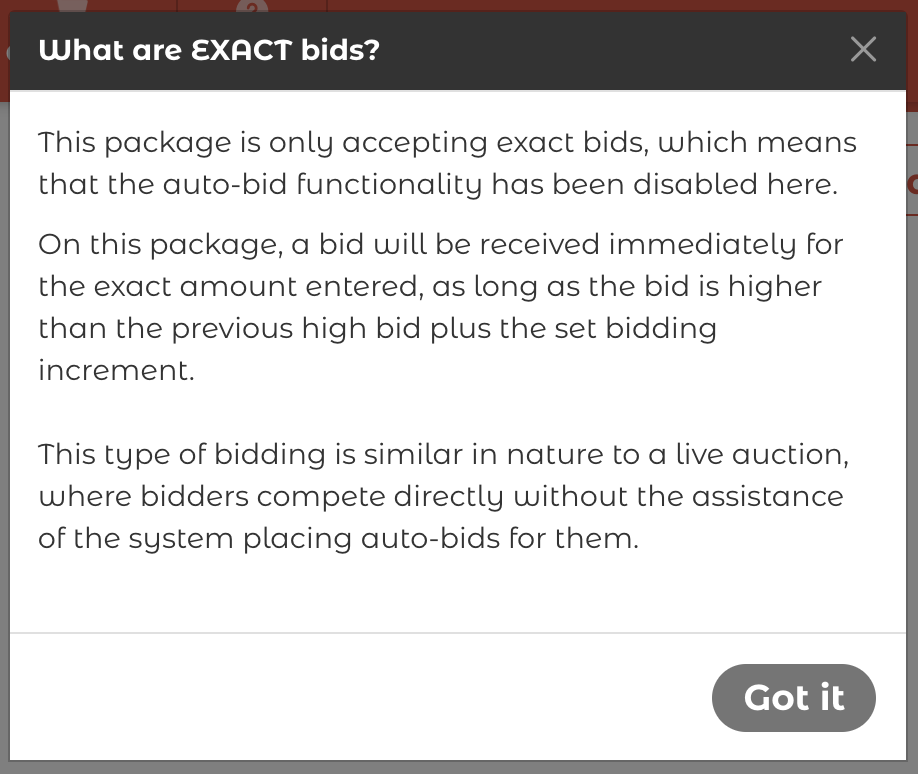
Account Registration Confirmation Email
When a user creates a new account via the register button on the mobile bidding app, they will now receive an email confirmation that includes a smart button to access the site later without the need to remember a login.
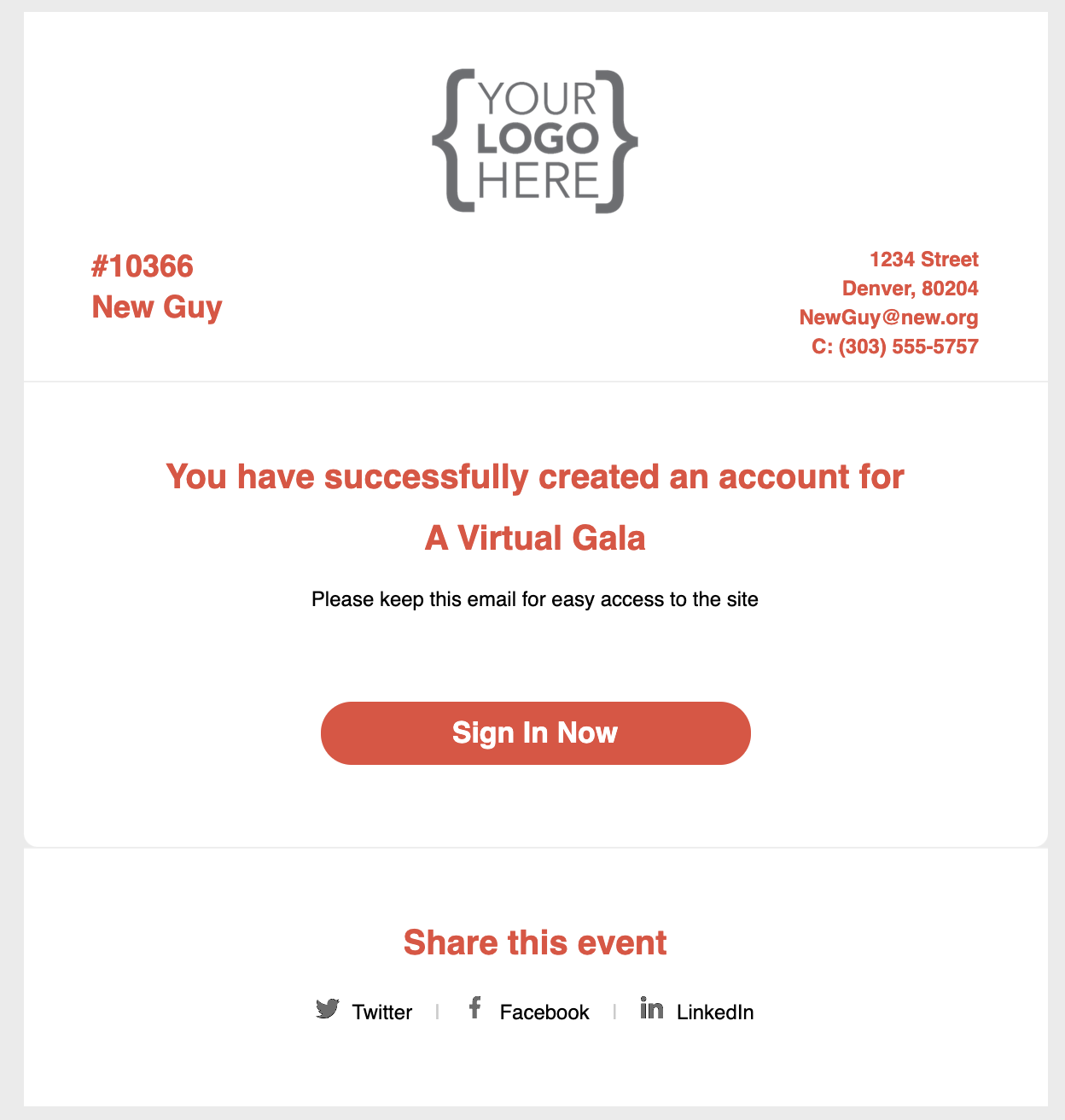
The registration confirmation emails will also be displayed in the sent messages log in Auction Conductor. Here you may see how many users have registered, which emails were successfully delivered or failed due to typos in the email address, and even re-send to those who failed to receive it the first time.

Edit Profile Screen
In the event microsite, there is a new section in the navigation bar that displays the users name along with links to edit their profile or log out.

When the user clicks on Edit Profile they will see a screen with their contributor data loaded. They may edit their data here, as well as add/remove a credit card, or mark a specific credit card as the preferred method of payment.
Credit cards with existing payments may not be deleted, and will show the last authorized charge.
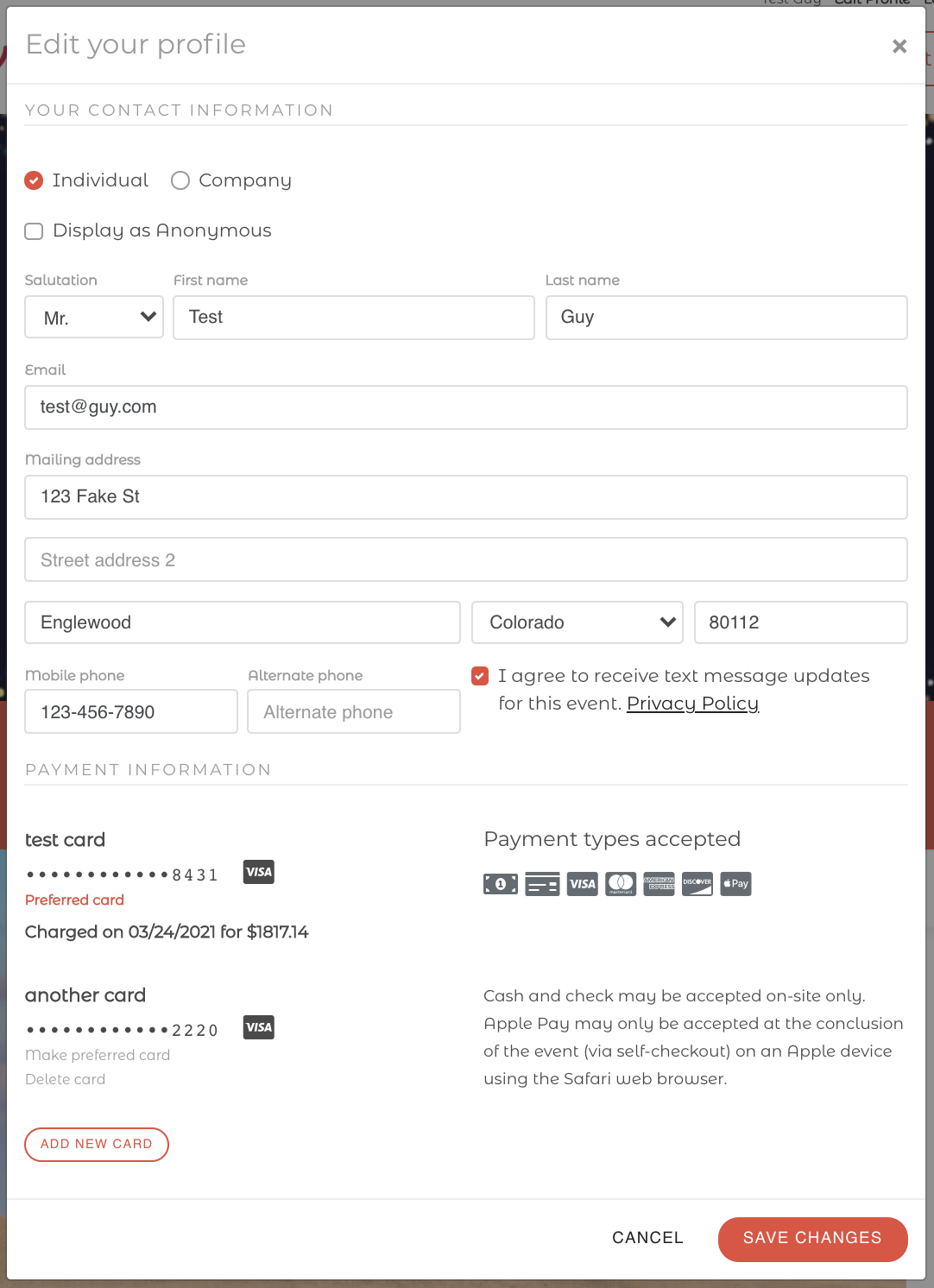
Existing Feature Improvements
Time zone Display
All times in the mobile bidding and event microsite apps will now include the event time zone for clarity.
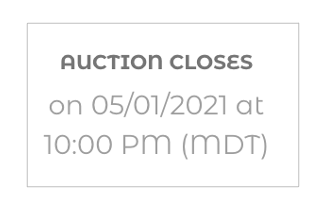
Multi-Day Event Display
When an event spans multiple days, we are now changing how the dates are displayed in the event microsite for clarity.
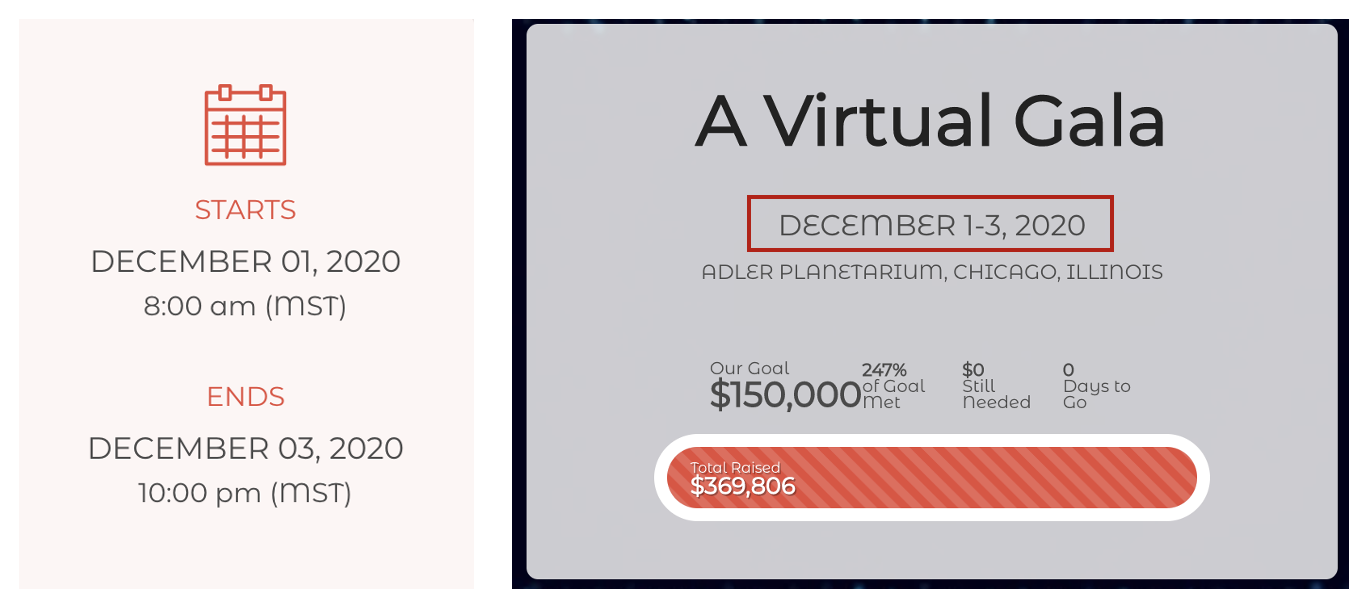
Purchase Confirmation Email
There have been significant changes to the emails that are sent when a user makes a purchase on the event microsite. The email now displays:
- A new smart button for My Account that opens the profile edit screen on the microsite
- Answers to custom fields for both the buyer and the guests
- A new section for tickets that displays data collected for each guest
- A new section for event date/time (with optional ICS calendar invite) and event location (with a link to directions)
- A new section for social media links (matching the microsite configuration settings)
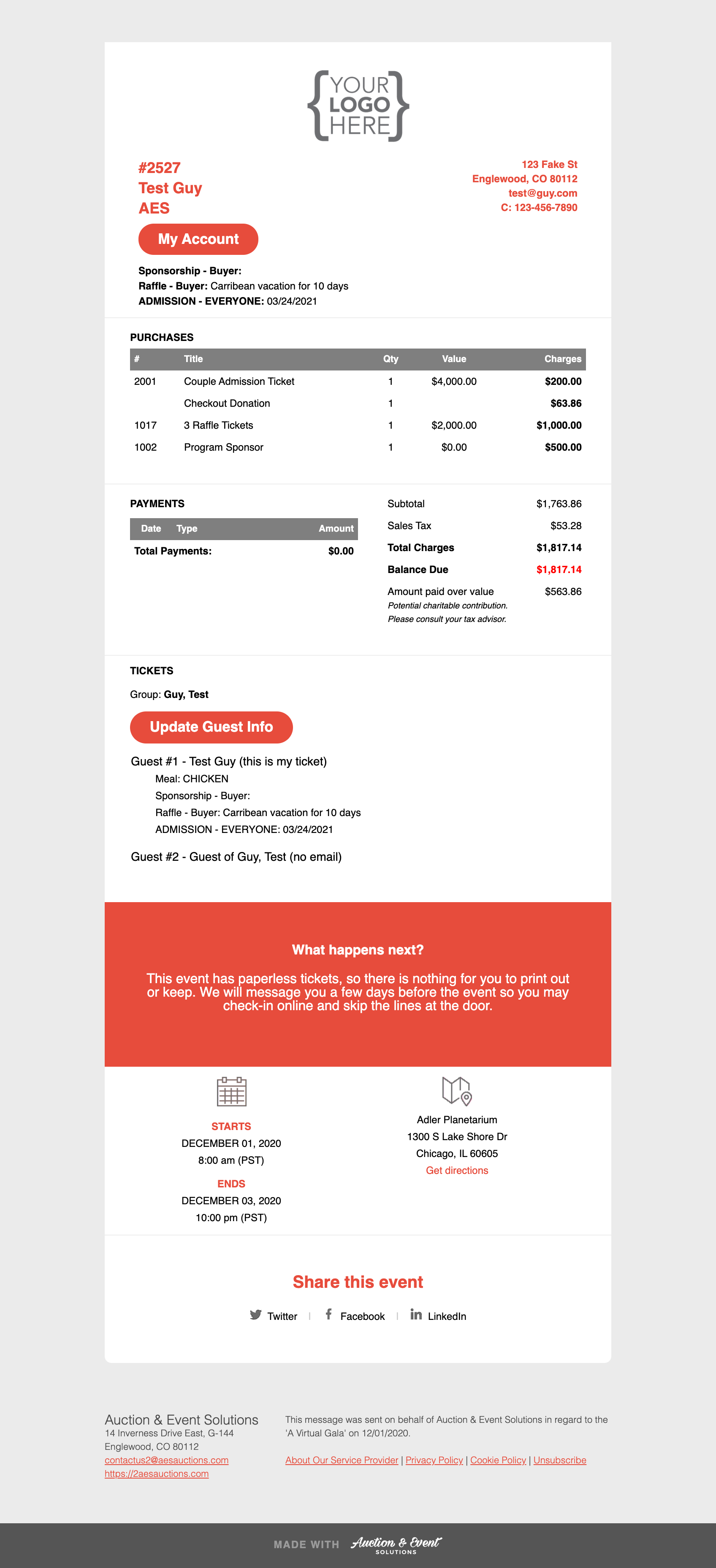
Additionally, the emails sent when a user makes a purchase on the event microsite are now being displayed in the sent messages log in Auction Conductor.
Here you may see how many users have made purchases, which emails were successfully delivered or failed due to typos in the email address, and even re-send to those who failed to receive it the first time.

Custom Fields
For all custom fields there is a new setting called expose fields at which will affect where the custom field is displayed.
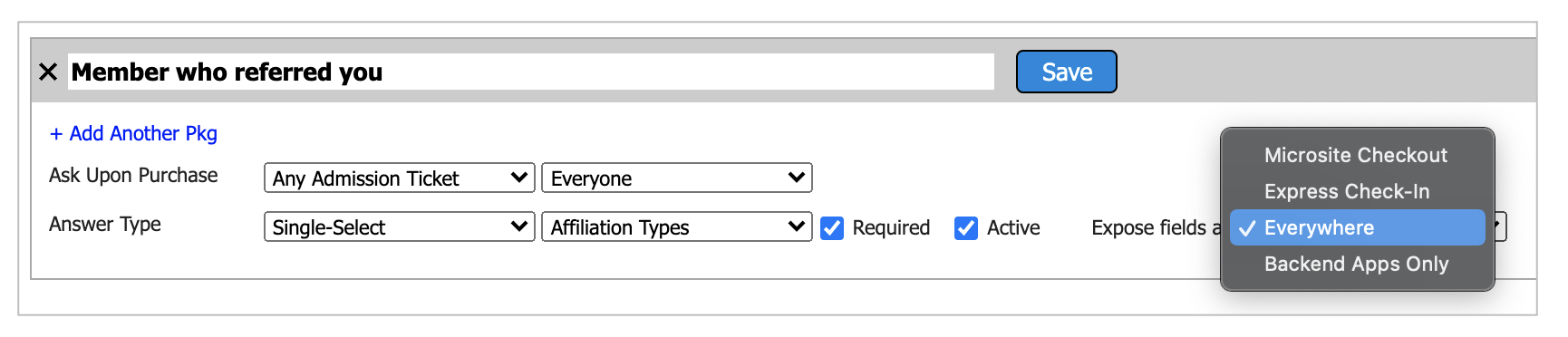
- Microsite Checkout - fields will only be shown for buyer/attendee during the initial checkout process, and update guest names form (linked to from the confirmation email).
- Express Check-In - fields will only be shown for buyer/attendee during the express check-in process.
- Everywhere - fields will be shown during the initial checkout process, on the update guest names form, and during express check-in.
- Backend Apps Only - fields will not be exposed to end users, and will only be visible in Auction Conductor and Event Manager.
When a custom field is set to checkbox and required it will now be mandatory for the user to check the box to continue. This is useful for attestations or terms & conditions where the user must acknowledge or agree to terms in order to participate in the event and/or auction.
We have also added a detailed description field to allow sufficient space for the terms.
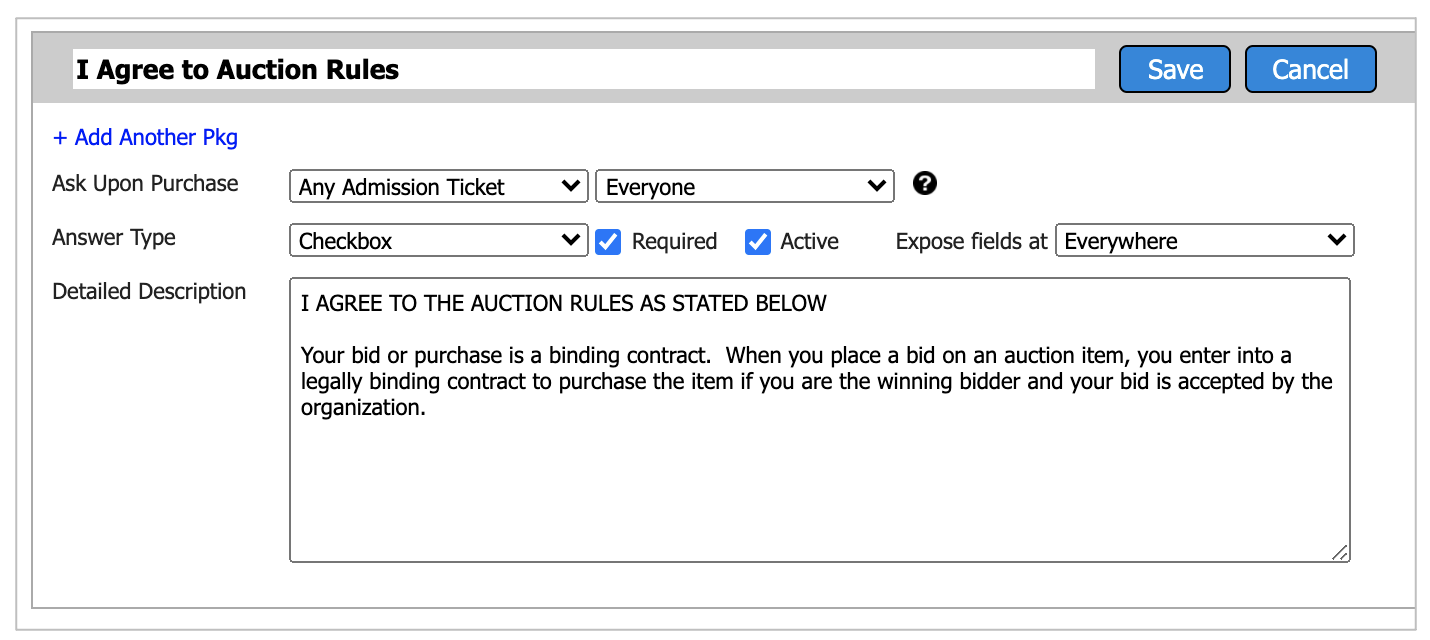

Self-Registration
Changes have been made to the algorithm that identifies and matches new registrants to existing contributors. The new rules require a more precise match, identified by exact (email + last name) or (cell phone + last name).
Help Request Form
Cell phone has been removed and email is now required to submit the form.
Changes have been made to the email that fires to support staff. It is now possible to simply "reply all" to the request email in order to respond to the requestor. This will also CC other support staff members automatically so all may see the ticket is being handled.
Self-Checkout
Hyperlinks are now being recognized in all self checkout description fields (instructions, donation appeal text, and instructions after complete). This is useful for posting links to external sites for things like scheduling item pickup or shipping.
Messaging
New & Improved Message Content
In the Auction Conductor messaging center, we have added new snippets and smart links/buttons and improved a few existing ones to make composing email and text message easier.
- Added the time zone label to all time related snippets
- Added ICS calendar invite download to smart links/buttons
- Added next steps for attendees to snippets
- Added express check-in instructions to snippets
- Added auction close date to snippets
- Added my account to smart links/buttons
- Made some changes to the email preview screen, to better display hyperlinks when smart links are utilized
New Logging
We are now logging all sent purchase confirmation receipts, which will enable users to re-send and view content in the browser.
Added a hidden field "hack" to multiple email templates that allows us to better control what is displayed in email preview text in certain email clients such as Microsoft Outlook.
Livestream Video Section
Added a new embed code field in microsite setup for chat widgets. When enabled, the chat window will now appear directly next to the video.
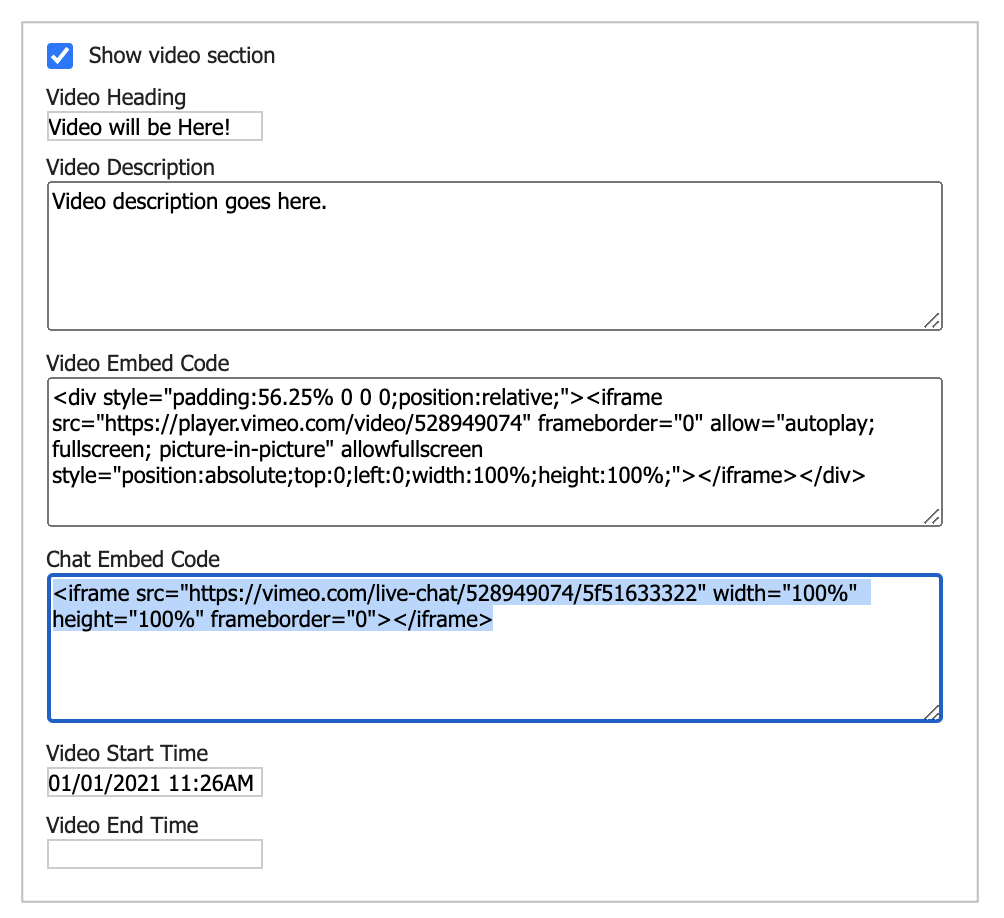
Additionally, the video section will now span the entire width of the browser.
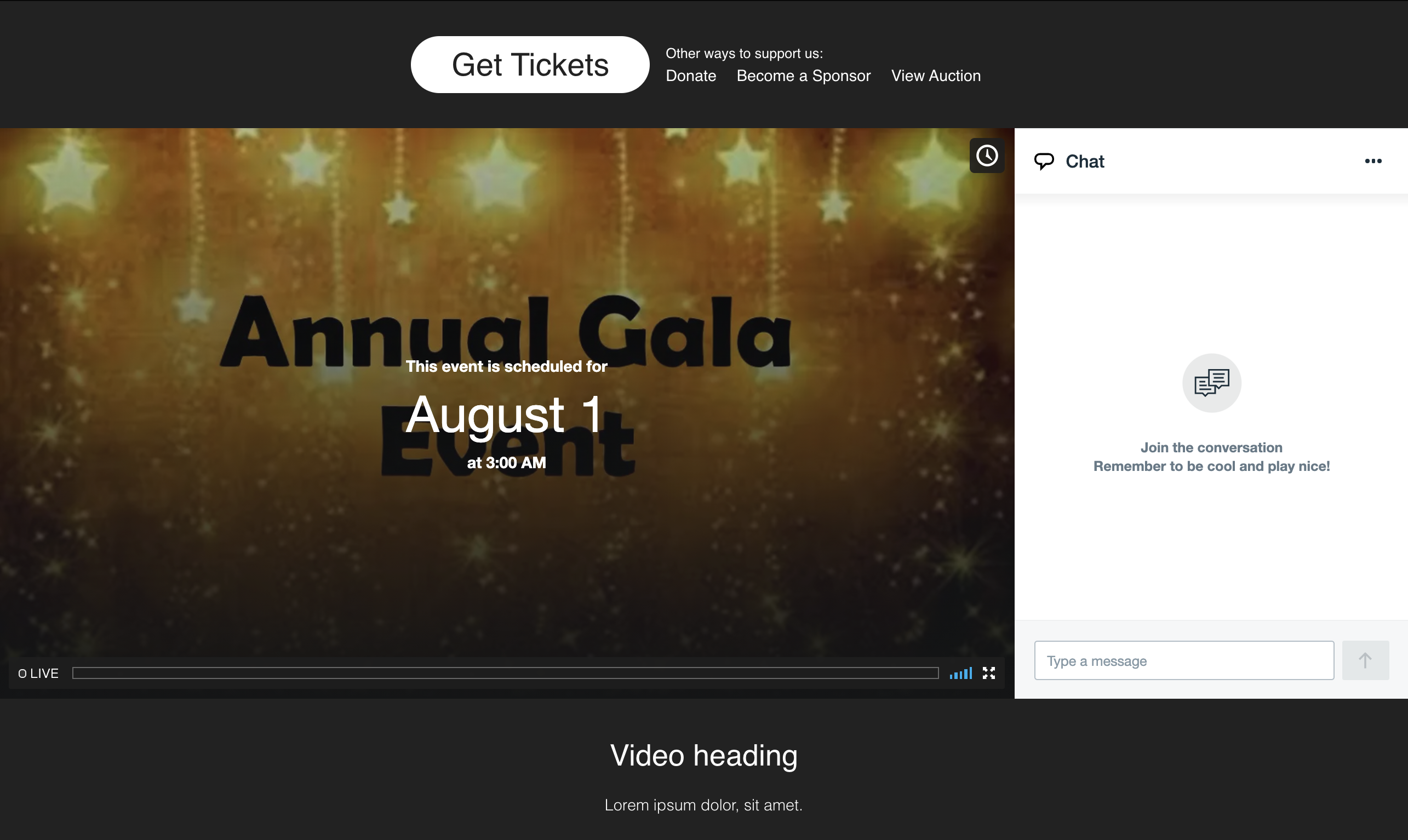

Reports
Added a new payments section to the end of the Invoice Summary PDF.
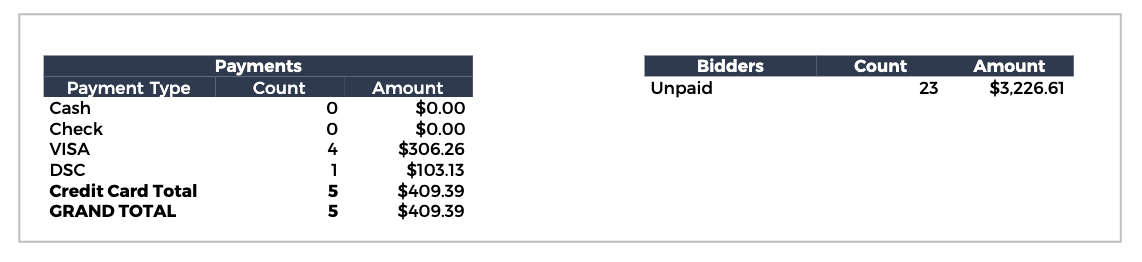
5 Digit Bidder Numbers
5 digit bidder numbers are now fully supported in the Event Manager application.
Last Name Validation
Improved the last name validation feature to better accommodate 2 and 3 character names. We also made some small tweaks to improve the experience, such as unhiding the typed text and ignoring all capitalizations when validating the text entered.
Display Order for Packages on Homepage
We added some logic that will now sort the packages for sale by package number on the event microsite homepage.
This is My Ticket Checkbox
We found that many users were forgetting to check the box for "this is my ticket" when purchasing multiple tickets to an event. This would cause an additional contributor to be created as the billing contact only, which was often incorrect.
To fix the issue, we will now automatically select the checkbox for "this is my ticket" on the first ticket in the group. The user will need to uncheck the box if they are only purchasing for the group and have no plans to attend the event themselves.
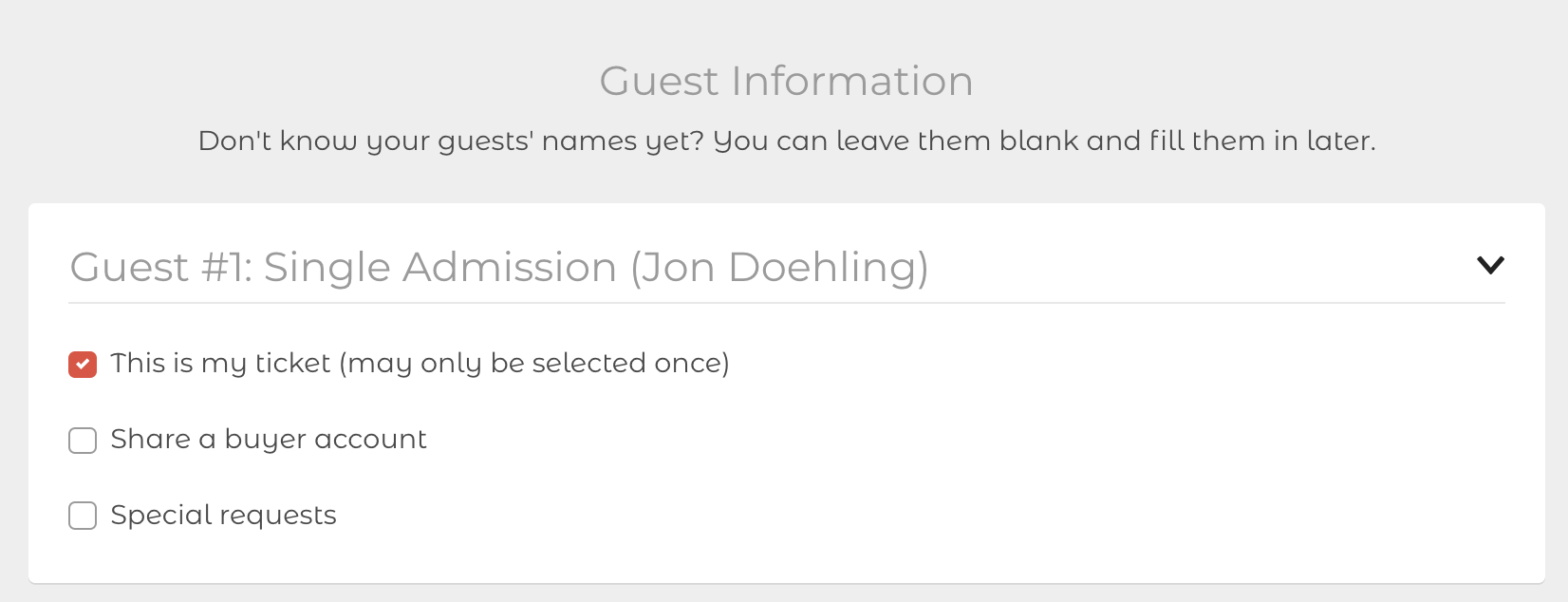
Webhooks
Reformatted webhook calls that are fired when a user makes a purchase on the event microsite. This feature is for enterprise customers only and requires custom development to integrate. Please ask your AES event manager for details.
Bug Fixes
Data Archiving
Made a change to how we archive old event data, to accommodate long running campaigns and events. We now look at the "event end date" and automatically archive anything more than 30 days in the past.
All data is securely retained when its archived and is automatically retrieved when an auction conductor user loads the event.
Category Close Times
Squashed a bug that would cause a category to always be marked as "custom open/close times".
PDF Report Issues
Fixed an issue that caused PDF reports to fail due to an update in Chrome browsers.
Big Screen Report Issues
Fixed the value column in the specific package slide, to show "Priceless" when so configured.
Improved the UI and fixed a filename spacing issue when saving a custom background image.
Copying Data from Another Event
Added logic to the copy data function, to provide users with more information and options to proceed instead of hitting a brick wall when item/package digits don't line up between the selected events.
Image Display Issues
Resolved an issue with broken images in emails accessed by Gmail's web portal.
Changed the way image preview text is displayed in all email clients.
Declined Credit Card Charges
Fixed an issue where declined credit card charges were not properly being logged to the event payment grids.
Credit Card not Available at Checkout
Fixed an issue caused by associating contributors after one of them had already made purchases and payments. When the contributor with payments or cards on file is chosen as the secondary contributor in the association, their credit card will now be moved to the primary contributor so it may be utilized at checkout for the shared bidder number. Please note that breaking the association will result in the credit card remaining with the primary contributor, which may be incorrect depending on the contributors personal relationship.
Microsite Ticketing Checkout Error
Fixed a bug that would cause an error message to be displayed at checkout on the event microsite when the buyer was the first contributor being assigned a bidder number.
Processing Fee Calculations
Fixed a rare rounding issue with processing fee donations added optionally at checkout.
Adding Check Payments
Fixed an error when a check payment was added without a check number in Auction Conductor.
Self Checkout
Fixed a very rare bug that would allow a bidder to pay for auction items that were still open for bidding.
Apple Pay
Fixed a bug that would cause apple pay to fail to load correctly.
NOTE - Apple Pay is only available through the FirstPay processing gateway. Ask your AES event manager for details.
Name Field Widths
Fixed a form display issue in the event microsite application with name fields being too small on certain screen resolutions.
Removing From Cart
Improved performance speed when removing certain items from the cart in the event microsite app.
Priceless Value Label
Fixed a scenario which would cause the package value to be displayed in the bidders cart when the value was supposed to be hidden.
Banner Image
Fixed a bug that would cause the banner image to not be saved correctly when the file type was JPG.
Rescheduling a Sent Message
Added logic when rescheduling a previously sent message in Auction Conductor, to ensure the list of previous receipients is accurate.
How did we do?
AES Suite 9.3
AES Suite 9.5
