Accessing Unpaid Receipt Report
Summary. After an auction is completed, there may be some unpaid invoices that need to be followed up with. In some cases, bidders may not have put a credit card on file, they may have requested to b…
Summary
After an auction is completed, there may be some unpaid invoices that need to be followed up with. In some cases, bidders may not have put a credit card on file, they may have requested to be contacted for payment post event or their credit card may have been declined. In any of these cases, copies of the receipts can be accessed in the Reporting section of Auction Conductor.

To Download Receipts In Bulk
- In Auction Conductor, click on "Reporting". The page will default to the "Event Day Materials" tab. Click the blue "Full Page" "Patron Receipts" link.
A window will appear with five menu options that can be customized to create the desired file of unpaid receipts.
- Select Bidder: this menu allows certain bidder numbers to be selected and included in the file by clicking a check box next to the desired bidder number(s).
- Paid Status: this menu allows either Paid, Unpaid or All to be applied to the report.
- Receipt Type: this menu option will change the information included on the individual receipts. "Standard" receipt format will show the bidder name and bidder number only. "Detailed" receipt format will also include the contact information in file for the bidder such as email, address and phone number.
- CC Status: this menu option controls the credit card status that is applied to the report. "All", "Card on File" and "No Card on File" are the filters available.
- Order: the menu option sorts the receipts by the desired order of bidder number, last name or table number.
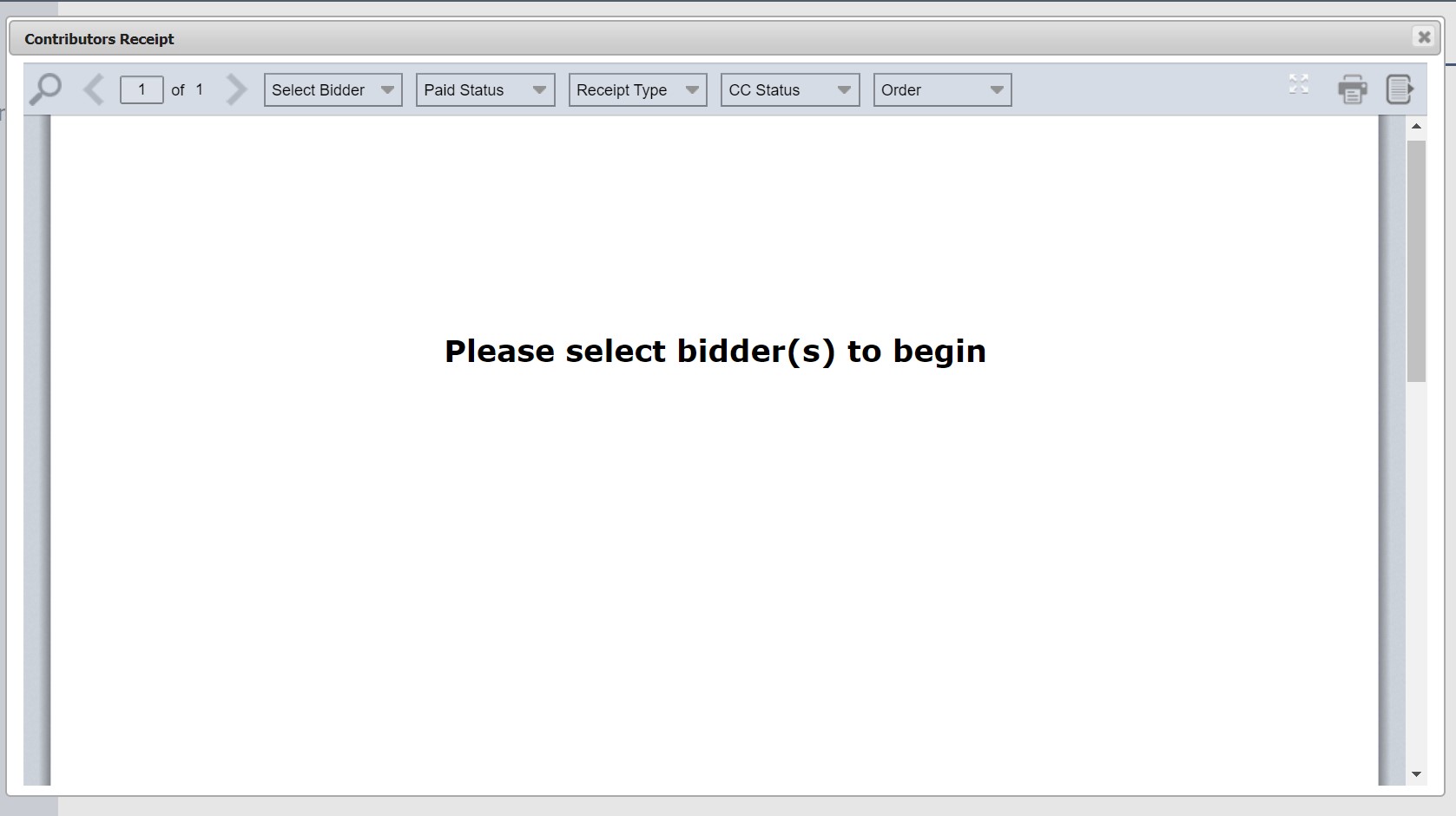
Once the desired filters have been applied, the system will show a preview of the receipts that will be exported to a PDF file in the browser window. Use the icons on the upper right hand corner to either Print or Export the receipt file to a PDF file.
How did we do?
Adding Payments for Unpaid Records
