QR Code Ticketing - Interpreting and Editing Data
Interpreting & Editing Ticketing Data. There are now two unique metrics we can track for a guest attending an event: Checked-In Guests who have completed express check-in and have registered the requ…

Interpreting & Editing Ticketing Data
There are now two unique metrics we can track for a guest attending an event:
Checked-In
Guests who have completed express check-in and have registered the required information will be marked as checked-in and may confidently be given access to the online features of the auction and/or fundraising.
Arrived
Guests who have checked-in to the event and have been given a QR code ticket can now take that QR code to the event and have it scanned upon their entry to the venue, marking them as Arrived.
The Dashboard of Auction Conductor now features a section to display the amount of guests checked-in, as well as how many have arrived, as seen below.
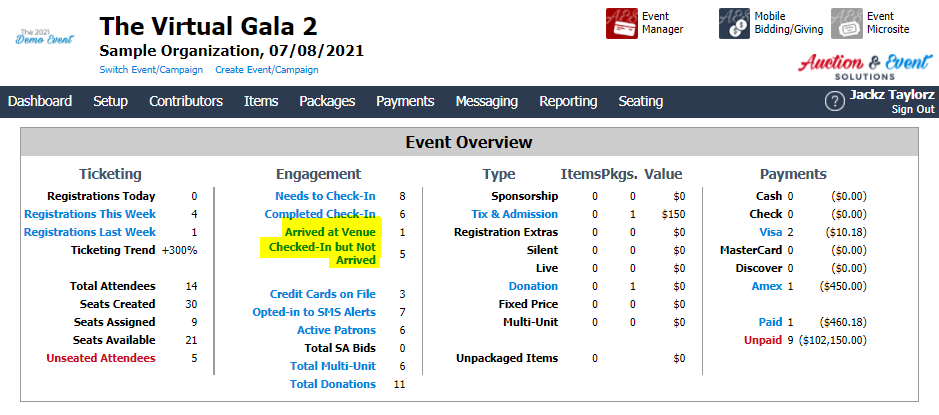
Arrival Timestamps
With the addition of this new layer of arrival and check-in, it is now possible to run a report displaying when the guest was marked as arrived, the method that they used to check them in, and the device used to check them in, allowing for further contact tracing if necessary.
To run the Arrival Timestamps report:
- In Auction Conductor, click Reporting > Custom Report Generator
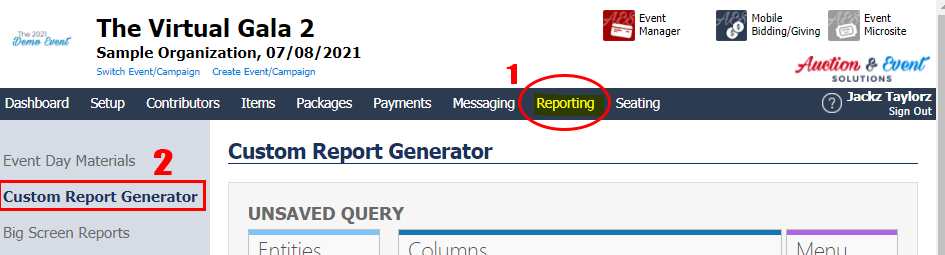
- Under the Entities section of the Custom Report Generator, scroll to the Guest Arrival Times entity.
- Select the small Add Column button to add the Guest Arrival Times entity to the report.
- Select the green Execute button to run the query.
- The results, with the options to export to Excel or CSV, will appear below, displaying the new information of:
- Arrival Timestamp- What date & time they were checked in.
- Method- What device was used to check them in.
- Username- The name of the user with a verified device who checked them in.
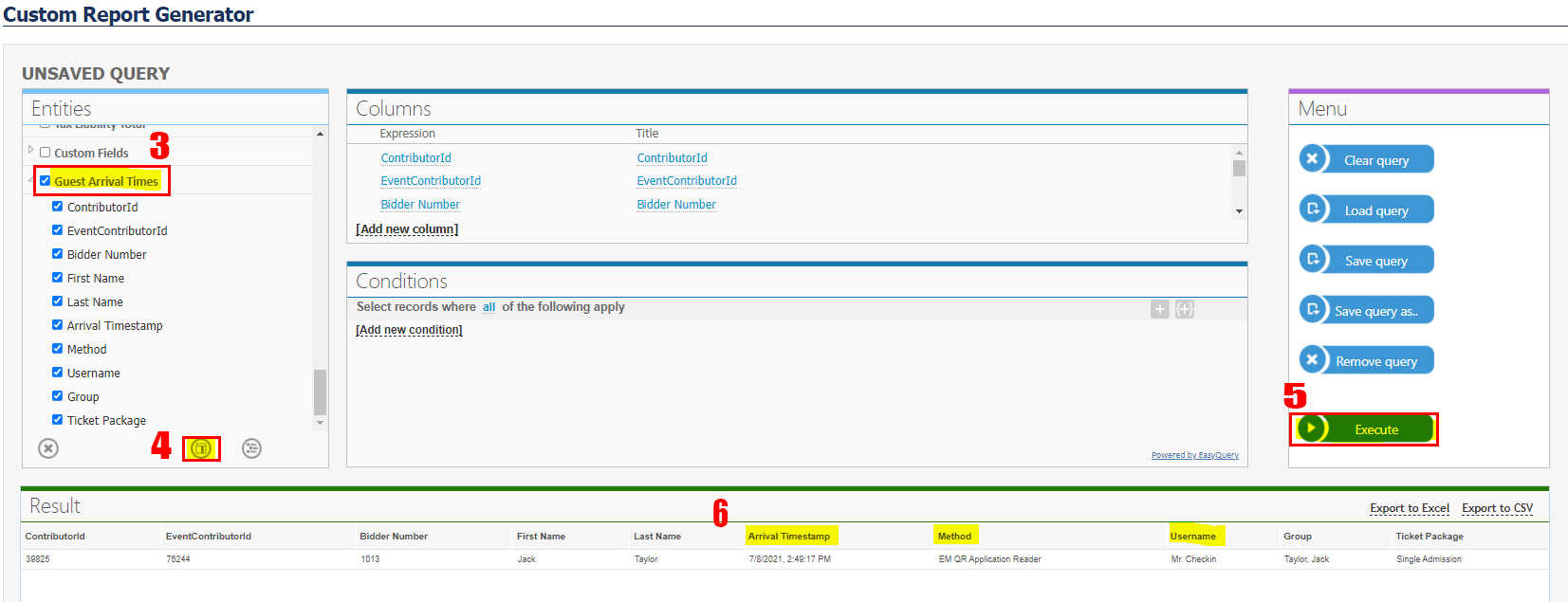
Manually Editing the Checked-In & Arrived Data
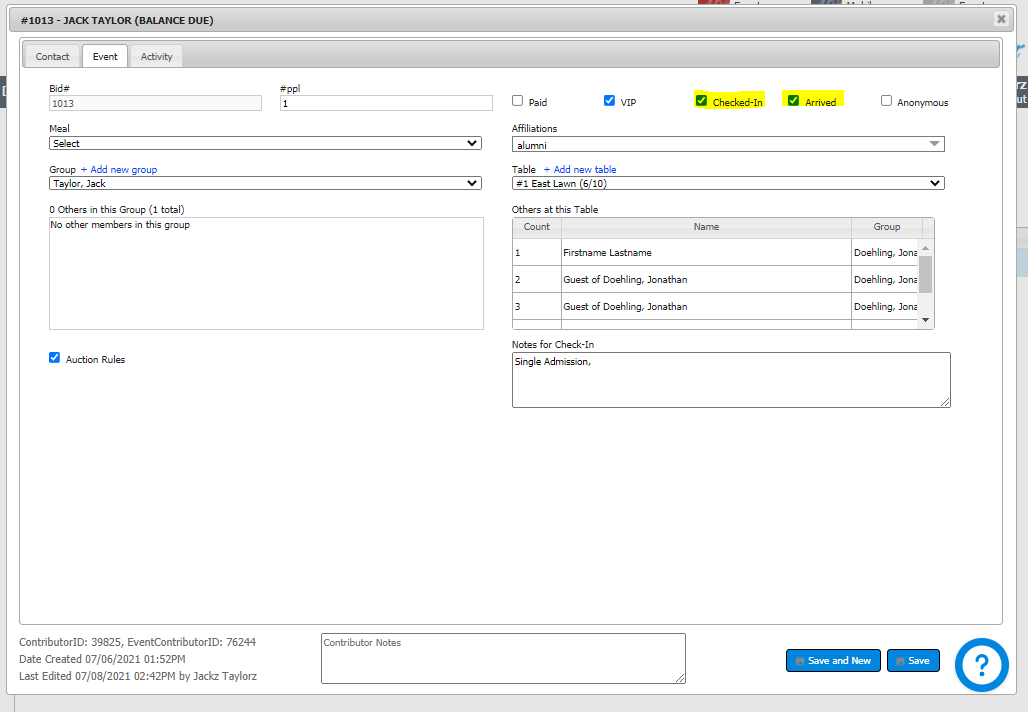
How did we do?
QR Code Ticketing - Configuration
QR Code Ticketing - Scanning Admission Tickets at the Door
