Linking In-Kind Donors to Auction Items
To recognize individuals or companies for their in-kind item donations, you must link their in-kind item donation to a contributor. It is recommended that you use the same contributor the patron has…

To recognize individuals or companies for their in-kind item donations, you must link their in-kind item donation to a contributor. It is recommended that you use the same contributor the patron has used to make purchases, auction bids, donations and payments, so that they may get a single unified receipt for all event/campaign activity.
Connecting a Donor/Contributor to an Item
On the item detail screen, click in the donor/contributor field and start typing the donor first name, last name or company to see a list of existing contributors that match your criteria. Select the correct one with your cursor to add them to the field.
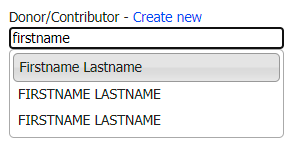
If you cannot find the correct contributor, then click create new to pull up a quick add form.
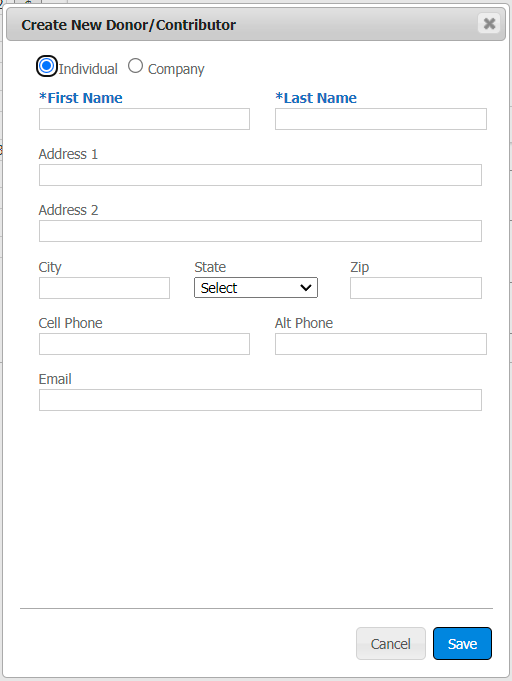
Once you have added a contributor to the item, you are able to open the contributor details and make changes or additions by clicking on the contact card icon.
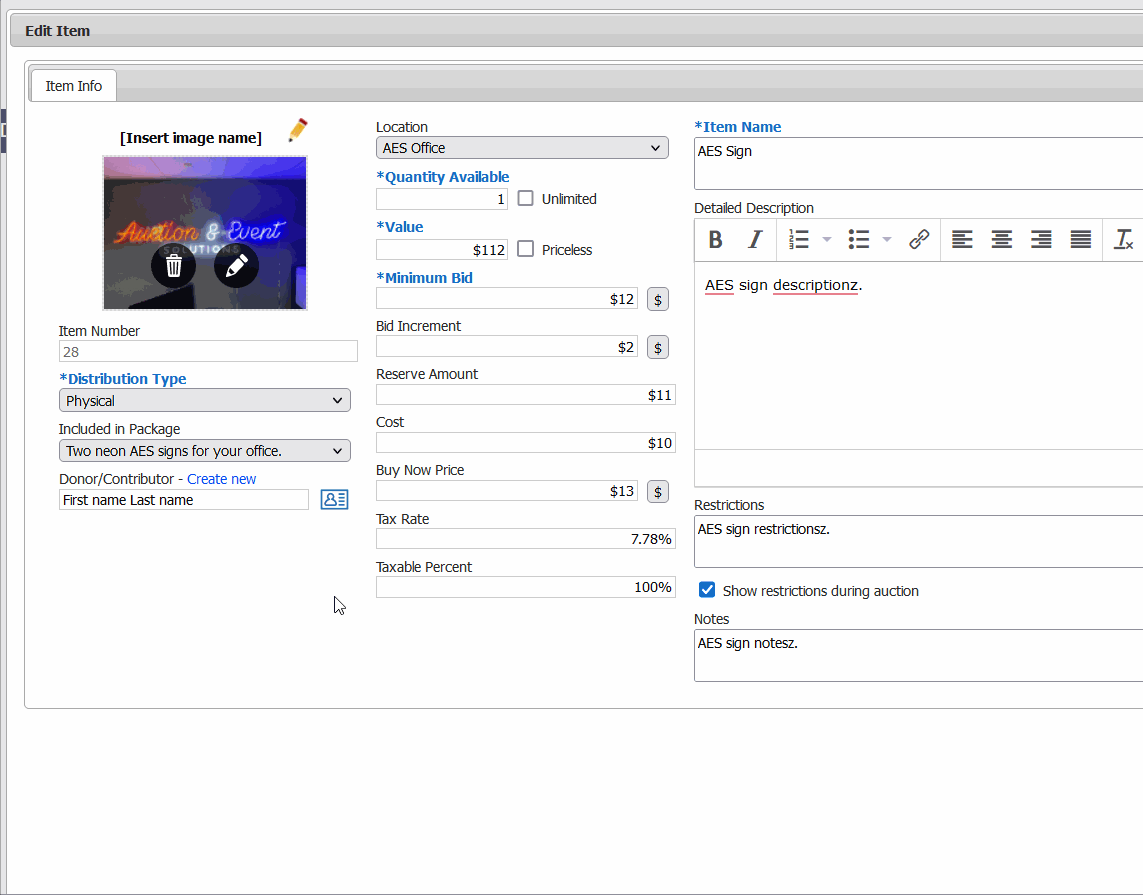
Displaying Donor Names in Packages
When a package contains one or more items, you will see the Item Donor/Contributor(s) listed individually in a new section on the package screen.
The Donor Display field will automatically create a list of each donor, taking care to not repeat donors who gave more than one item. It will also display the company name when the contributor is marked as a company as opposed to an individual.
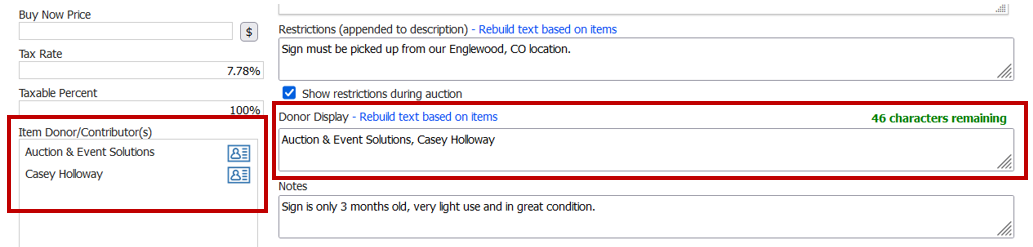
The Donor Display field is what will appear in the mobile bidding app, and in all package reports (including printed bid sheets). If you wish to change how the text is displayed, you can edit this field as needed while leaving the connections to the item donors unaffected. For example, you may wish to shorten a lengthy donor list or combine names into one entity for display purposes only.
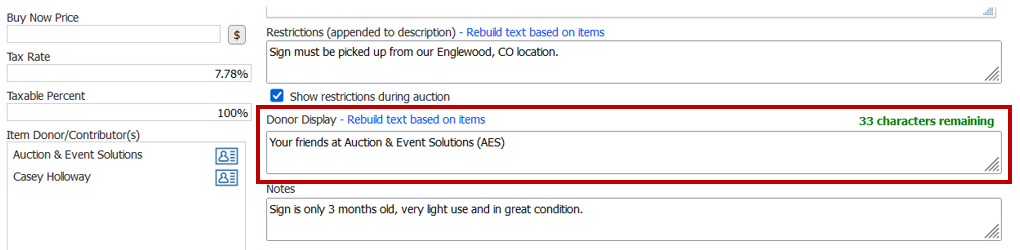
Now if you have previously made changes to the donor display field, but want to revert back to the initial list, you can click the link to rebuild text based on items. This will reset the donor display back to its default text, based on the items currently contained within this package.
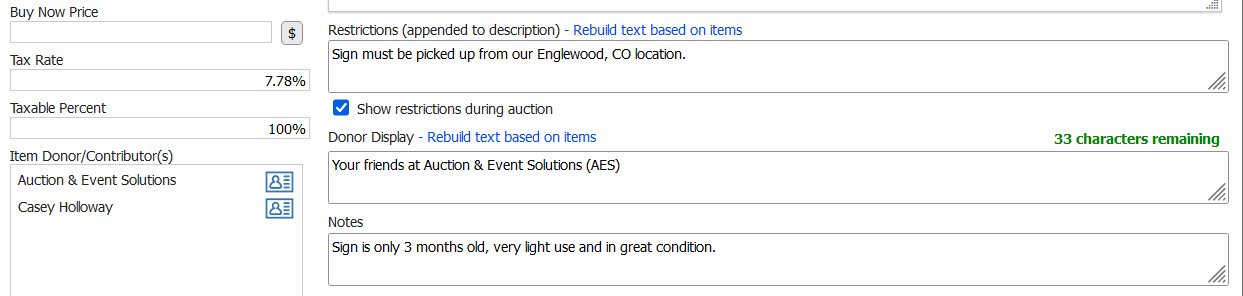
How did we do?
Collecting In-Kind Donation Items via the Microsite
Recognizing In-Kind Donations on Patron Receipts
