Refunding a Payment
Refunding a payment can be done easily in Check-Out. Using Event Check-Out , search for the Contributor by entering the first three letters of the first or last name of the person who originally boug…
Updated
by Margaret Vagnoni
Refunding a payment can be done easily in Check-Out.
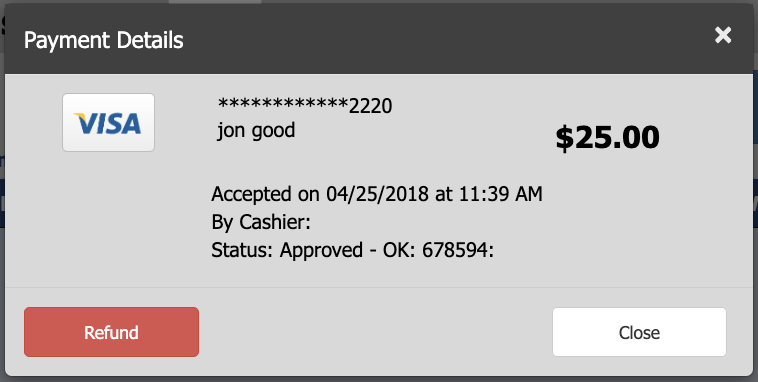
- Using Event Check-Out, search for the Contributor by entering the first three letters of the first or last name of the person who originally bought the package. Click on the correct name of the person to open the record. The contributor can also be found by searching for the bid number, but bid number must be selected from the drop down menu on the right.
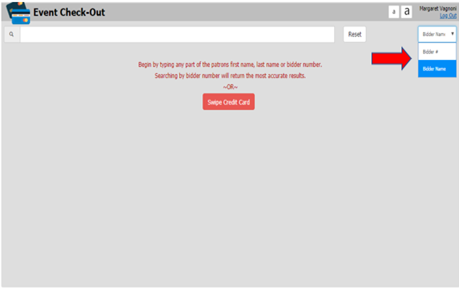
- If a refund is needed, on the lower right, the Payment button will say "Refund Needed". This will occur after a sale or winning bid has been deleted, but the original payment remains.
- Click on the Refund Needed Button.
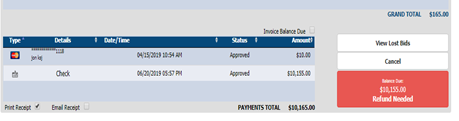
- Double click on the payment type to refund.
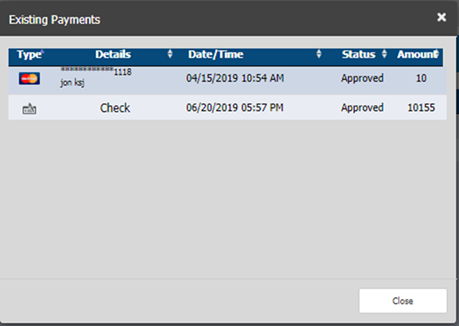
- Click on the Refund Button, enter the amount to refund, then press Enter. You may choose to make a refund of the full amount - or a partial amount up to and including the original payment.
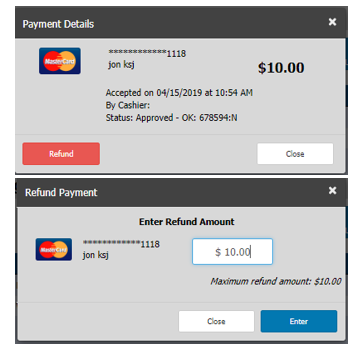
- In order to process the refund, you must confirm by typing the word REFUND in all caps into the text field. Once this has been done the Confirm Refund button will appear.
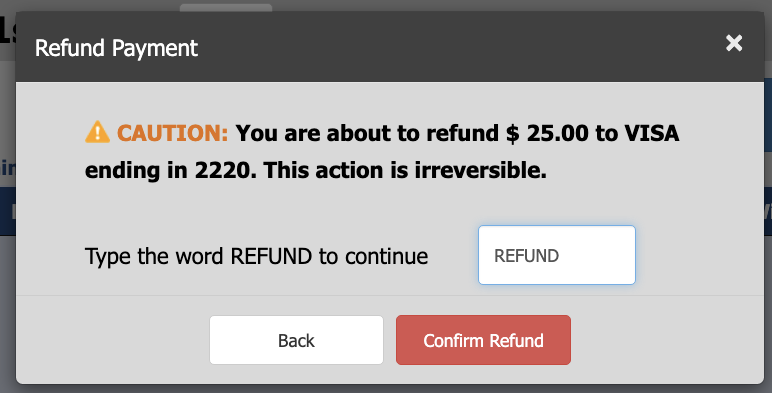
- Once complete, you will see a confirmation message indicating the refund has been processed. Click Ok to continue.

Credit card refunds can take up to 3 business days to post to the cardholders bank account.
How did we do?
Printing/Emailing receipts
Selling a Multi-Unit Package at Checkout
