Table of Contents
- Current Versions
- Benefit Conductor
- Auction Conductor
- Event Conductor
- Microsites (Event Landing Pages)
- Event Manager
AES Suite 7.0
Current Versions. This release includes the following software application versions. Auction Conductor 1.0.0.44 Benefit Conductor 2.0.0.25 Event Conductor 2.0.0.18 Event Manager 1.0.0.15 Event Micros…

- Current Versions
- Benefit Conductor
- Auction Conductor
- Event Conductor
- Microsites (Event Landing Pages)
- Event Manager
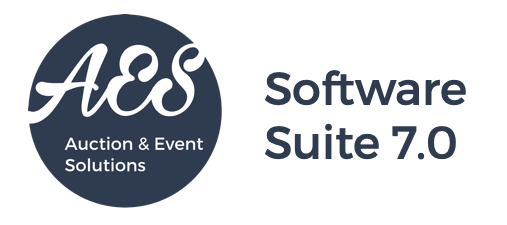
Current Versions
This release includes the following software application versions.
 | Auction Conductor 1.0.0.44 |
 | Benefit Conductor 2.0.0.25 |
 | Event Conductor 2.0.0.18 |
 | Event Manager 1.0.0.15 |
 | Event Microsites 1.0.0.6 |
Benefit Conductor
AES staff, please ask your regional lead for the URL to view the release notes for Benefit Conductor 2.0.0.25.
Auction Conductor
General Layout
The application header layout and navigation has been changed to make things easier to find.

Dashboard
On the Dashboard, the chart for Bids Per Minute was slow to load, causing frustration when users had to wait to navigate to other pages. To correct this, we are no longer loading the chart automatically. The user now must click the load icon to generate the chart data.
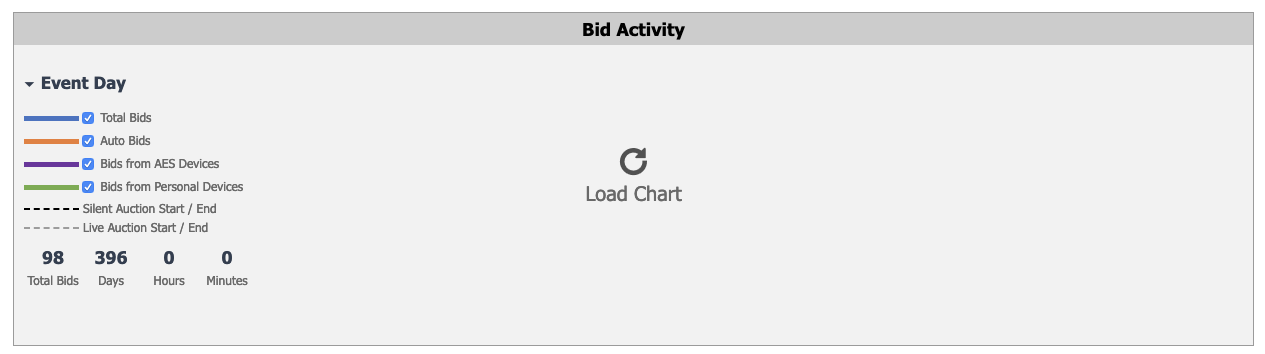
Setup (formerly Settings)
New tabs have been added, some have been renamed, and others have been re-arranged to better fit thier purpose.

Users
Users have been moved from the main menu navigation, to within Setup.
Additional user access levels have been defined, in order to provide greater control over which areas and features are available to individuals involved with the event. For example, an auction chairperson may only get to see areas dedicated to the auction and guest lists, while staff members should be granted access to setup including budgeting costs, users, and application settings.
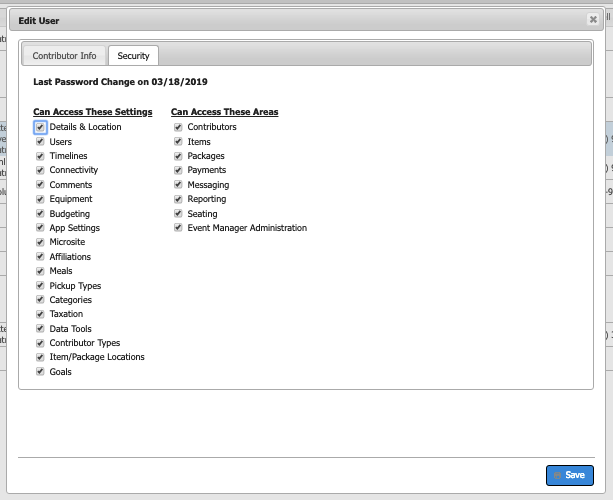
App Settings
Formerly called Auction Properties, this tab has been extensively re-arranged with new fields added. The user will now have much greater control over their settings for their event or campaign.
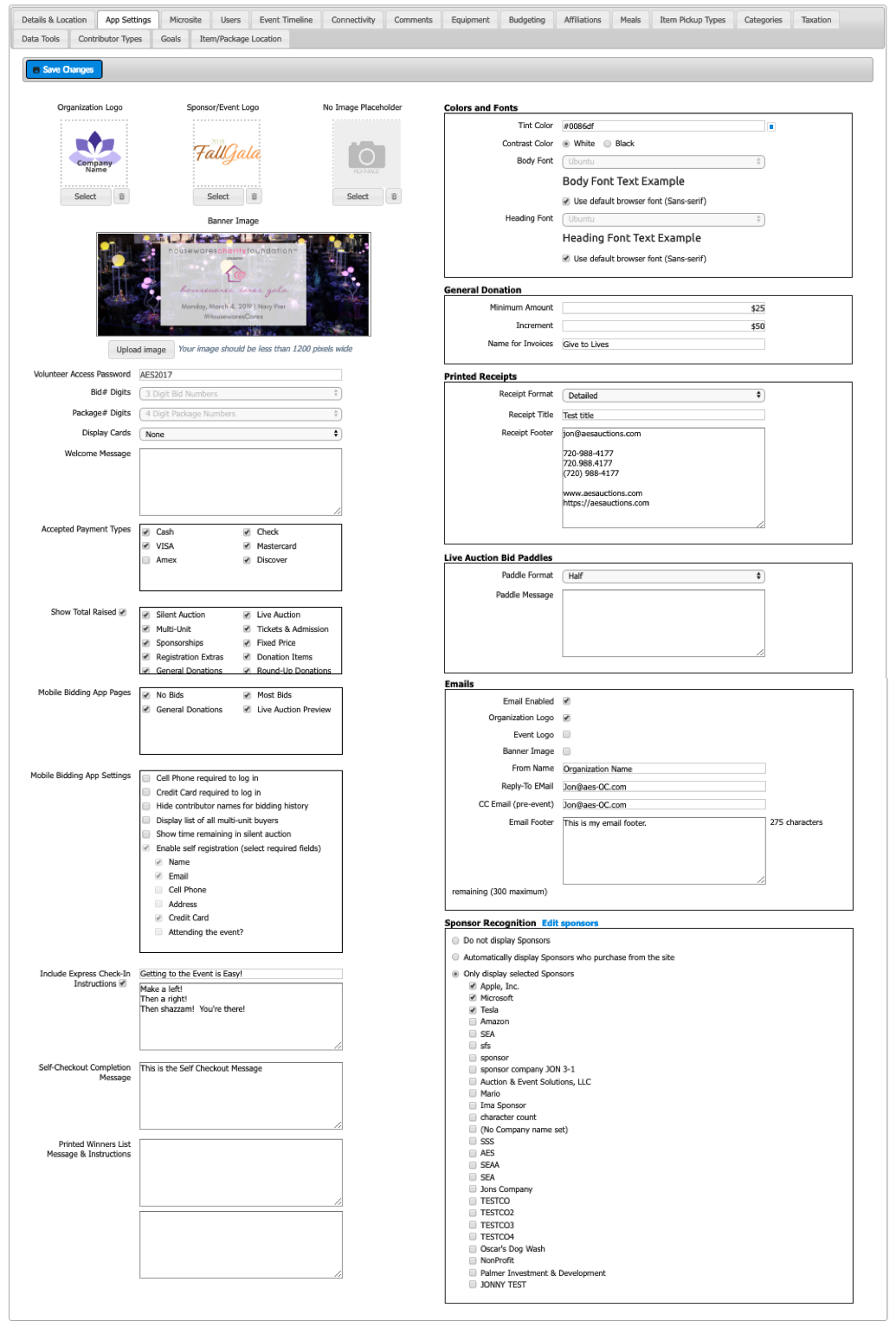
Logos/Images - There is now a central location for standard images and logos. Sponsor Logo has been changed to Sponsor/Event logo, as it can now be used for either a primary event sponsor, or when the rotating sponsor carousel is being used, an event logo (or nothing at all).
Colors and Fonts - These settings now apply to all Contributor facing AES apps and messages (Microsites, Mobile Bidding, and Emails)
Express Check-In - Instructions for 'Getting to the event' have been moved here (from Microsites).
Sponsor Recognition - This section applies to both Microsites and Mobile Bidding apps.
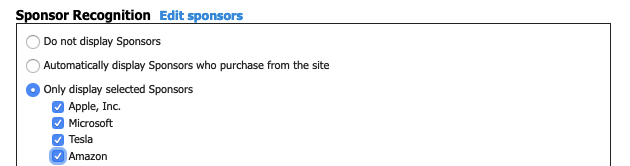
Click Edit Sponsors to be navigated to the Contributors grid, where you can edit each individual Sponsor/Contributor.
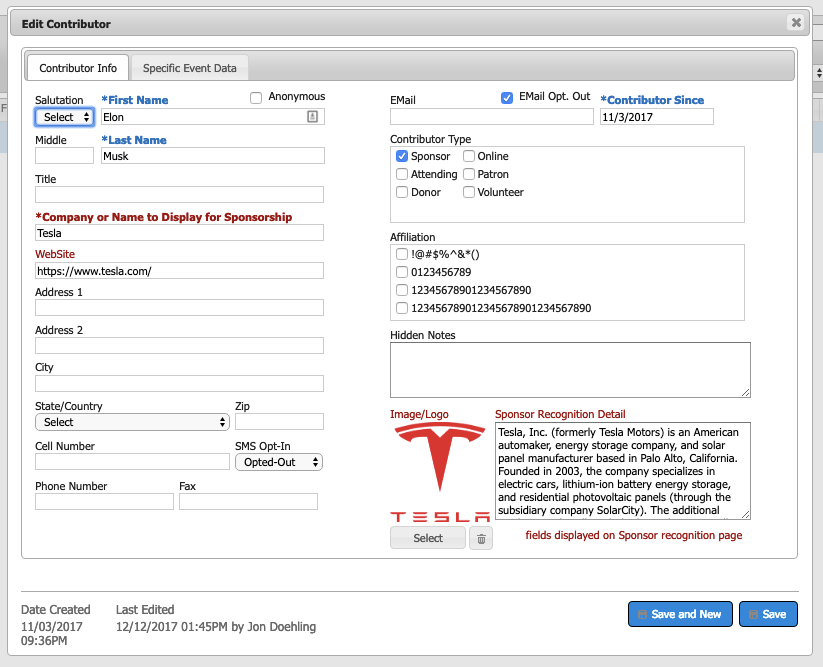
You may choose to recognize Sponsor/Contributors with either their logo (if it exists in the system) or their name (as it is typed in the field for Company or Name to Display for Sponsorship)
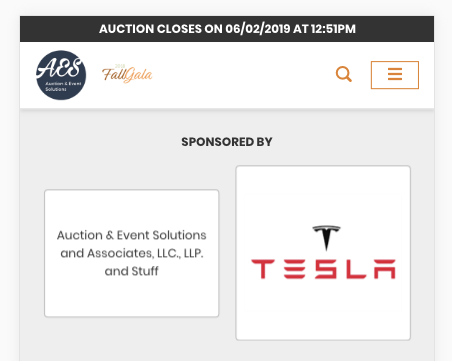
Connectivity (New)
Stable internet connectivity is paramount to a successful technology event. Use this section to keep track of on-site internet and communicate your connectivity plan with your AES Event Manager.
You may record speed tests both leading up to and during the event, while also tracking expected internet costs and setup options.
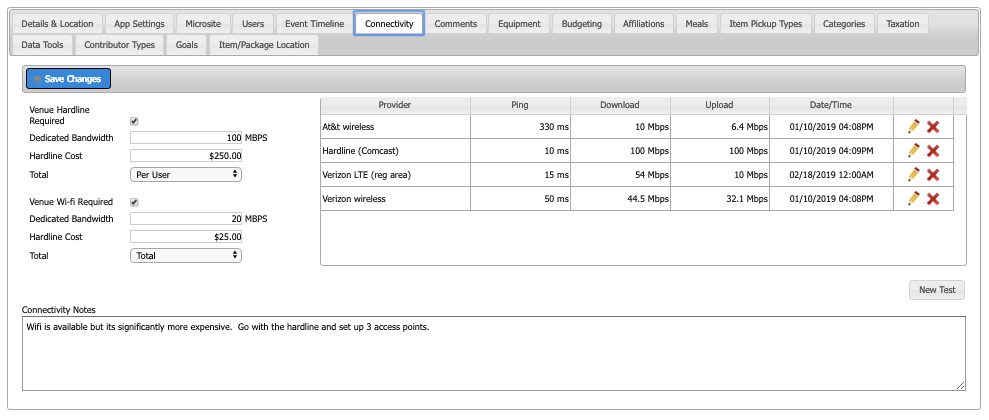
Comments (New)
The comments section is a great way to communicate any special notes or directions for event staff. It may also be used to make decisions and track conversations during the event planning process.
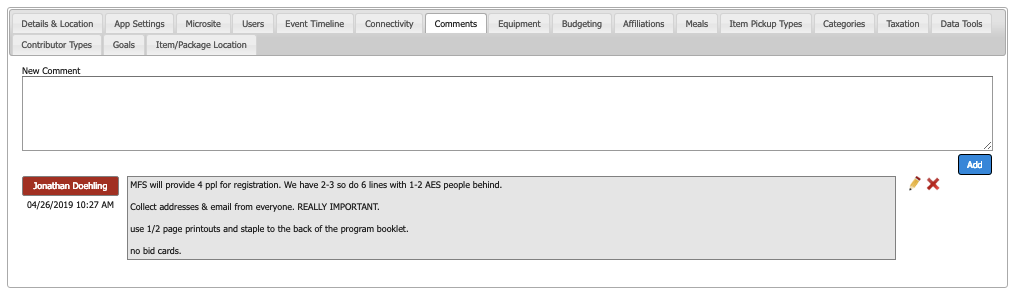
Equipment (New)
In this section, you may be able to choose from a list of add-on options available for your event. Pricing is shown along with equipment counts, for a full detailed list of the technology to be provided from AES.
You may add or remove various add-ons up until the event reaches a locked stage.
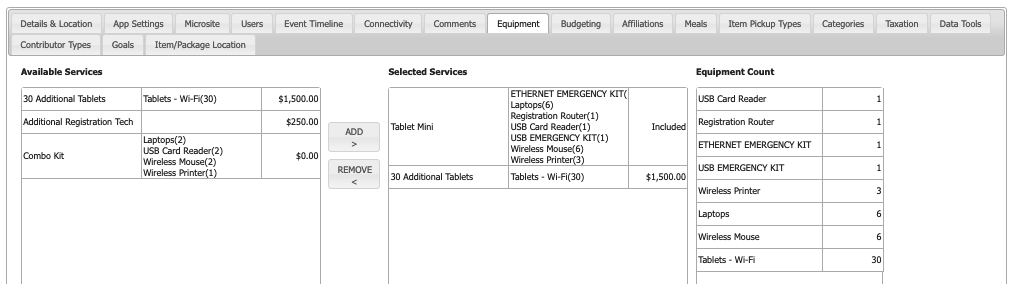
Budgeting (New)
This grid details the estimated & actual costs related to the AES services for any particular event.
Standard costs include your AES service package.
Optional costs include equipment, travel, and staffing add-ons.
Each cost is broken down into an applicable category with vendor details for clear budget allocation.
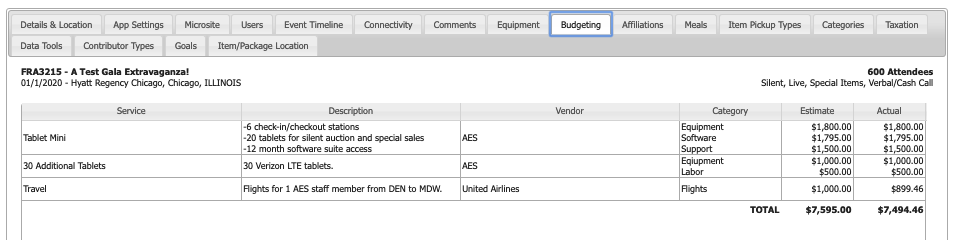
Microsite (formerly ELP)
The ELP tab has been renamed to Microsite which better describes its functionality.
You may now choose to waive processing fees for $0 tickets if you wish. This applies to any $0 ticket, whether it be from a set price of nothing, to a discounted ticket resulting in a $0 final cost.

We have added a Pay Later Option under checkout settings that will allow buyers to make purchases and skip the credit card payment requirement at checkout. This is especially useful if your Contributors prefer to send in checks or pay other ways such as via member number, stock, etc.
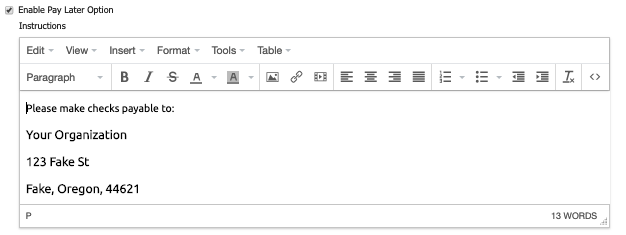
Contributors
Fixed a bug which prevented the full credit card refund amount when there were two or more charges on the same card.
Fixed a bug which prevented adding new contributor types in Setup.
When using the Save and New button, the new contributor will now be marked as #of attendees = 1 by default.
Added the following options to Salutation (Ptr., Rev., Br., Sis., Mons.).
Packages
Added support for VIP Tickets to Tickets & Admission and Sponsorship package types.
When enabled, VIP Contributors will be created whenever a VIP ticket package is purchased via the event Microsite.
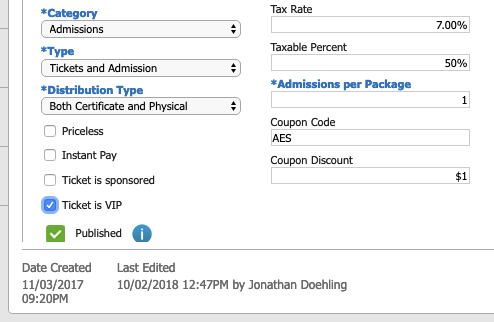
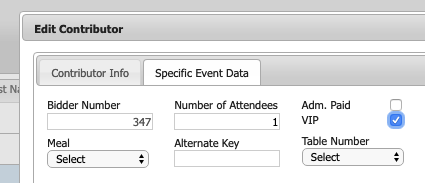
Messaging
As part of the Mobile Bidding App design refresh, we have removed the SMART links/buttons for the HELP (how to bid) page, as the page no longer exists.
There is a new Condition available for MU Package Number. This allows the user to create messages specifically for buyers of a certain MU package. For example, you could email all buyers of a 'Dinner Party and Concert' package, with details for the party, including time & location, RSVP details, etc.
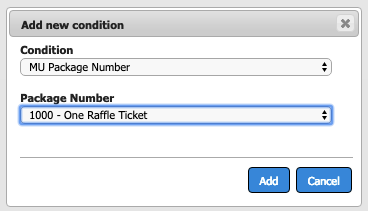
We have added a new validation to the (pre-configured) Express Check-In message, which checks to make sure the Microsite is deployed and available before allowing this message to be scheduled or sent immediately. This will ensure no broken links are accidentally sent when attempting to open express check-in (which requires the Microsite to load).

Big Screen Reports
In the Big Screen Reports, there is now a configuration option for Background Tint under General Settings. This controls which AES logo we use on the reports.
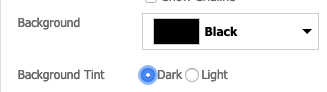
Light should be selected when your background color is a lighter shade and dark text is needed.
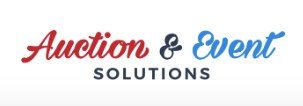
Dark should be selected when your background color is darker and white text is needed.

Custom Report Generator:
Fields added to the Payments Entity:
- Cardholder Name
- Credit Card Number (masked)
- Expiration Date
Fields added to the Registration Count Entity:
- Expected VIP's
- Registered VIP's
- Not Registered VIP's
'VIP' field added to these Entities:
- Contributors
- Bids
- Sales
- Payments
- Bidder
- Donations
'Table Number' field added to these default reports:
- Bid Dump Master Report
- Sold Package Summary Report
'VIP' field added to these default reports:
- Bid Dump Master
- Bidder Checkout
- Donations
- Highest Bids (All Types)
- Highest Bids (Silent Auction)
- All Payment Reports (All, Cash, Check, Credit)
- SMS Opt-In
- SMS Opt-Out
- Sold Package Summary
We fixed a bug that prevented multi-unit packages from appearing in the Packages entity, if they were not sold.
We also fixed a bug that caused some City and Country fields to be in the incorrect locations for certain Contributors.
Event Conductor
In this version, Event Conductor has gone through a complete design refresh. Many small improvements have been made that will generally impact performance and usability. Some of the major changes include:
- Responsive design with custom font and color selections.
- Improved sponsor recognition with a carousel of rotating images or text.
- More clearly defined closed and sold out packages, with dimmed images.
- Lazy loading of categories and packages - or in other words removing the pagination and loading items dynamically as you scroll down the screen.
- Additional package information (such as category) for no bids, most bids, search results, and my cart (formerly My Bids).
- Revamp of the My Bids page, primarily to differentiate from Purchases such as donations and multi-units, vs. Bids for silent and live auction.
Tablet or Desktop View
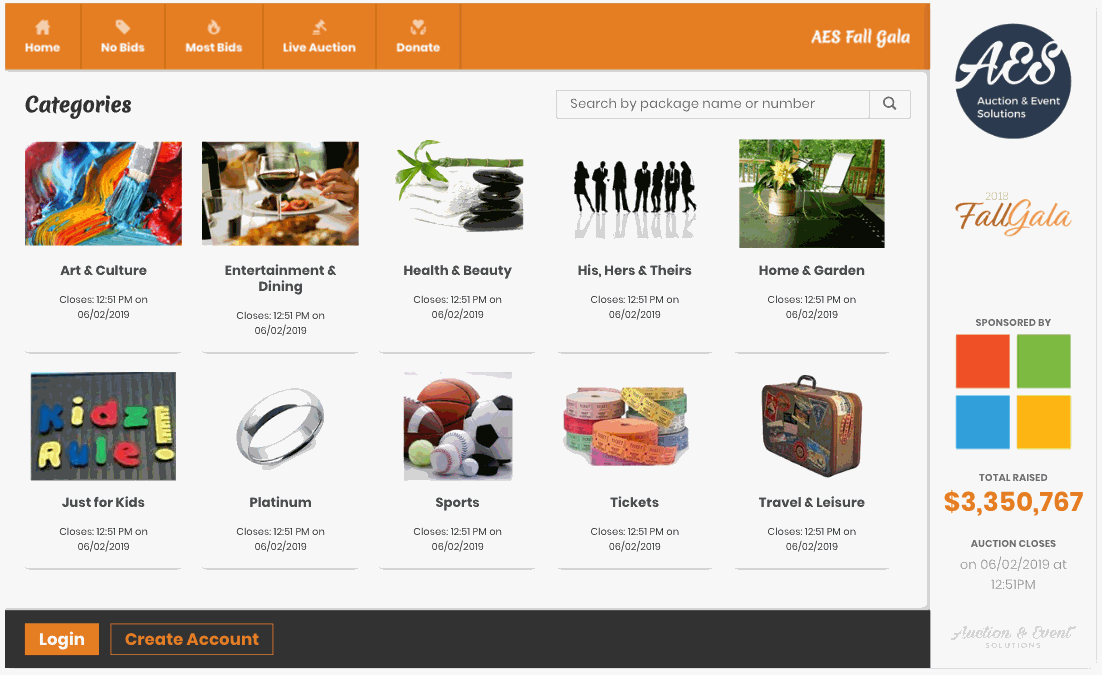
Mobile Phone View
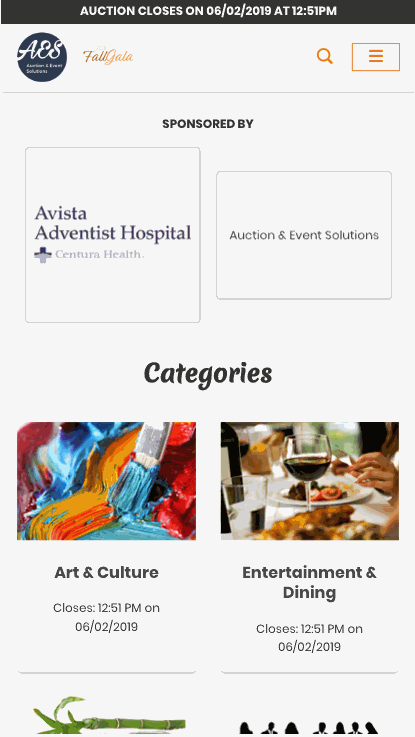
Custom Fonts and Colors
Options for customizing the look and feel of the mobile bidding app now include:
- Tint Color - HEX# or color picker
- Contrast Color - Black or White only. You should select a color here that will contrast well with your main Tint Color, in order for it to visually "Pop".
- Heading Font and Body Font - Over 915 custom fonts are available to choose from the Google Fonts Library
This setting may be configured in Auction Conductor > Setup > App Settings.
Sponsor Carousel
In addition to the two logos at the top of the screen, you may choose to recognize some or all of your sponsors with a rotating logo carousel.
In the event sponsors do not have logos uploaded, their Sponsor Recognition Name will be displayed here.
The carousel is optional, and may be configured in Auction Conductor > Setup > App Settings.
My Cart (formerly My Bids)
We have revamped the My Bids page to make it more applicable to a wider variety of events/campaigns.
- Winning Bids and Losing Bids sections will only display Live Auction and Silent Auction package types.
- Purchases will display all multi-unit package types (Registration Extras, Tickets and Admission, Sponsorships, Multi-Unit, and Donations)
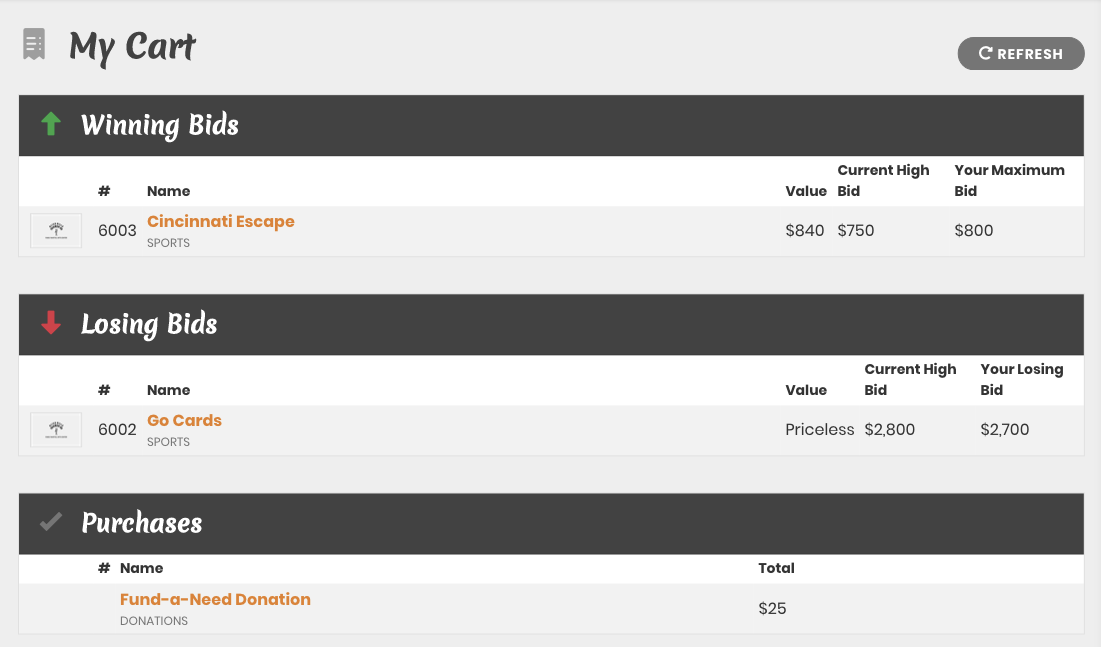
Logged User Quick View
When logged in to the mobile bidding app, users will have a quick view of their:
- Bidder Number
- Table Number (if assigned)
- Winning Bids - green up arrow
- Losing Bids - red down arrow
- Purchases - grey check mark
Additional detail on the packages can be viewed by clicking My Cart or any of the winning/losing/purchased icons.

Most Popular Packages
This page has been redesigned to display packages in a format similar to the rest of the app. Packages are sorted by number of bids received, from highest to lowest.
The Package Category has been added for clarity.
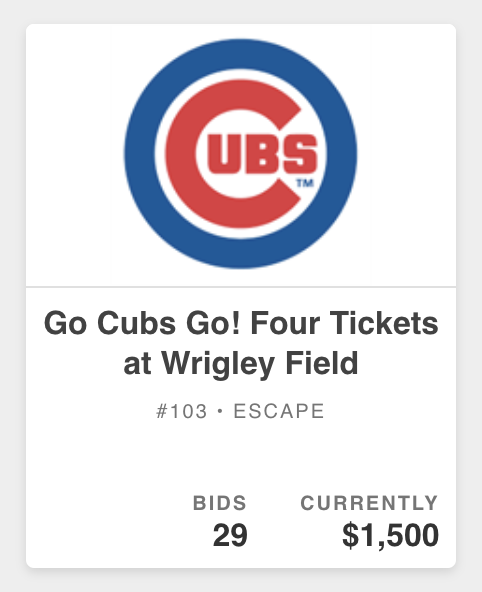
No Bids Packages
This page has been redesigned to display packages in a format similar to the rest of the app. Packages are sorted by fair market value, from highest to lowest.
The Package Category has been added for clarity.
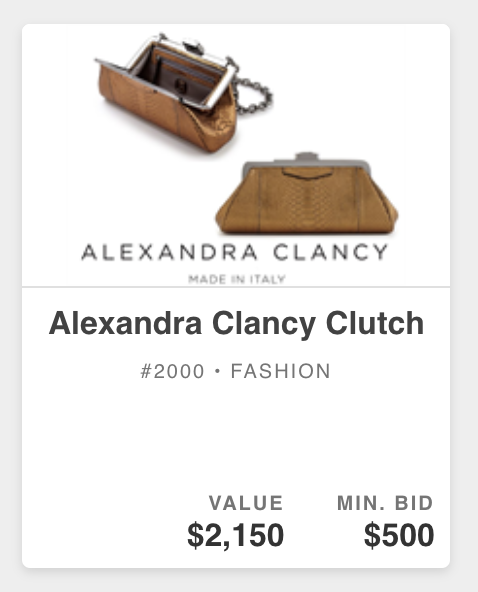
Package Details Page > Bidding History
Here we have improved the design to provide clearer communication of bidding history and auto bidding due to max bids.
In addition to a new icon to signify auto-bids, we have added the text (you) next to each of the logged users bids.
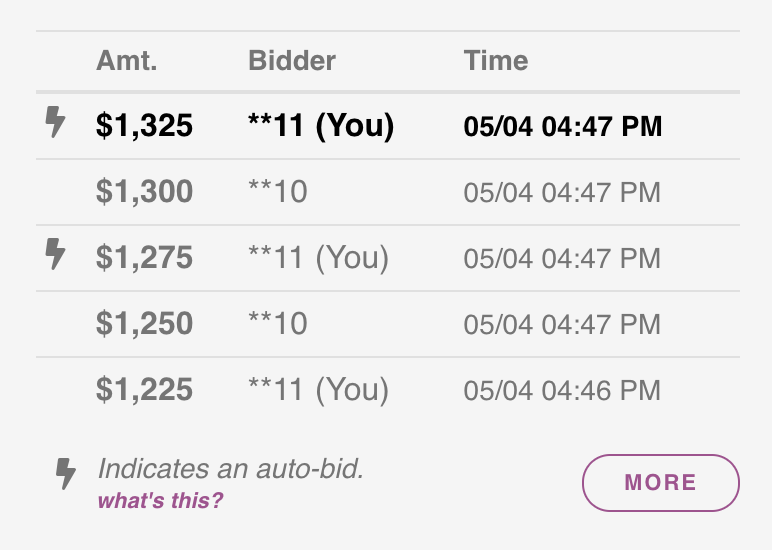
The more button will display a complete list of all bids received for the package. Most recent bids can be found at the top.
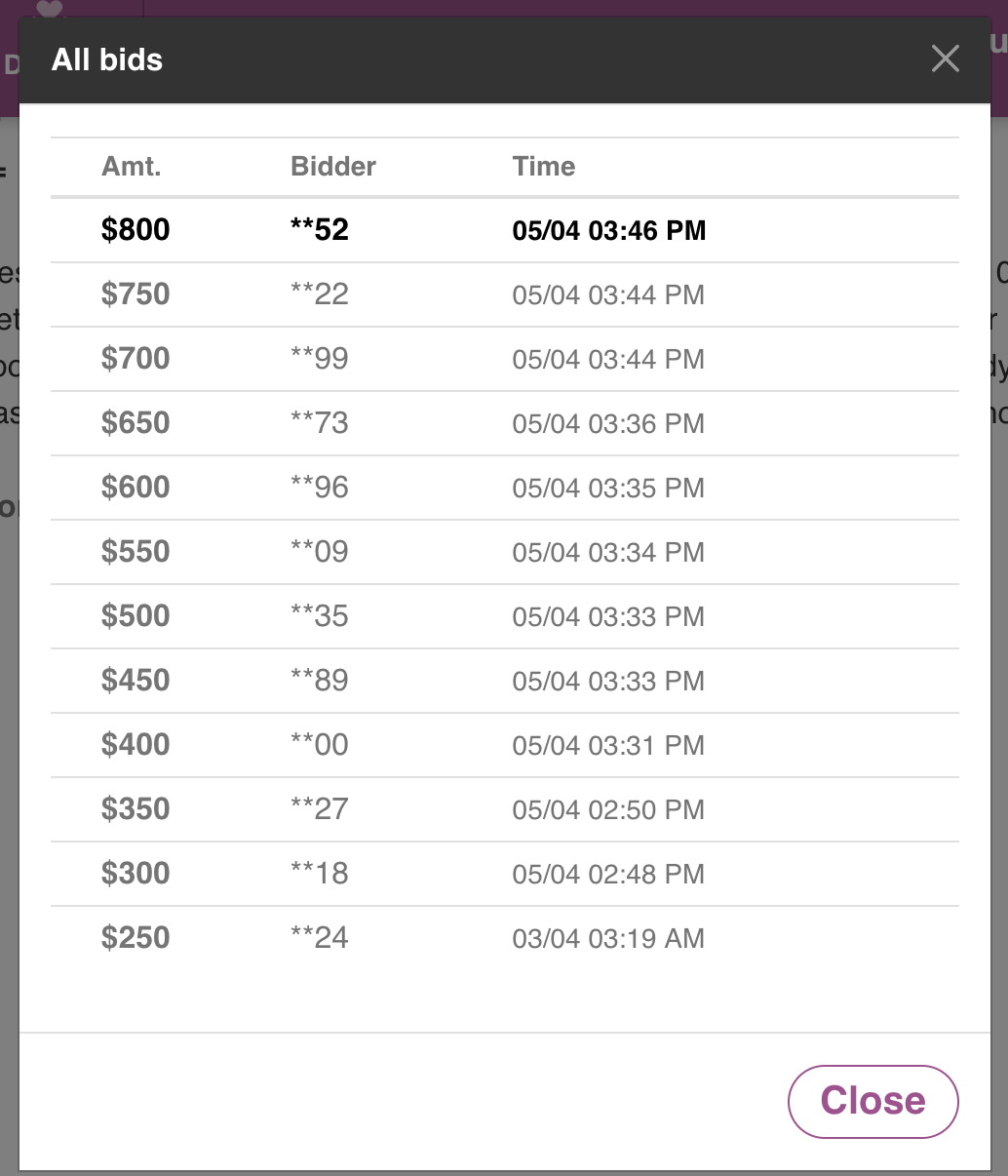
Microsites (Event Landing Pages)
VIP Tickets
When an Admission Ticket or Sponsorship with Admissions is marked as Ticket Is VIP in the package details, the Contributors created when these tickets are purchased will automatically be marked as VIP.
Salutation fields
On the checkout and guest details pages, the following options have been added to Salutation (Ptr., Rev., Br., Sis., Mons.).
Waive Fees for $0 tickets
When this option is enabled in the Microsite settings, Contributors who purchase tickets with a cost of $0.00 will not be charged processing fees. This includes purchases discounted by coupon codes.
Check in couples sharing a bid# automatically during Express Check-In
During the express check-in process, when two Contributors are associated and are sharing a bid#, we will now check them both in when one of them completes the process.
On the Guest Names page, the user will see the the following message for guest or guests for whom with they are sharing a bid#, and those guest records may no longer be edited.

Pay Later Option
When enabled, the Pay Later Option allows purchasers on your Microsite to pay by means other than Credit Card. While this will typically be a check payment, you may choose to provide customized instructions for alternate payment types as well (such as Stock or Member accounts).
Enabling this option will enable you to funnel all purchasers through the Microsite to buy their tickets, regardless of how they wish to pay.
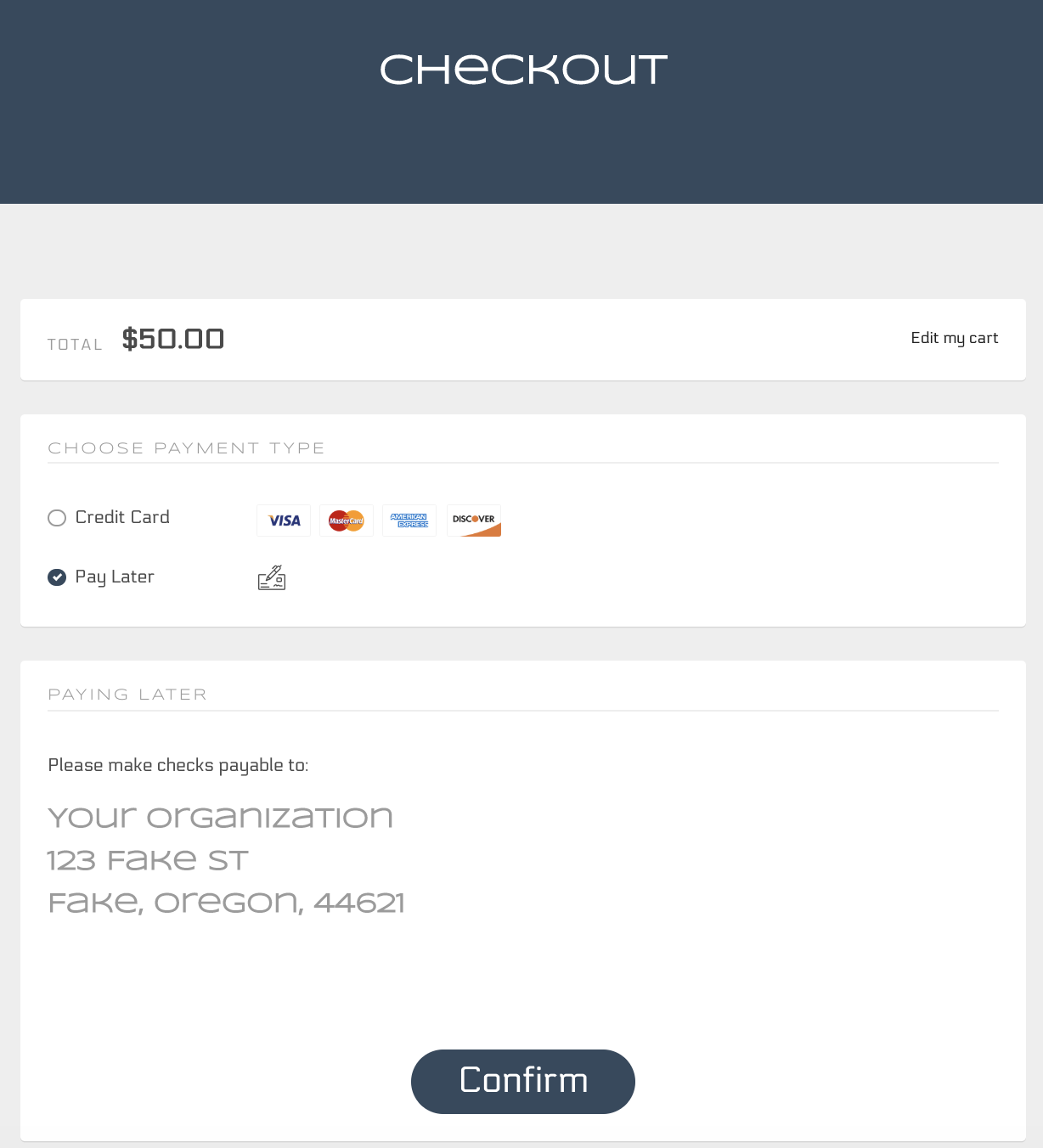
Those that utilize credit card payments will be charged immediately, while those that opt to pay later will be added to the system but marked as unpaid.
Bug Fixes
- On the Become a Sponsorship page, we fixed a bug that would incorrectly say "Includes 1 tickets" to the correct "Includes 1 ticket"
- Fixed a bug that would mistakenly accept credit card types that were disabled in App Settings.
- Fixed a performance issue with the Total raised widget on the Home Page.
- Decreased the app timeout to 20 minutes in an attempt to reduce browser cache and expired session errors.
- Corrected an issue with Arizona timezone calendar invites
Event Manager
Tablet support for Event Manager
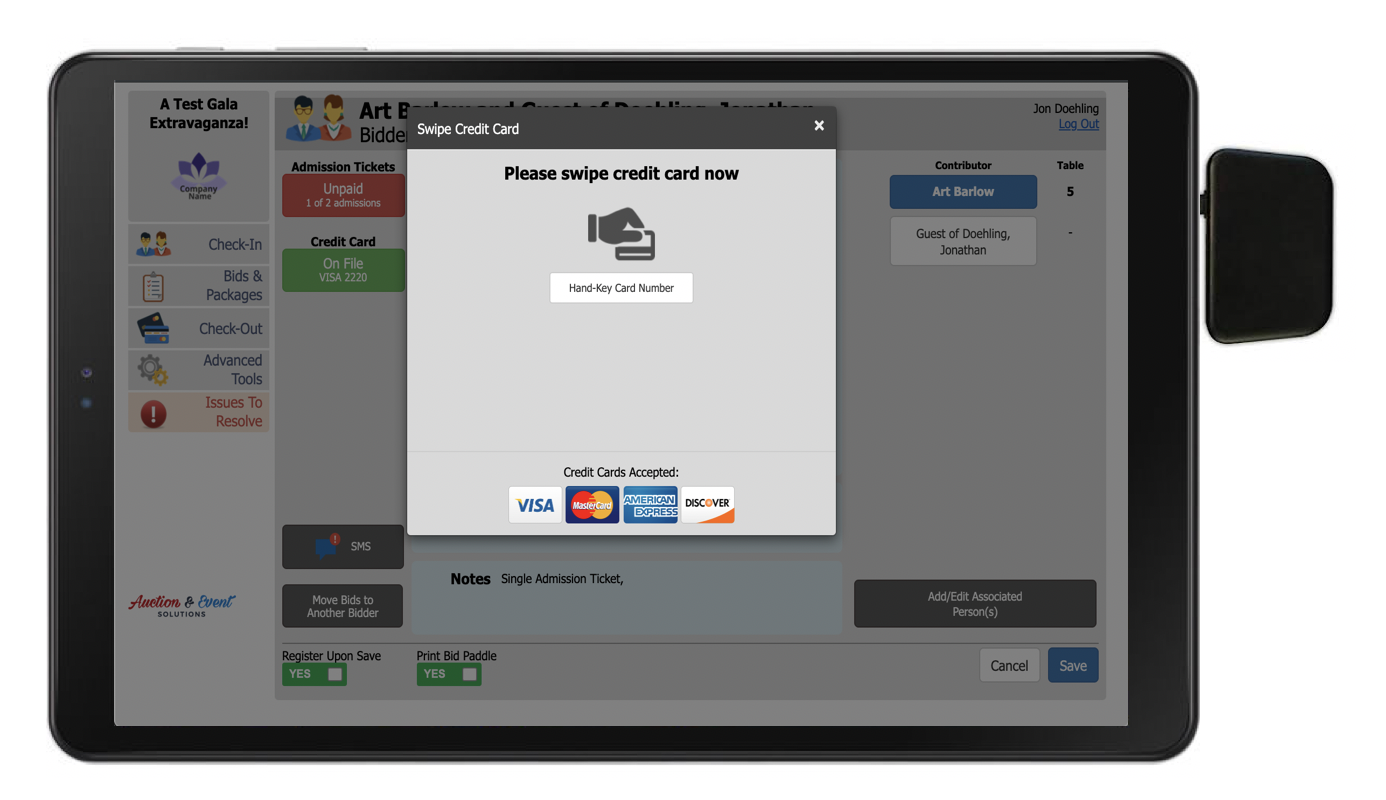
We have added tablet support to Event Manager. You may now use a tablet to:
- Register guests on arrival, opt them in to SMS notifications, and swipe their credit cards
- Enter live auction purchase, edit bids and purchases during the silent auction
- Check-Out purchasers and auction winners, accept payments, and email receipts
- Conduct various administrative functions
While using tablets at registration and checkout is a useful option for some event types where greater mobility is needed, there are potential drawbacks. Tablets are unable to print bid paddles or receipts, but there is always the option to pre-print bid paddles (if needed) and email receipts instead.
Advanced tools access
The password to enter the Advanced Tools menu has been changed. Please ask your AES Event Manager for the password should you require access.
Added filters to check-in search
Two new filters have been added to the check-in Contributor search screen.
- Patron Type (Attending is selected by default)
- Affiliation Type (None are selected by default)
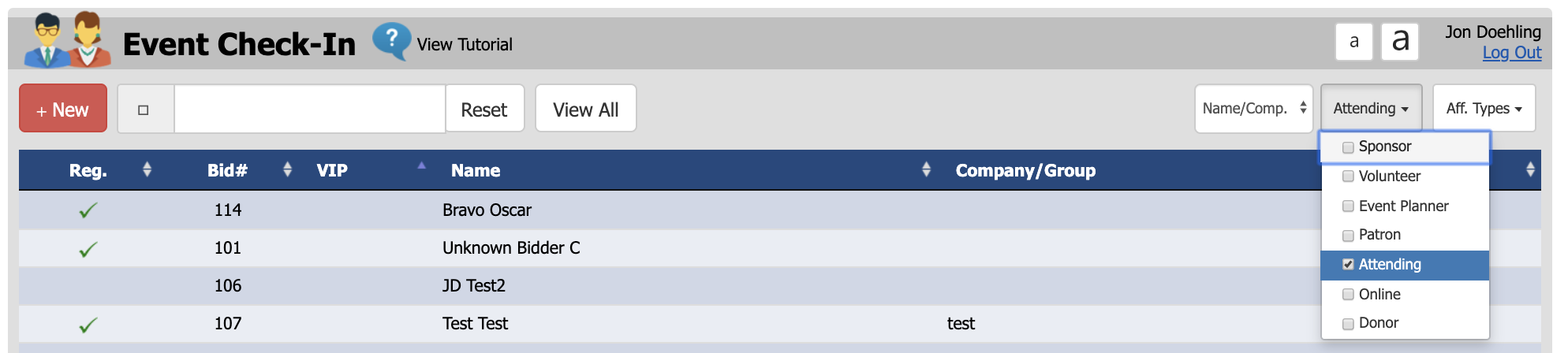
These new filters become useful for events that have many different contributor or ticket types, including those who will not be attending the event.
For example, your Contributor data may contain many Online bidders or donors, whom will not be attending the event. Instead of cluttering up the check-in search screens, your check-in staff and volunteers will now only see those who are supposed to be checking in when they perform a search query. This same principal can apply to Affiliation types, which can be used for many things including ticket types, multi-day or multi-track events.
Bug fixes
We have corrected multiple text alignment issues on donations and bidder pages that would appear misaligned on some devices.
How did we do?
AES Suite 6.1
AES Suite 8.0
