Uploading and Editing an Item/Package Image
To upload a new image. Open the item or package edit screen and select the image upload icon. Drag and drop the image from your desktop or click inside of the upload box to bring up the file explorer…

Updated
by Jon Doehling
To upload a new image
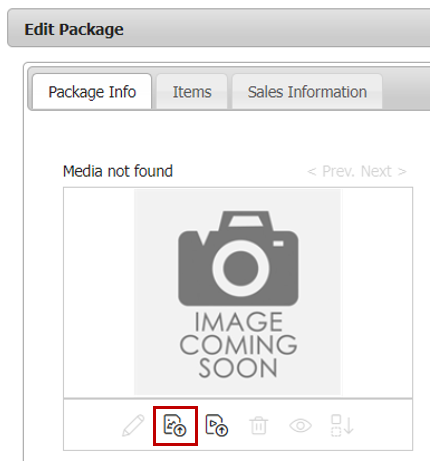
- Open the item or package edit screen and select the image upload icon.
- Drag and drop the image from your desktop or click inside of the upload box to bring up the file explorer.
- You may also choose edit the image at this point (crop or rotate) by clicking the edit icon after the image is uploaded.
- Be sure to click save image to commit it to the item/package.
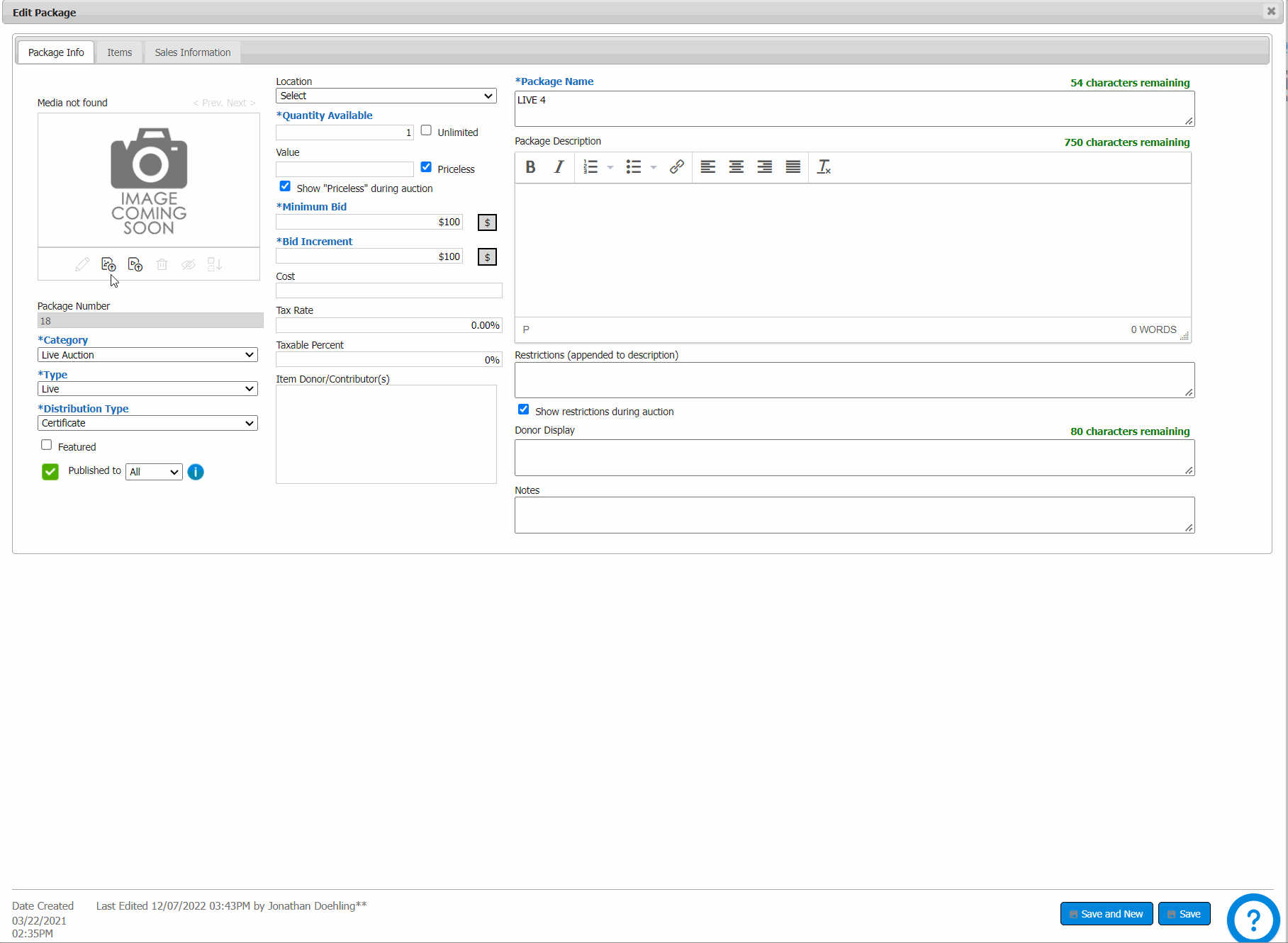
To edit an existing image
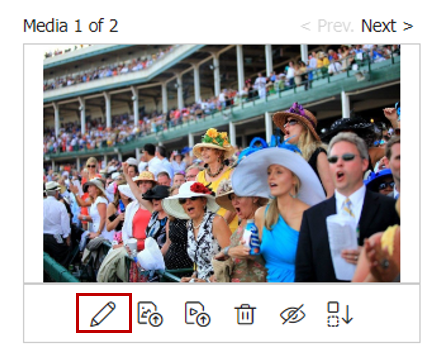
- Navigate through the carousel with the previous and next buttons until you are on the correct image.
- Click the edit icon to pull up the image
- Click the edit icon to piull up the editing options
- Crop and/or rotate your image appropriately
- Click save image to commit your changes
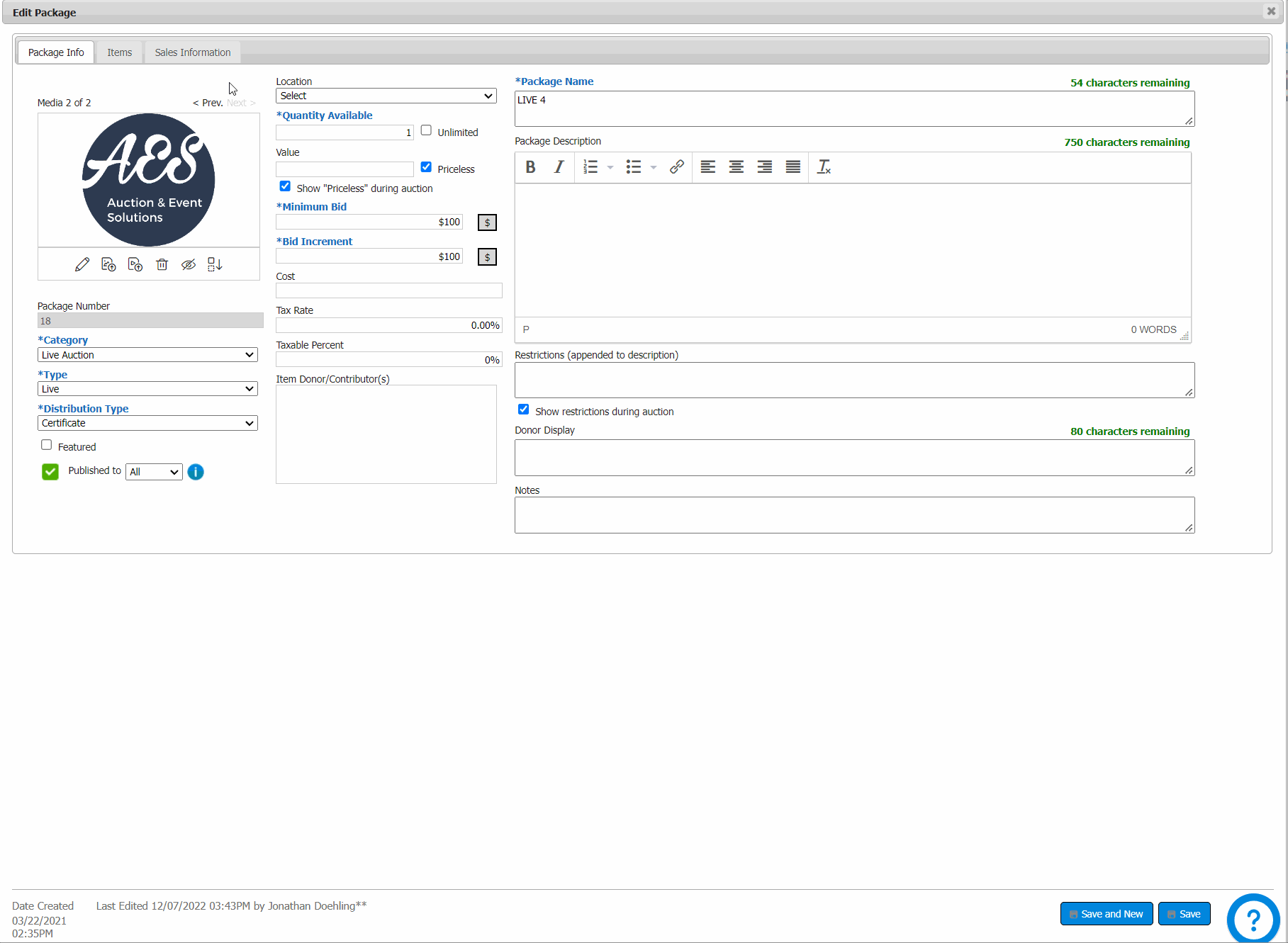
How did we do?
Uploading an Item/Package Video
