Galaxy Tab E - Change WiFi Connection
Press and hold in the white space above the lower right corner. Enter the password provided by Tech Support and press Accept. Press Exit and Deactivate Kiosk mode. Enter the Device PIN provided by Te…
Updated
by Derek Christy

- Press and hold in the white space above the lower right corner
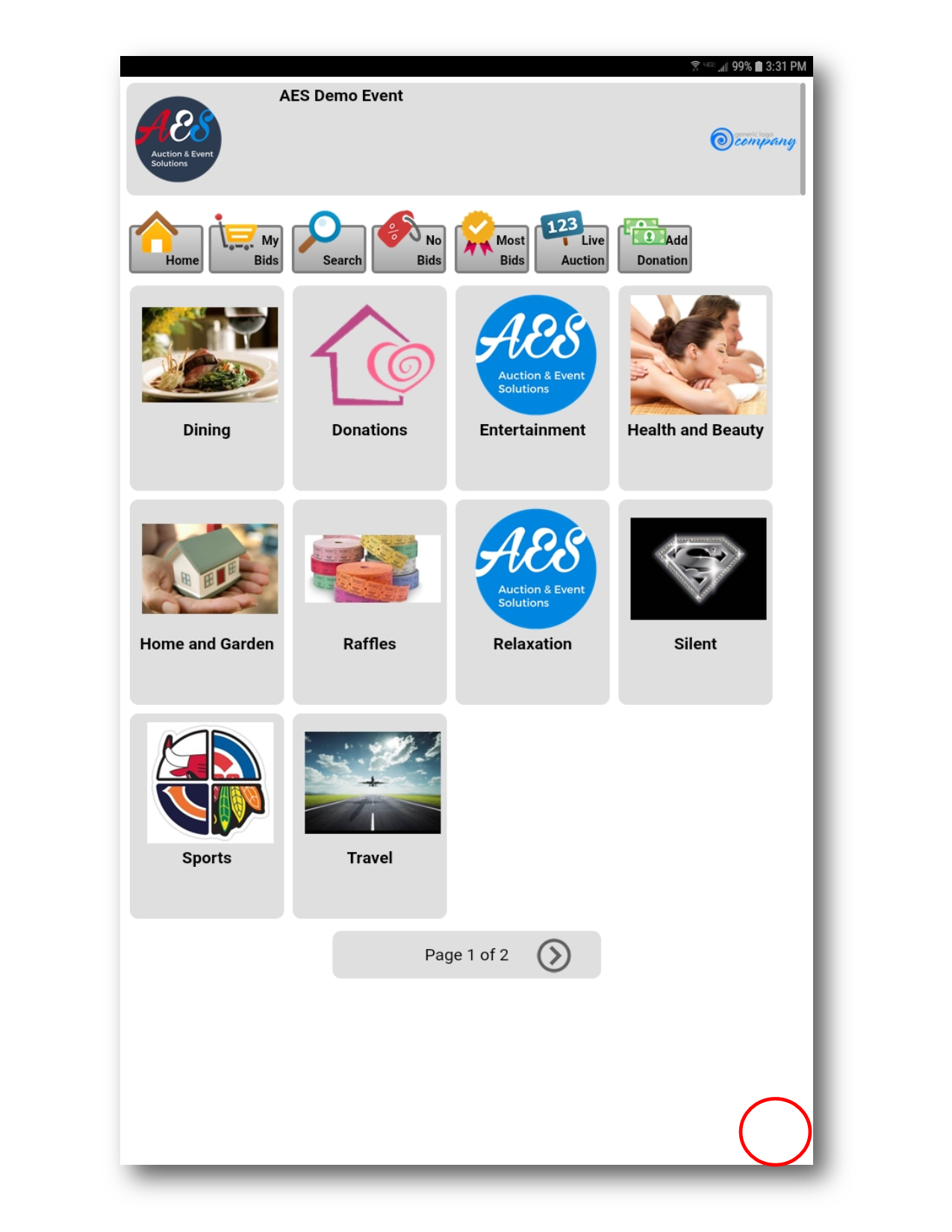
- Enter the password provided by Tech Support and press Accept
- Press Exit and Deactivate Kiosk mode
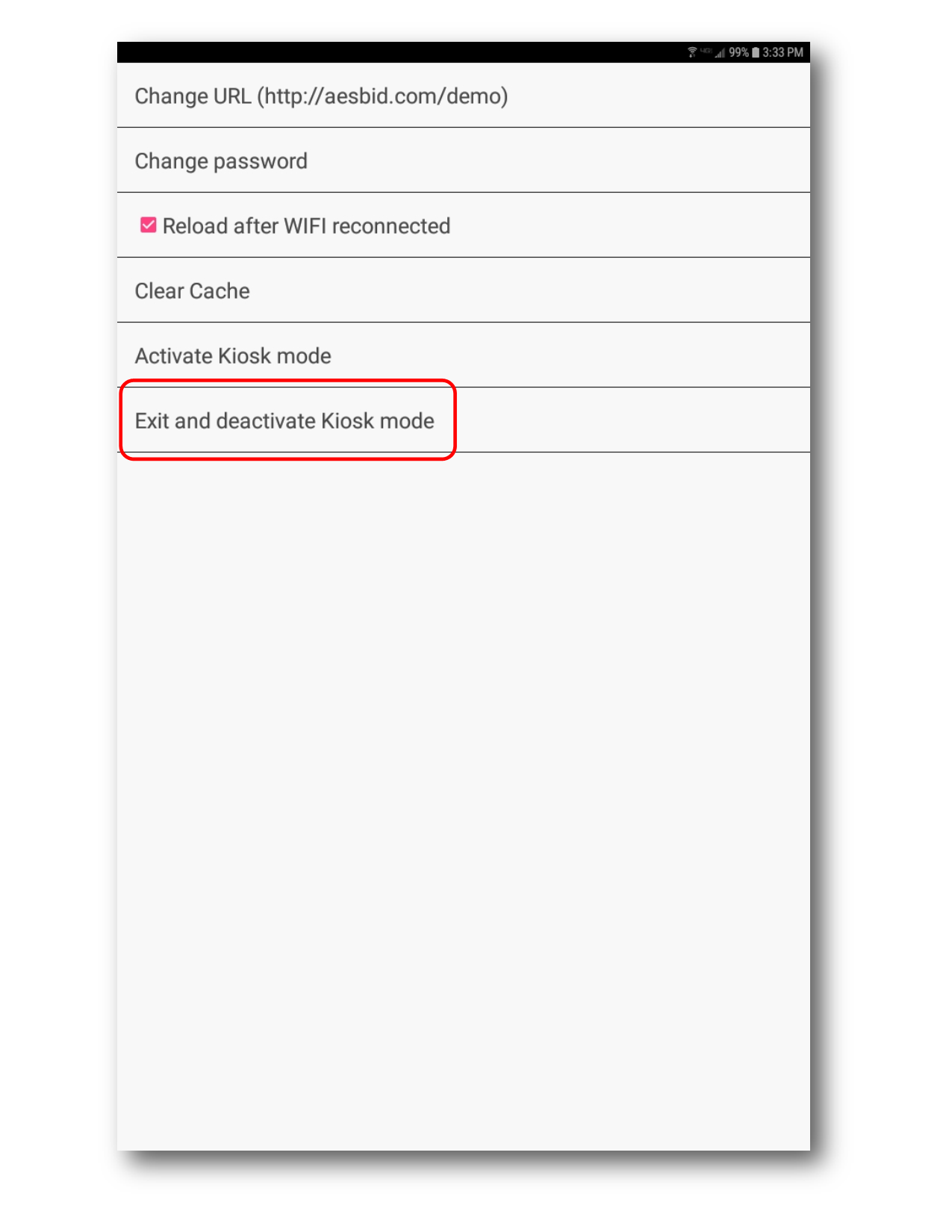
- Enter the Device PIN provided by Tech Support
- Open Settings from the Home Screen
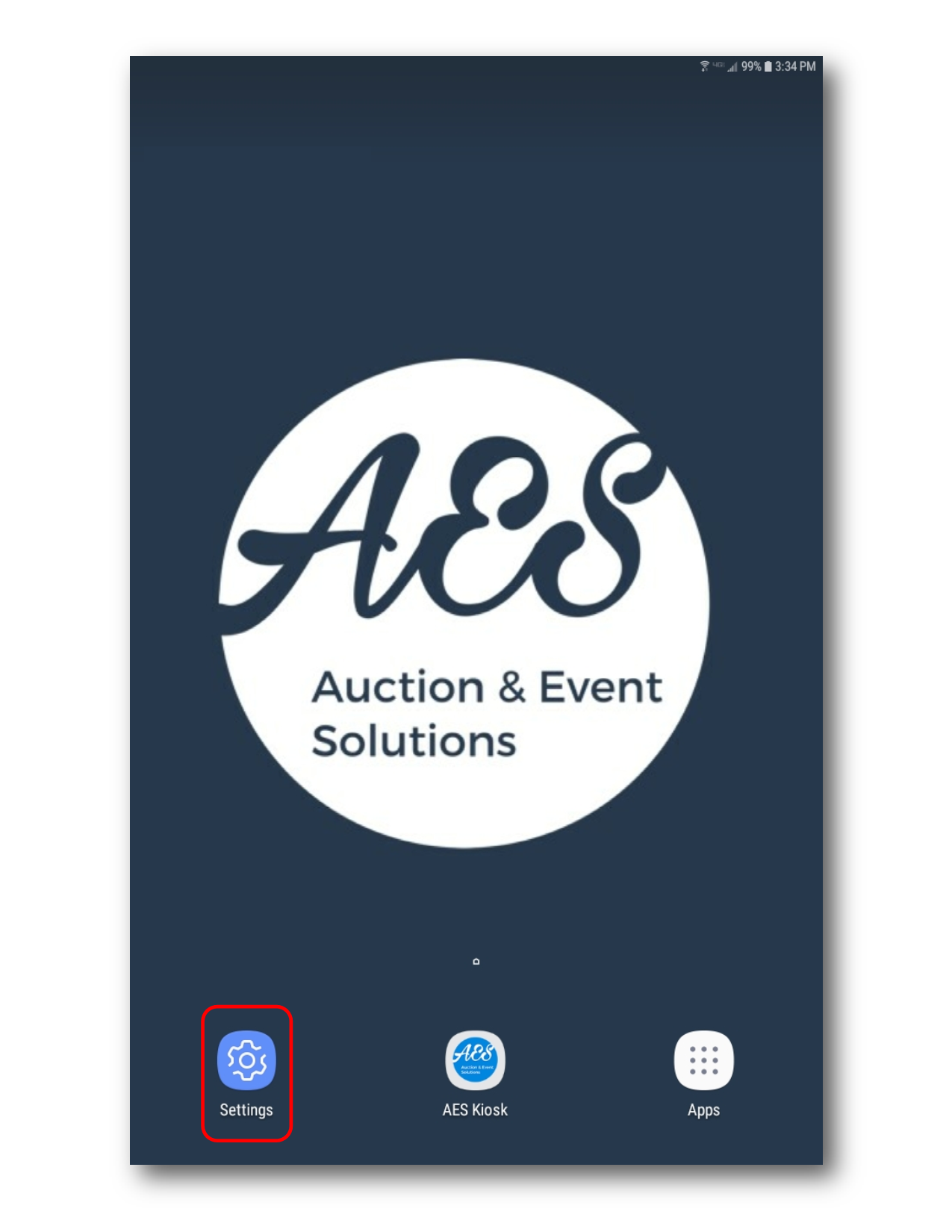
- Select WiFi from the left Column
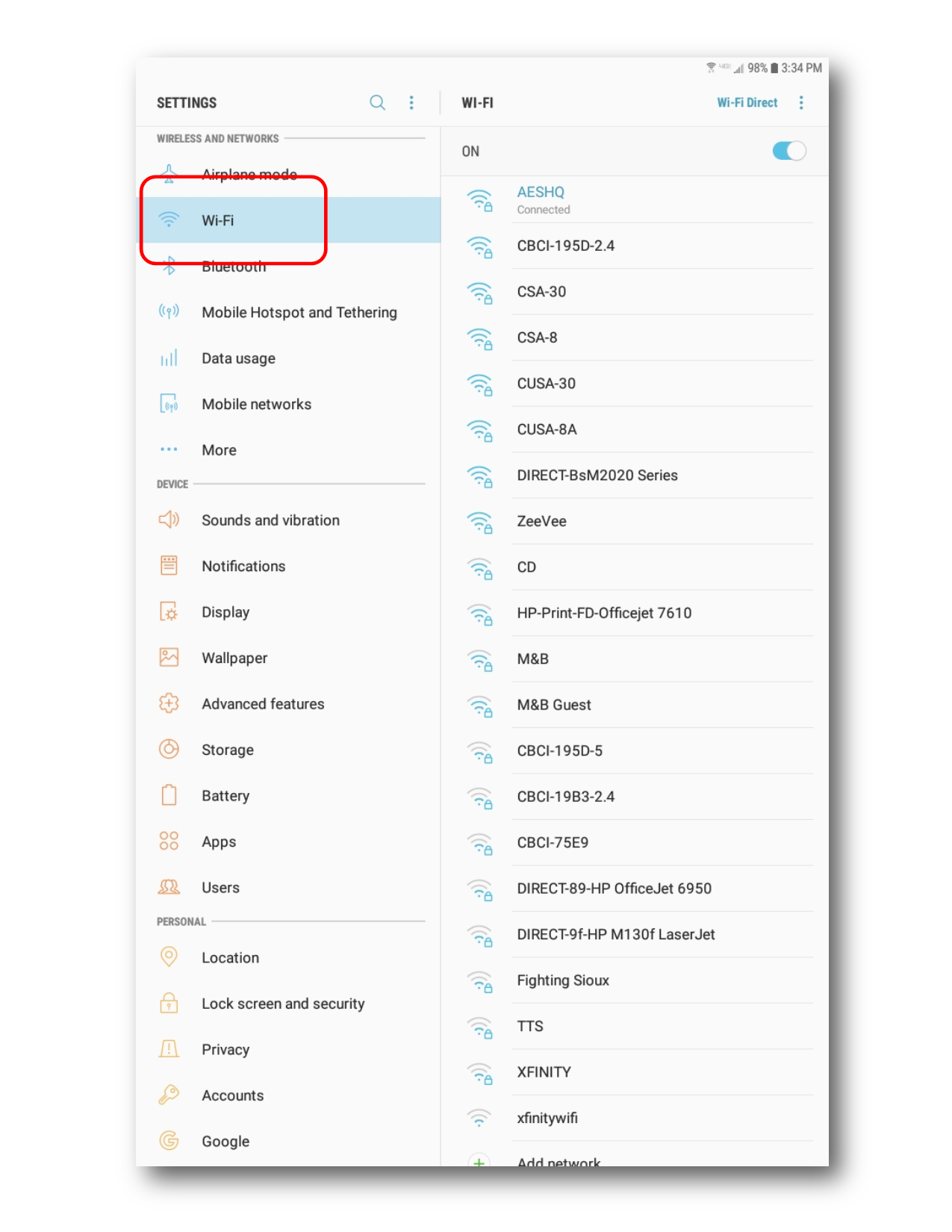
- select the new WiFi SSID on the right
- Enter the password for the new SSID
- Press the Home button at the bottom of the tablet
- Select AES Kiosk
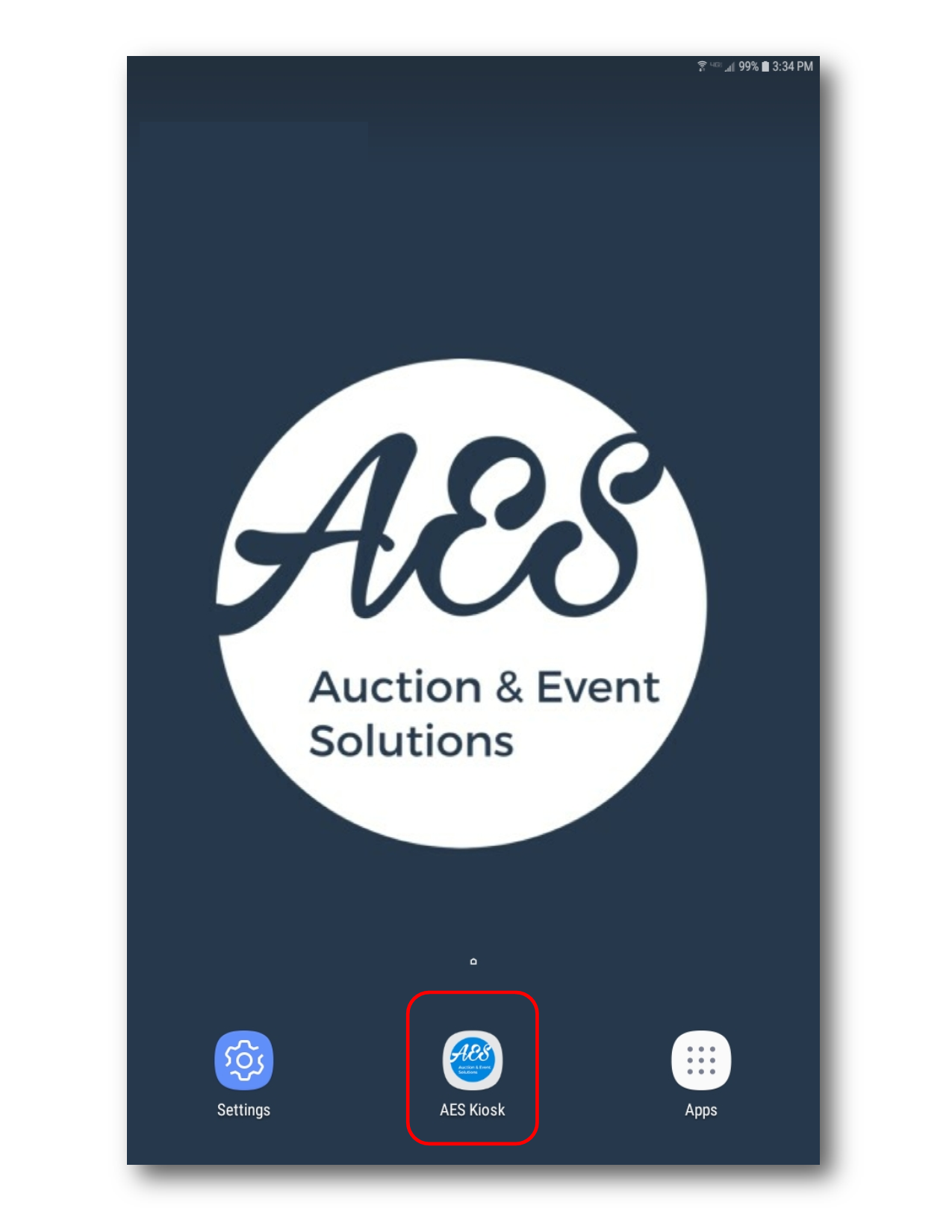
- Press and hold in the white space above the lower right corner
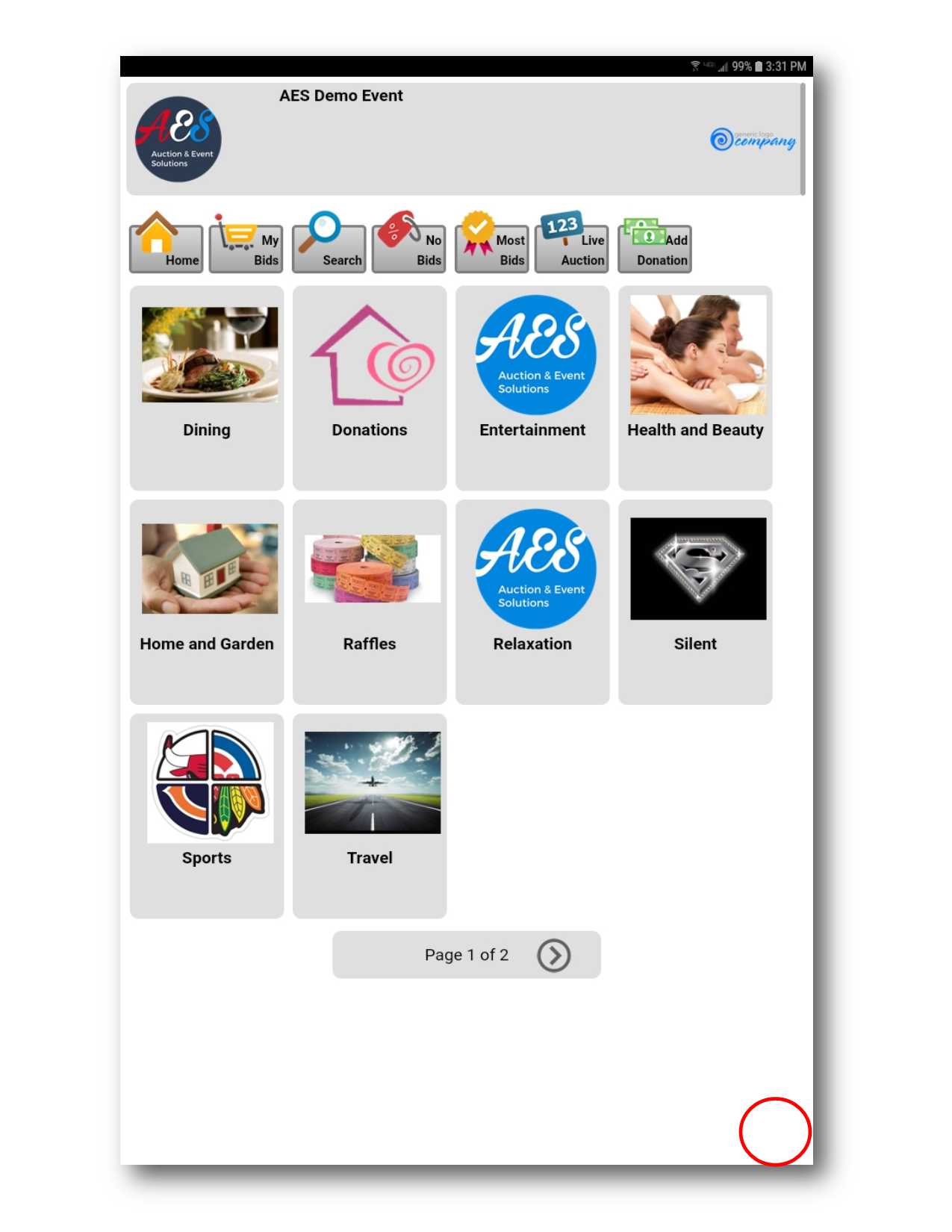
- Enter the password
- Press Activate Kiosk Mode
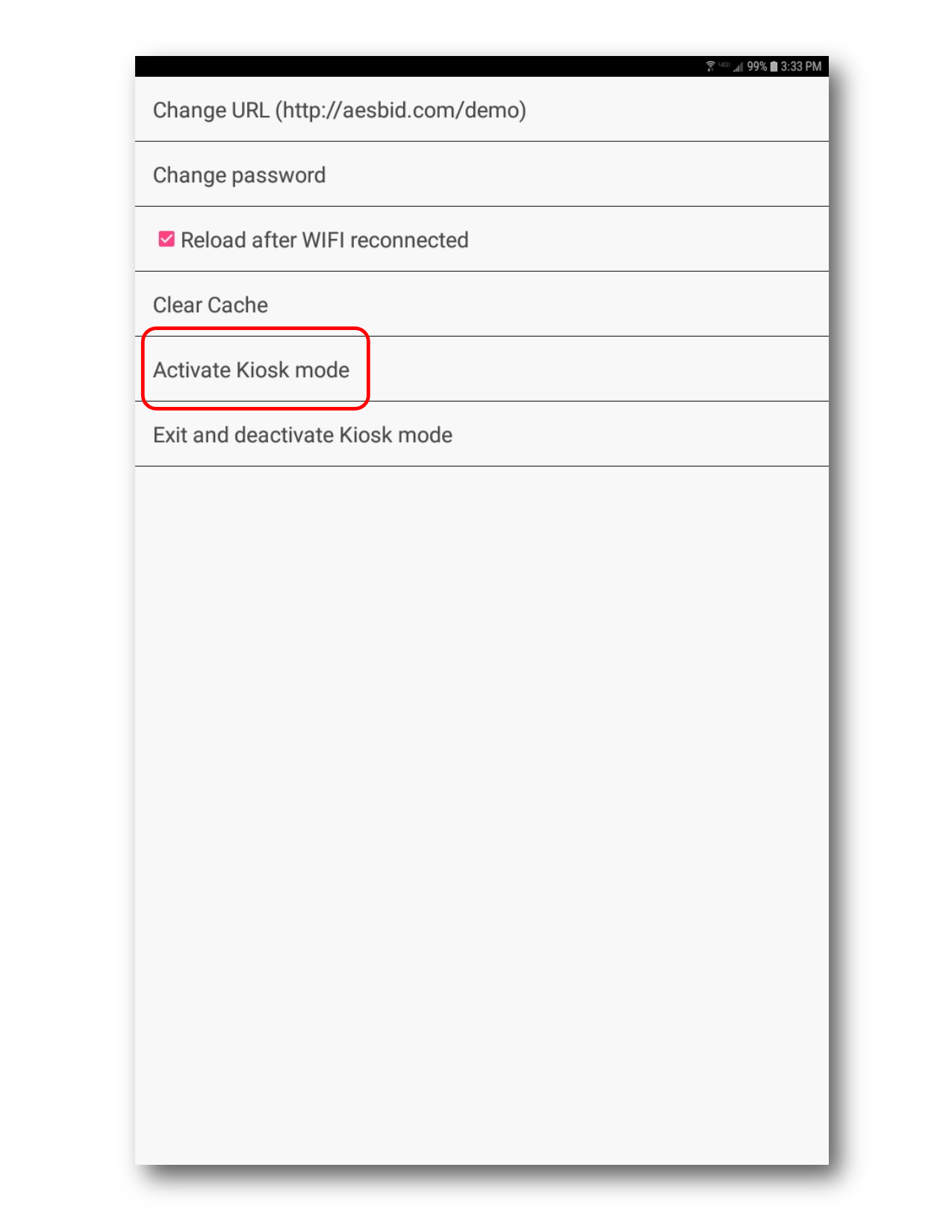
- Press the power button once to lock the tablet into kiosk mode
How did we do?
Galaxy Tab A - Change WiFi Connection
