Email Settings
Whenever you are sending bulk emails to your Contributors from the Messaging Center , or simply sending emailed receipts at checkout, you will want to properly format your email settings to match you…

Updated
by Jon Doehling
Whenever you are sending bulk emails to your Contributors from the Messaging Center, or simply sending emailed receipts at checkout, you will want to properly format your email settings to match your desired look, feel, and content.
To configure your email settings, go to Settings > Event Landing Page > General > Checkout Settings
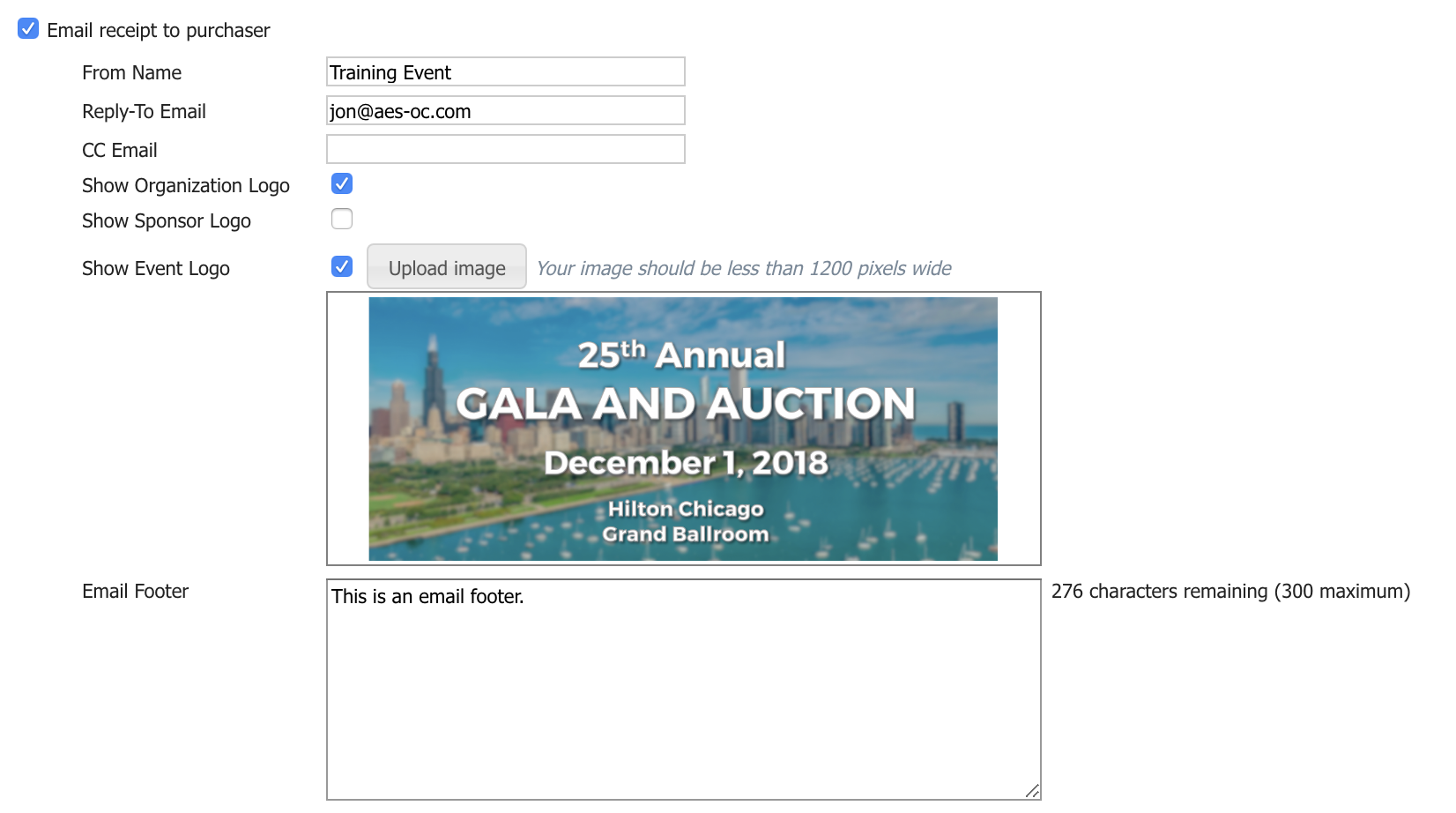
- From Name - This is the name that will appear in the recipients inbox. it is recommended to either use the organization name or event name here, so the email is instantly recognizable as coming from your trusted organization.
- Reply-To Email - Here we require an email address to receive replies from your recipients. Users often will assume there is a real live person on the other end of the emails they receive, which results in them often replying to our emails with questions or comments. Please make sure to use a valid email address that is checked frequently, and be prepared to answer the incoming questions quickly and efficiently.
- CC Email - This field only applies to purchases made on the Event Landing Page website. When a valid email or emails is found here, we will CC those addresses every time a user makes a purchase on the event landing page website. This is a great way to get notifications whenever someone buys an admission ticket or makes a donation leading up to the event.
- Show Organization/Sponsor Logo - Check the boxes for logos you wish to include in the email header. Note - logos must be uploaded in Settings > Auction Properties or at the top right of the application next to your username.
- Show Event Logo - This image should be utilized when an event specific banner image or artwork is available. The selected image must be less than 1200px wide, and it is recommended it is more than 600px wide. Smaller file sizes are always better as they will load faster on mobile devices.
How did we do?
Auction Notifications
Messaging Center
