Table of Contents
Express Check-In
Express Check-In is a fantastic way to collect missing contact information and credit cards from your event attendees prior to them arriving at the event. Utilizing this feature will significantly cu…

Express Check-In is a fantastic way to collect missing contact information and credit cards from your event attendees prior to them arriving at the event. Utilizing this feature will significantly cut down on the lines at check-in, and is designed to provide the attendee with the information they require prior to arriving - such as auction bidder#, assigned table for dinner, directions to the venue, and special instructions upon arrival.
To learn more about sending messages, check out this article
Steps to Complete First
- IMPORTANT - Contributors must be correctly associated back to the primary contributor or 'holder' prior to sending out the express check in message. Doing so will ensure that the holders are able to enter their guest names and emails during the express check in process. Once they have entered those names and emails, we will automatically send those guests their own express check-in message, so they may check themselves in individually.Associations are done automatically when guests purchase tickets through the event microsite. Manual associations are only needed when event attendees are hand-keyed or imported into the system.
- Enter valid email addresses for all of your holder contributors. Holders are defined as primary contributors - or in other words the first contributor shown in a group association.
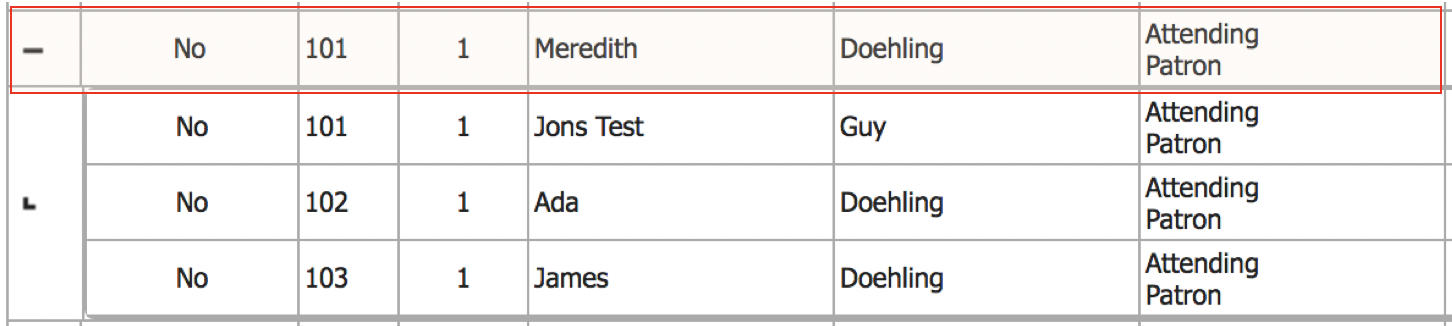
- Your AES Event Manager must complete the following prior to sending the express check-in message to your event attendees.
- Save the correct ELP process key in the iATS configuration settings
- Deploy your Event Microsite and minimally configure the Home Page
Settings > Event Landing Page > General & Home Page - Configure the correct email From Name, Reply-To Email, Logo and Footer settings
Settings > Event Landing Page > General > Checkout Settings - Enable Email messaging and give the correct Users access to send messages
Users > Edit > Security - Configure the special instructions text that will be included in the check-in confirmation email
Settings > Event Landing Page > General > General Settings - Choose which fields are required for a user to complete check-in
Settings > Auction Properties > Mobile Bidding > Self-Registration
Sending the Invitation to Event Attendees
Once all of the above settings have been configured and your guest seating is complete, you may begin the process by sending the express check-in email invitation to your event attendees.
It is highly recommended that you email attendees as opposed to sending SMS text messages for this particular message type. At this stage in the event, there will likely not be very many contributors opted-in to receive SMS text messages, so email will be a far more effective way to reach them.
- On the Messaging tab, edit the pre-configured Express Check-In Open messageIt is important to always use the pre-configured Express Check-In Open message type, as it contains special configurations that will ensure the message is sent to secondary contributors when thier "holder" invites them during check-in.
- Review the message body and make any changes as you see fit. Remember to preview the message contents before saving.
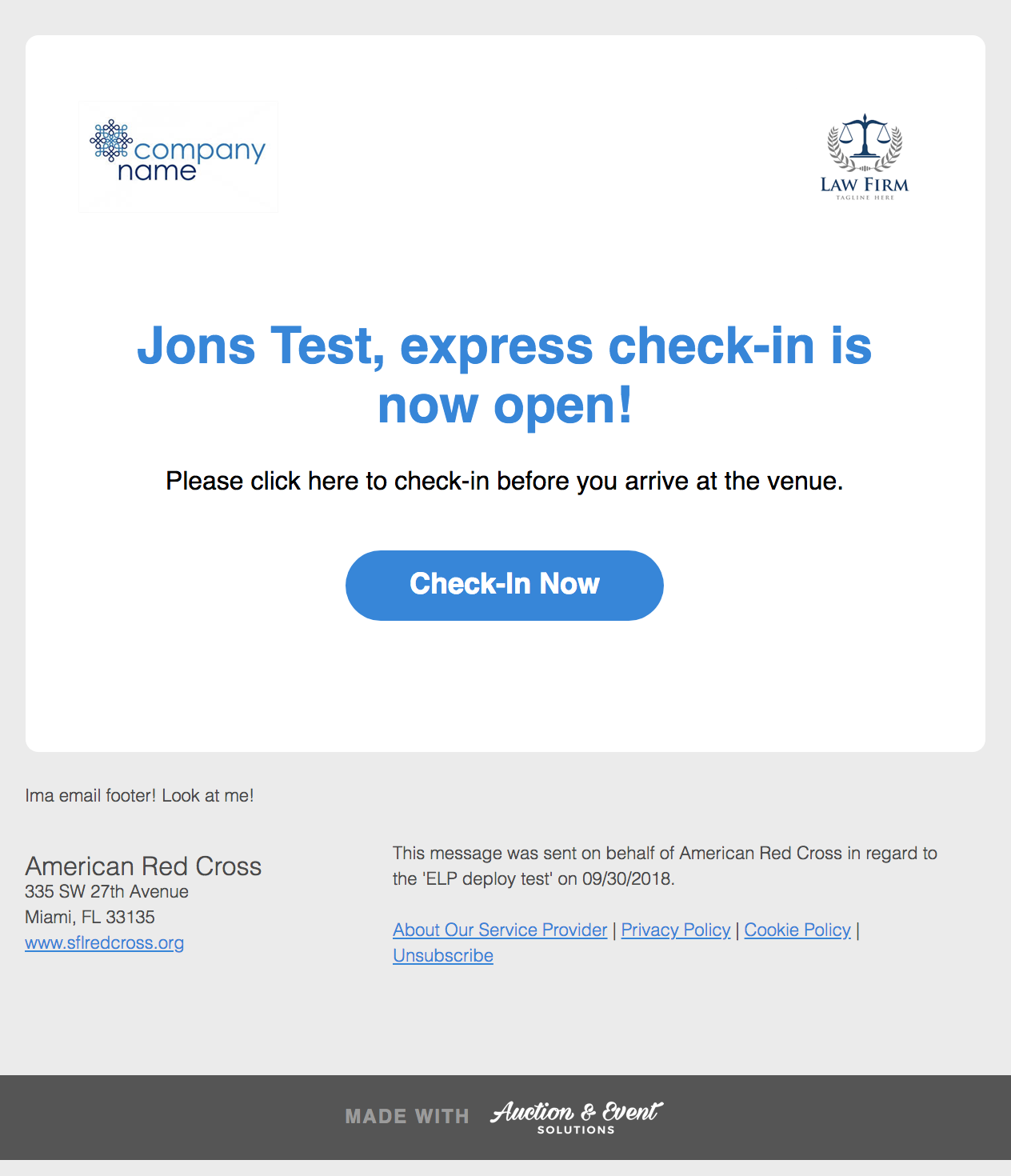
- Review the conditions as needed. Depending on how your contributor data is formatted, it may be necessary to remove the attending requirement from conditions to ensure all event attendees are able to receive the invitation message.This Event and Ticket Holder are required conditions for this message type.
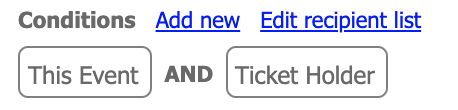
- Edit the recipient list and fill in any missing email addresses as needed.
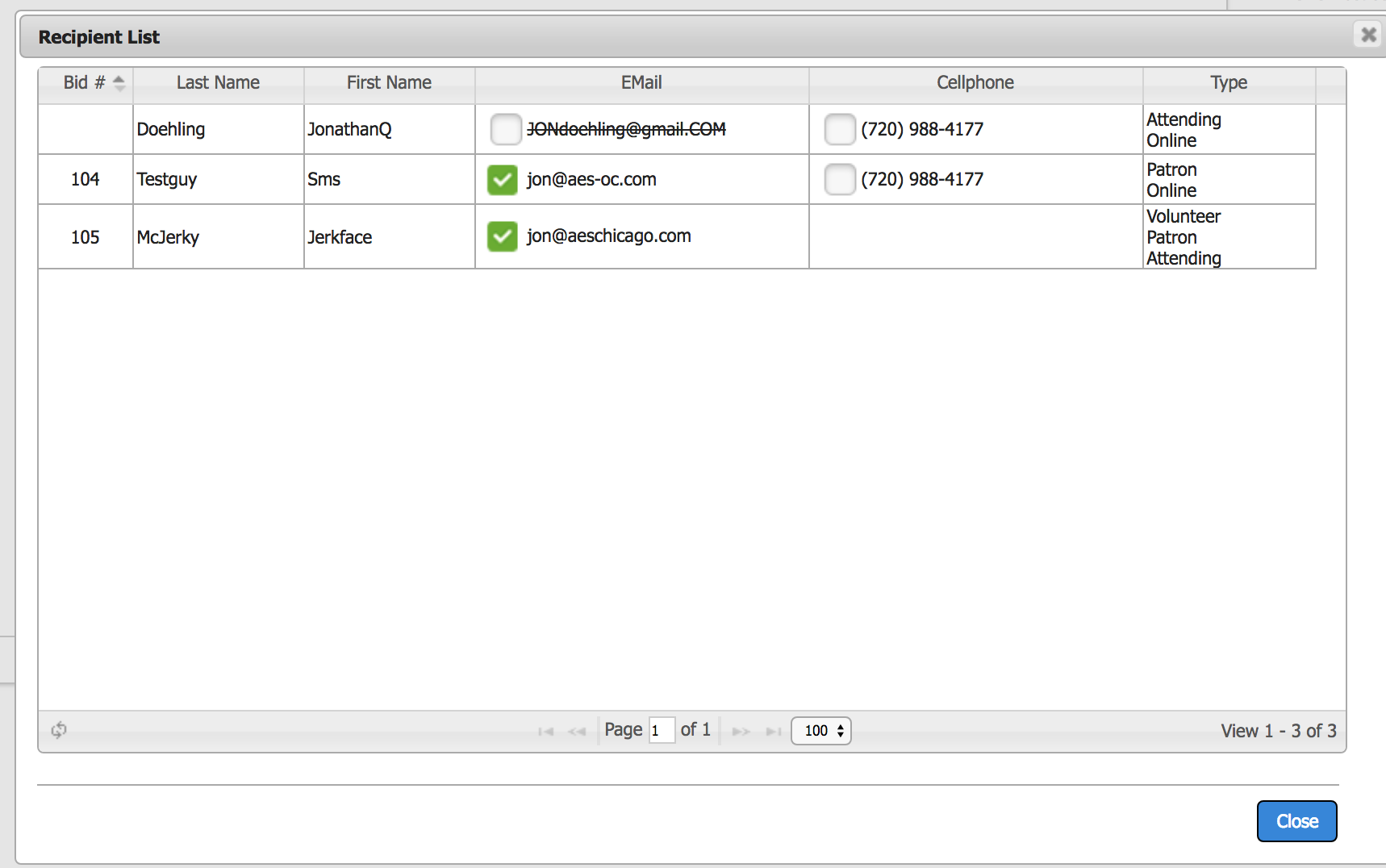 If the contributor has already opted-out of email communication, you will see their email address listed but it will be crossed out to indicate they are unable to receive the message.
If the contributor has already opted-out of email communication, you will see their email address listed but it will be crossed out to indicate they are unable to receive the message. - Choose a send date and send time for the email invitation to be fired.
 It is highly recommended that this email is sent no earlier than 3 days, and no later than 8 hours prior to the event start time.
It is highly recommended that this email is sent no earlier than 3 days, and no later than 8 hours prior to the event start time.
The Guest Experience
- Your holder contributors will receive the invitation to check-in now.
- The holder will enter their contact information and credit card (as per the required fields setting mentioned above). They will also be given the opportunity to opt-in to SMS text notifications now.
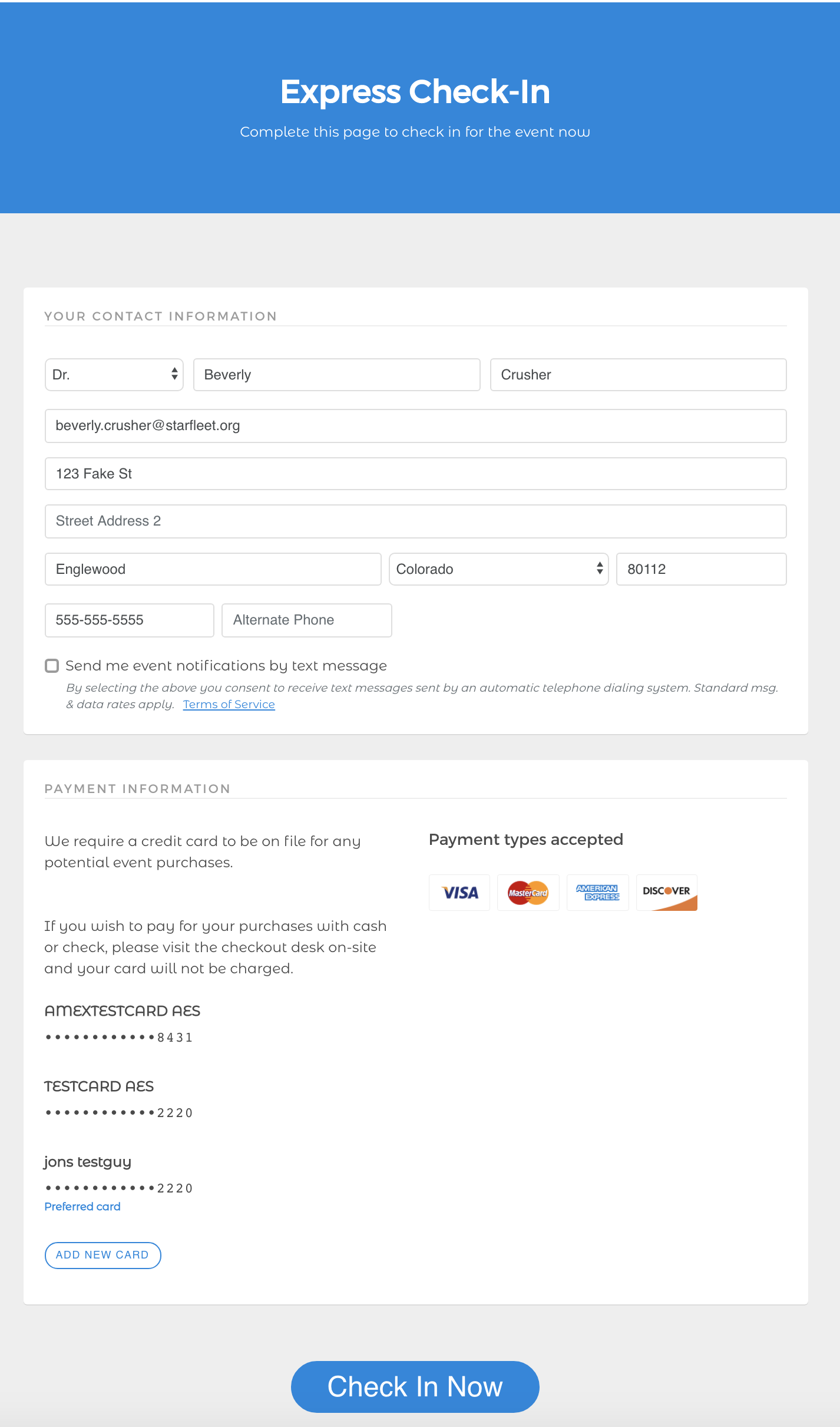
- If the holder has associated contributors,they will be asked to confirm or fill in names and email addresses for those guests at this time.
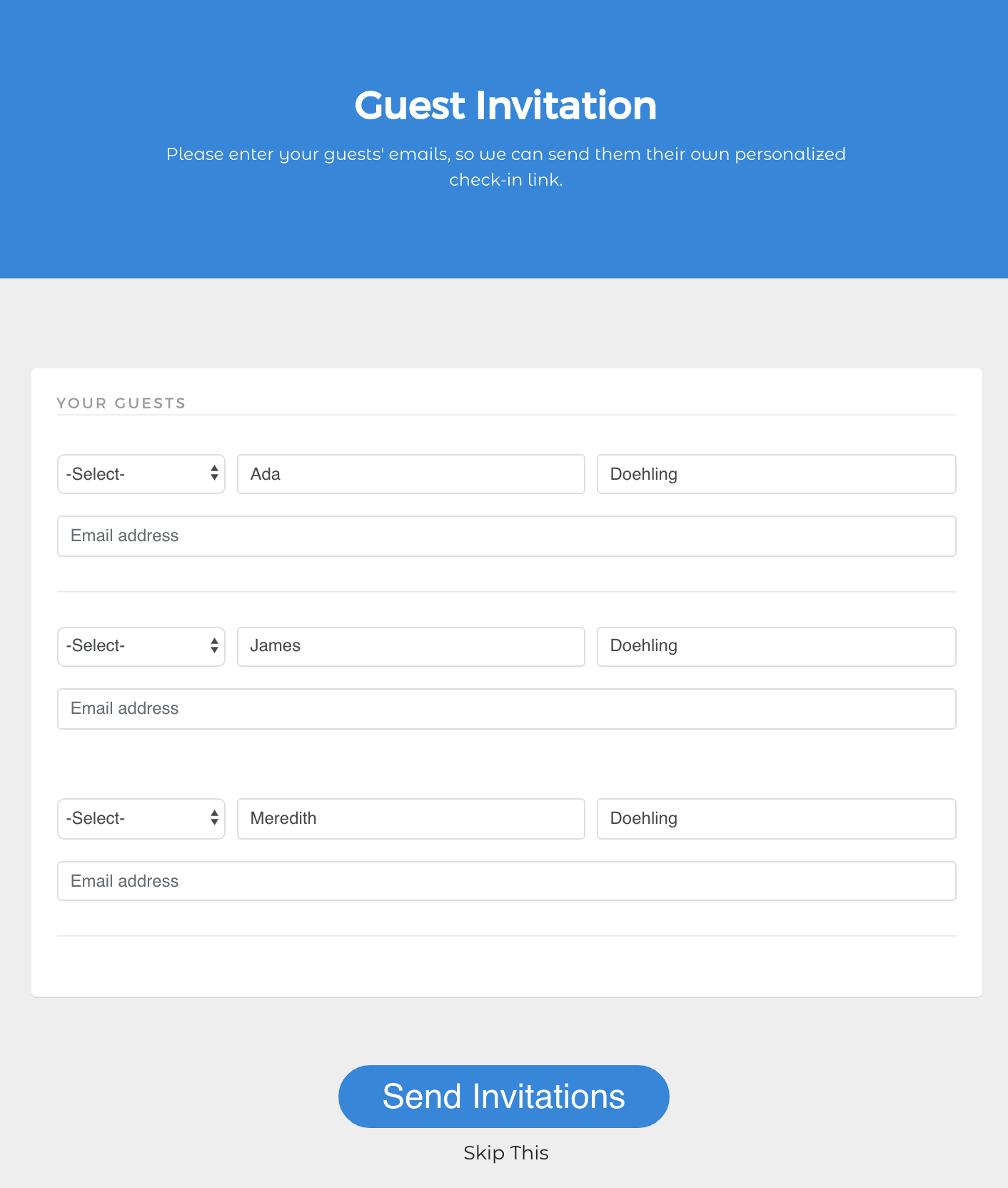
- We will send an express check-in email to each guest with a valid email address provided.
- The guest will enter their contact information and credit card (as per the required fields setting mentioned above). They will also be given the opportunity to opt-in to SMS text notifications now.
Final Confirmation
Once the express check-in process is complete, each contributor will receive a confirmation email containing their bid#, table#, and special instructions for arrival at the venue.
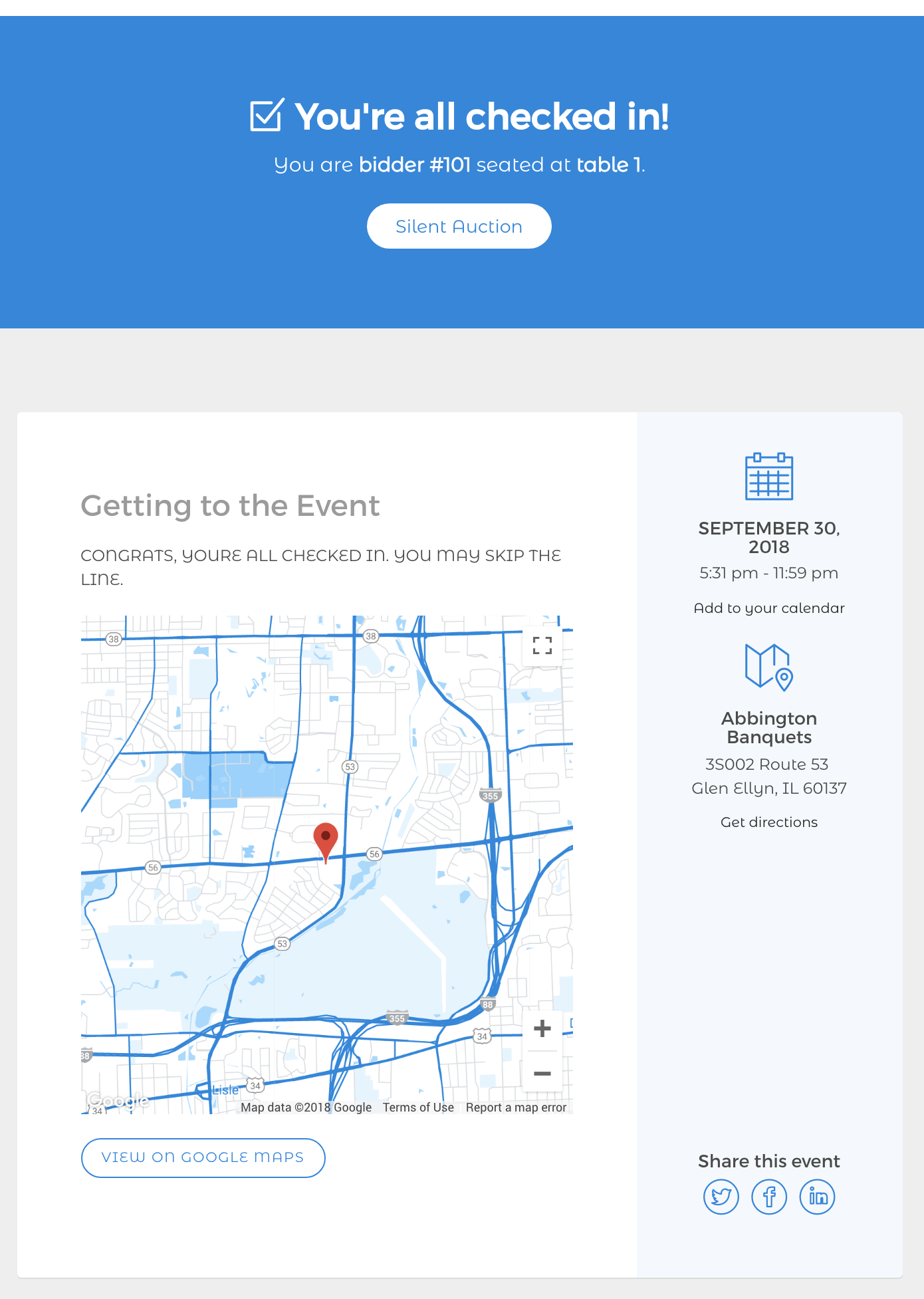
How did we do?
Event Check-In Process
Pre-Printing Bid Paddles
