Galaxy Tab A - Change WiFi Connection
swipe down from the top of the screen. press and hold the wifi symbol on the left. Enter the device PIN. Select the SSID from the list on the right. Enter wifi password if prompted If the wifi uses a…
Updated
by Derek Christy

- swipe down from the top of the screen
- press and hold the wifi symbol on the left
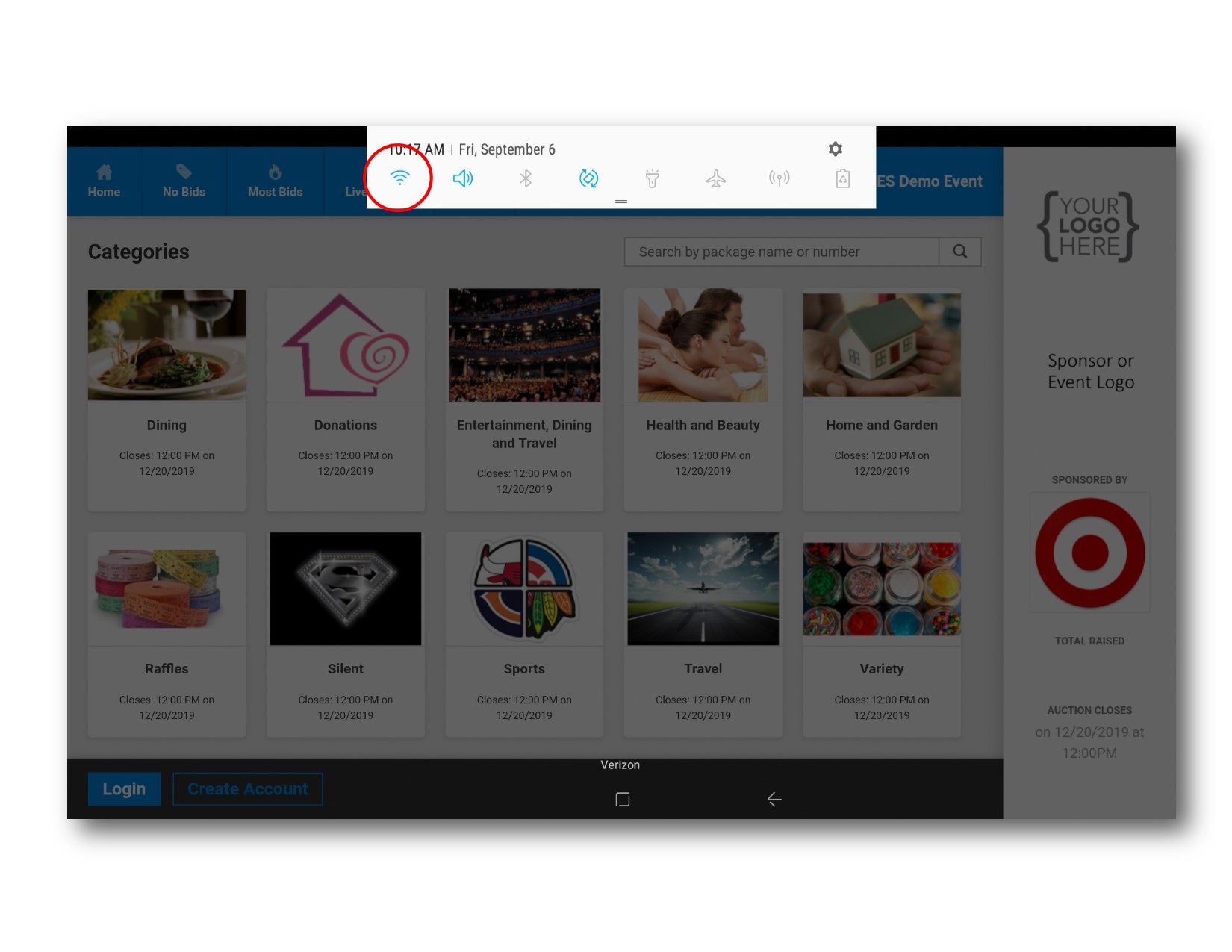
- Enter the device PIN
- Select the SSID from the list on the right
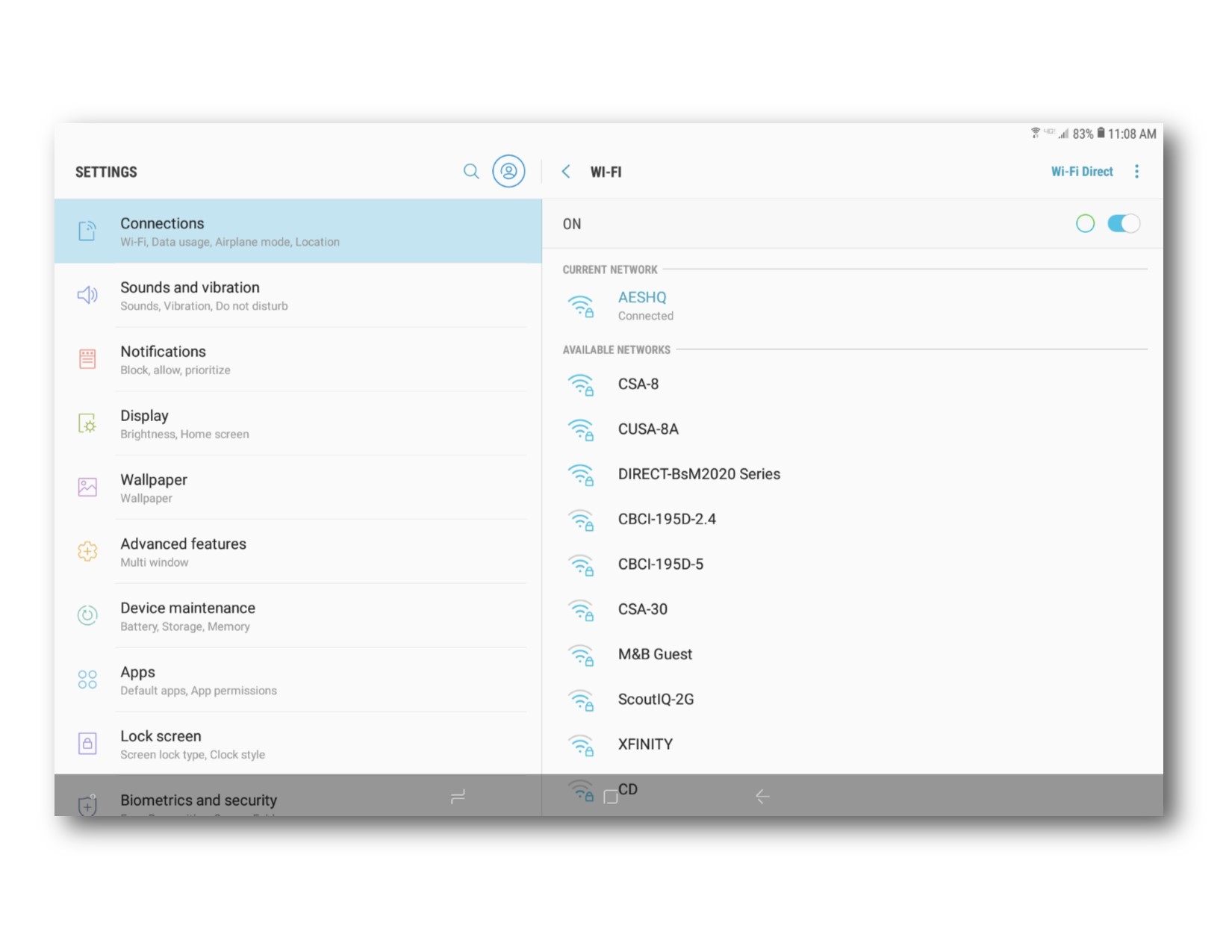
- Enter wifi password if prompted
- If the wifi uses a splash screen sign on, the web page will automatically load
- After entering the password swipe up from the bottom of the screen and press the Home button
- Press the Kiosk button on the Home Screen
- Press the Power button once to lock the tablet back into kiosk mode
How did we do?
Bidder Lookup Mode
Galaxy Tab E - Change WiFi Connection
