Collecting In-Kind Donation Items via the Microsite
Collecting in-kind donations through your event microsite is a huge time saver that cuts down on paper forms and manual data entry. Enable your donors to write their own descriptions, set values, and…

Collecting in-kind donations through your event microsite is a huge time saver that cuts down on paper forms and manual data entry. Enable your donors to write their own descriptions, set values, and upload images for you!
Configuration Settings
First, ensure that the In-Kind Donation Page is enabled under Setup > Microsite > General > Site Pages & Navigation. Read more here: Customizing Microsite Page Titles & Navigation
Then click on Setup > Microsite > In-Kind Donation Form to view the settings for this feature.
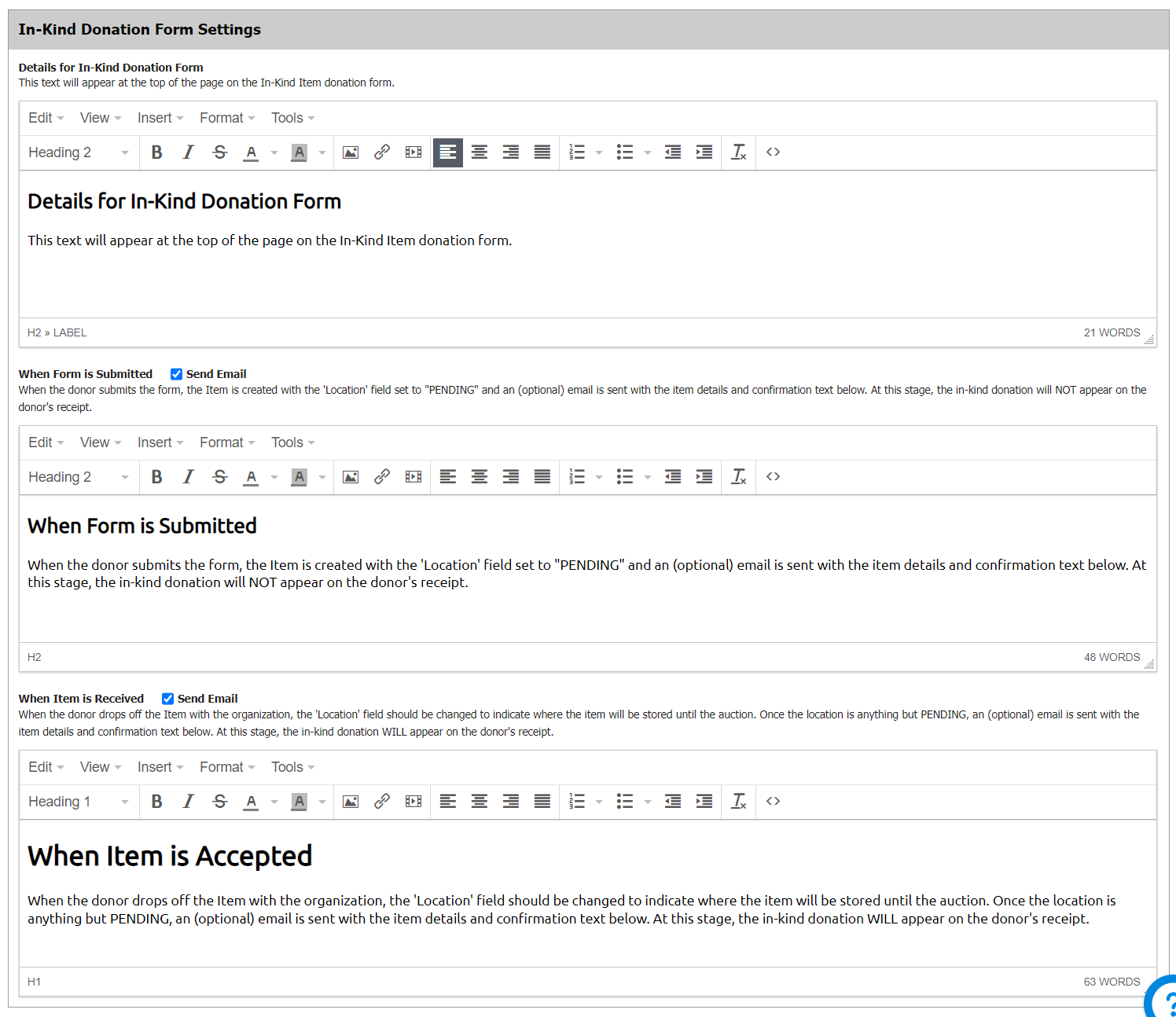
Details for In-Kind Donation Form
This text will appear at the top of the page on the In-Kind Item donation form.
When Form is Submitted
When the donor submits the form, the Item is created with the 'Location' field set to "PENDING" and an (optional) email is sent with the item details and confirmation text below. At this stage, the in-kind donation will NOT appear on the donor's receipt.
When Item is Accepted
When the donor drops off the Item with the organization, the 'Location' field should be changed to indicate where the item will be stored until the auction. Once the location is anything but PENDING, an (optional) email is sent with the item details and confirmation text below. At this stage, the in-kind donation WILL appear on the donor's receipt.
The In-Kind Donation Form
Once configured, the in-kind donation form will look something like this.
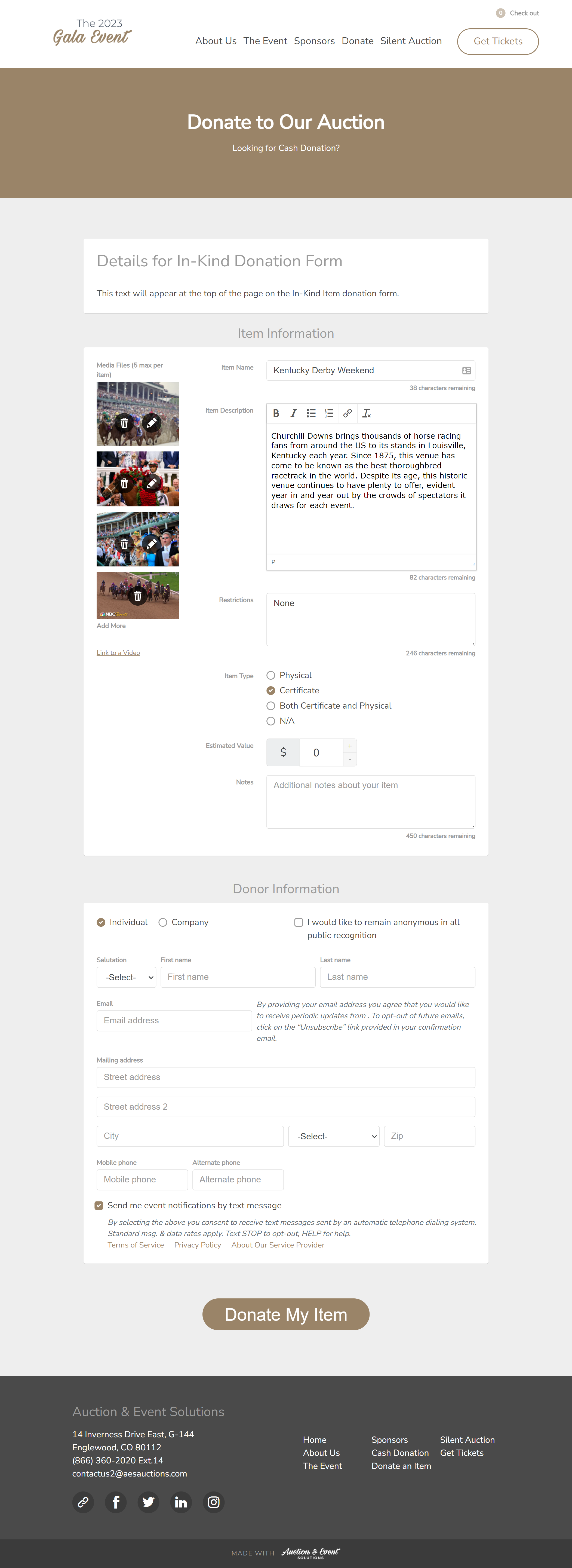
Donors will be able to upload (bold indicates field is required):
- up to 5 images or videos
- Item title
- Item description
- Item restrictions
- Item type
- Item fair market value
- Item notes
How did we do?
Linking In-Kind Donors to Auction Items
