Setting up Kiosk for Multi-Unit Sales
Kiosks are tablets that are set up to sell specific packages. This feature is perfect for selling raffle tickets, wine pulls, etc. quickly during the event. Open the Mobile Bidding Screen, locate the…
Updated
by Russell Lennon
Kiosks are tablets that are set up to sell specific packages. This feature is perfect for selling raffle tickets, wine pulls, etc. quickly during the event.
- Open the Mobile Bidding Screen, locate the search bar.
- Enter the Volunteer Access Password then click ENTER or the SEARCH button to access the Tools Menu.
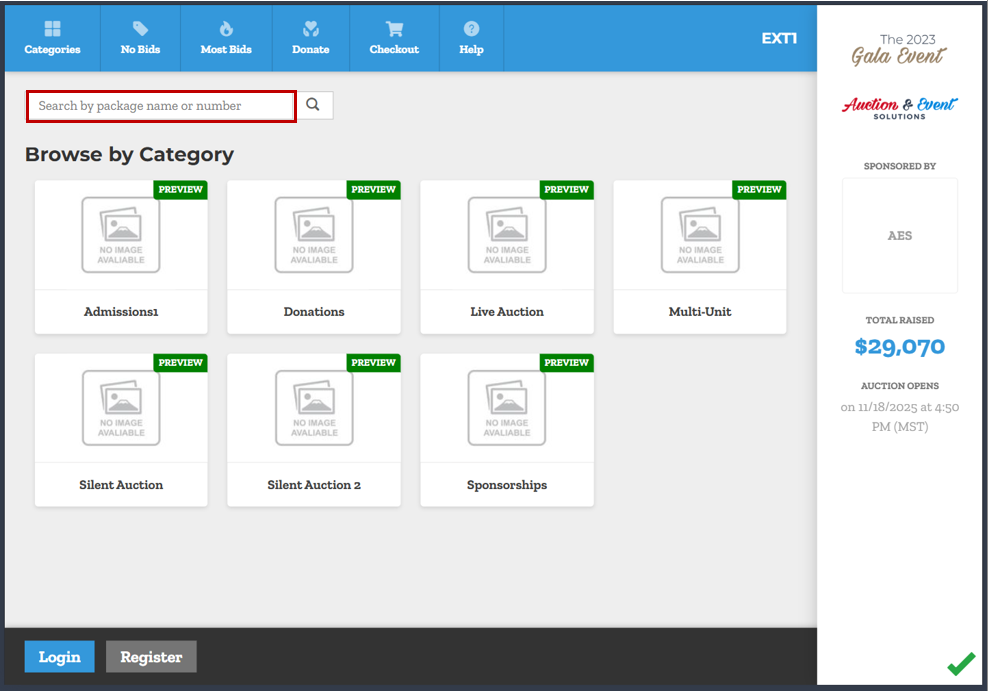 The Volunteer Access Password can be set in Auction Conductor > Preferencess.
The Volunteer Access Password can be set in Auction Conductor > Preferencess. - Click on the Device Packages tab
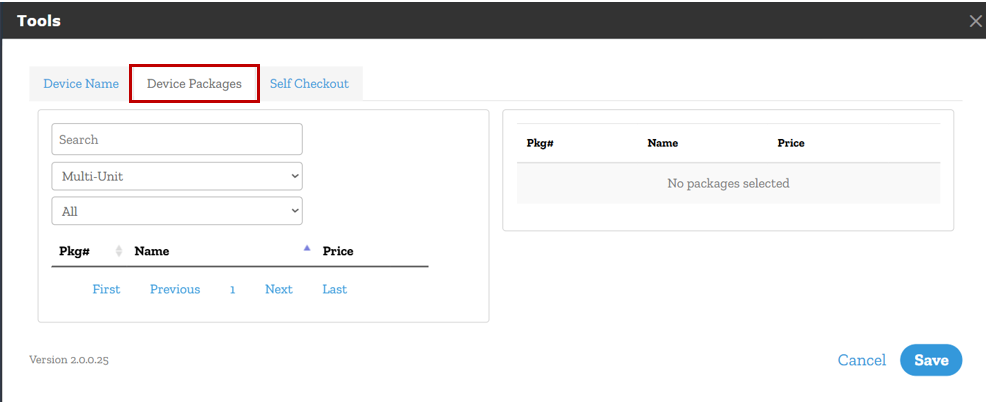
The tablet must have a Device Name saved to access the device packages screen. If your device does not yet have a name, enter the number found on the back of the tablet, save, then re-open the menu.
- On the Device Packages tab, select which packages you want to show on the homepage for this kiosk device and click save.
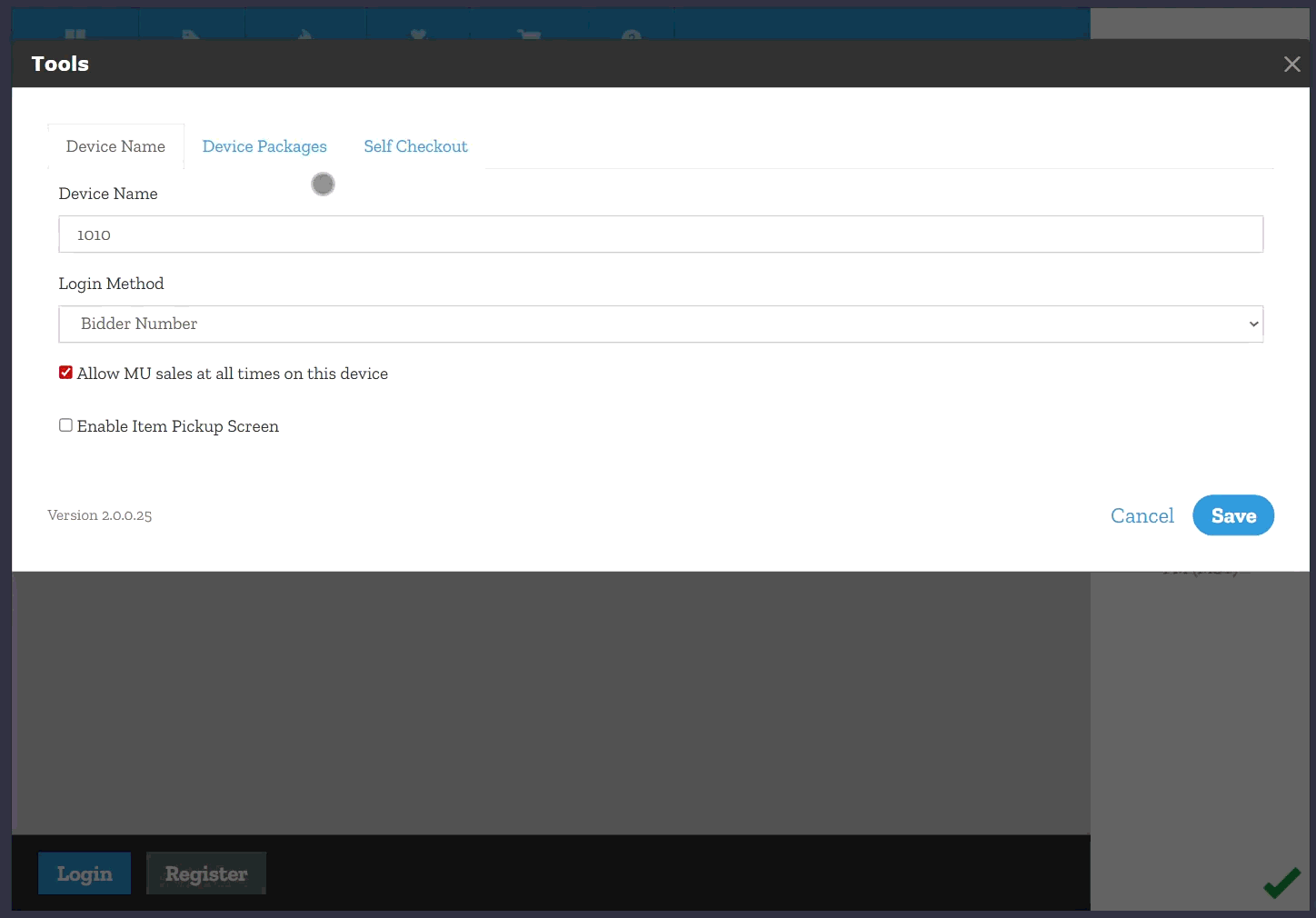
- The Mobile Bidding Home screen will now display the specified packages.
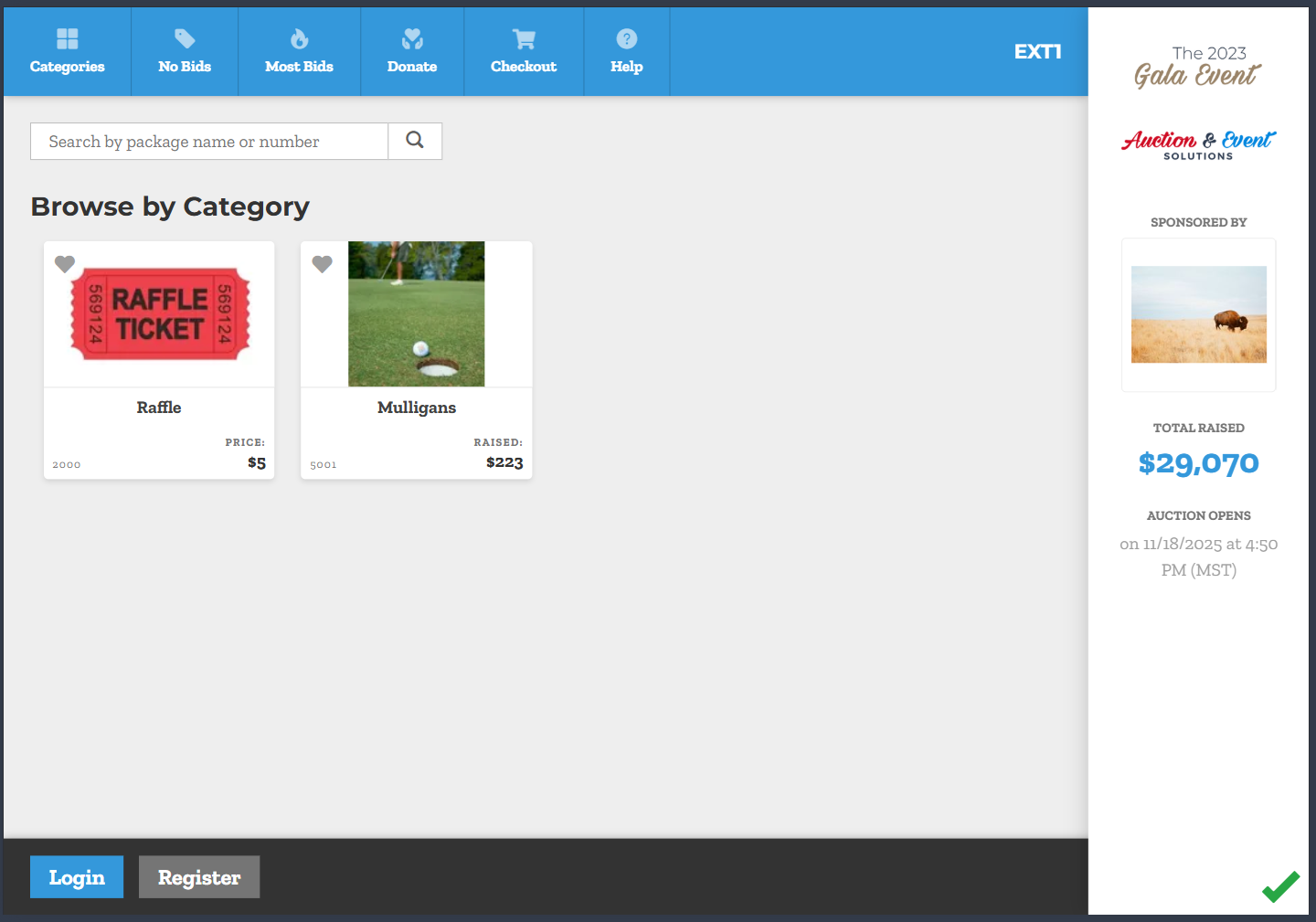
You will only see the packages that you choose on the Mobile Bidding Home screen, however, you can still access other packages through the Search and Cart functions.
How did we do?
Multi-Unit Instant Pay
