Cash Call
Cash Call, also known as Fund-a-Need, Special Appeal, or Paddle Raise, is the portion of the evening during which guests are asked to raise their paddles for donations at various levels. A Cash Call…
Updated
by Meredith Cantrell
Cash Call, also known as Fund-a-Need, Special Appeal, or Paddle Raise, is the portion of the evening during which guests are asked to raise their paddles for donations at various levels.
A Cash Call boosts energy and brings the community together to help raise money quickly for a specific project or organization.
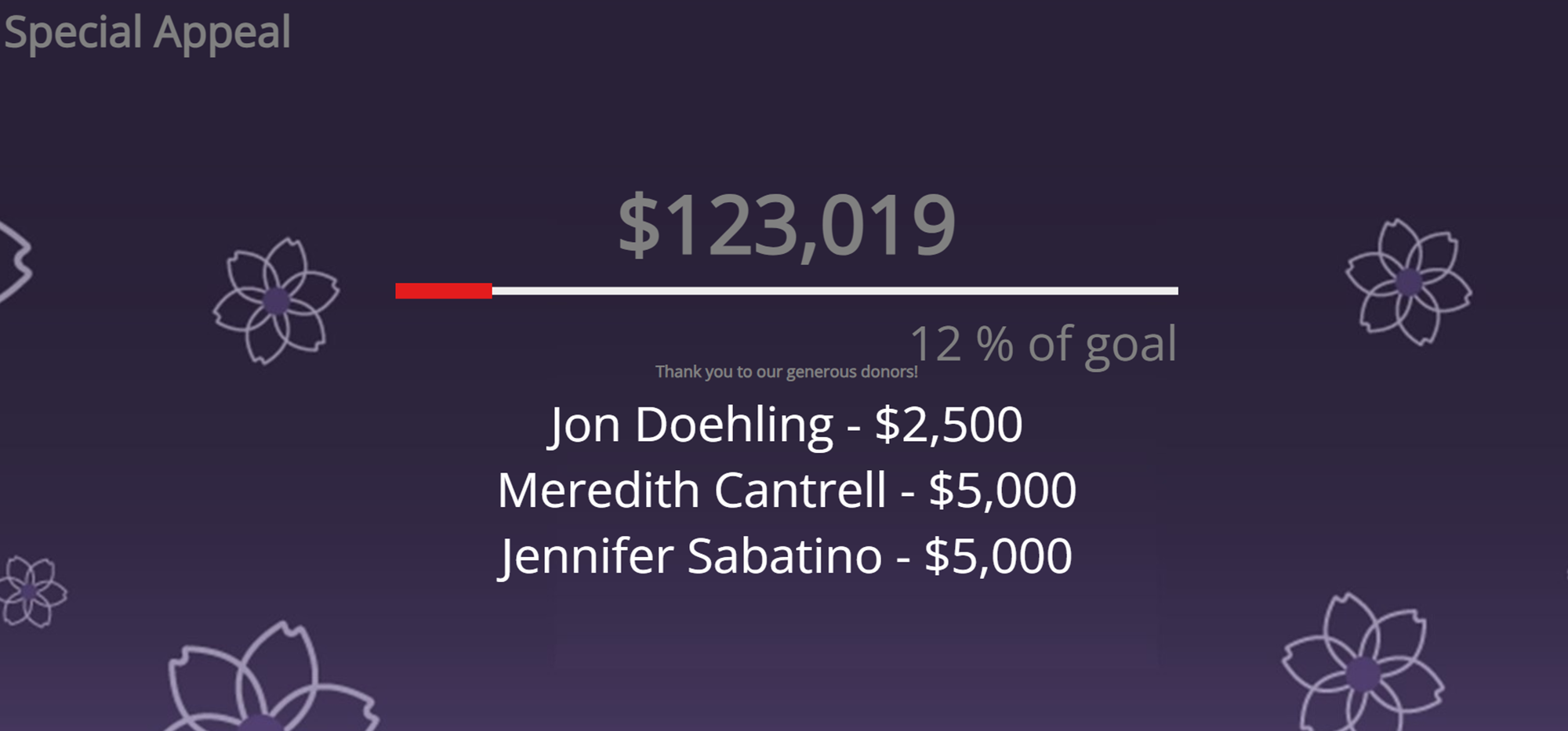
- In Auction Conductor, click the 'Reporting' tab, then click 'Big Screen Reports'.
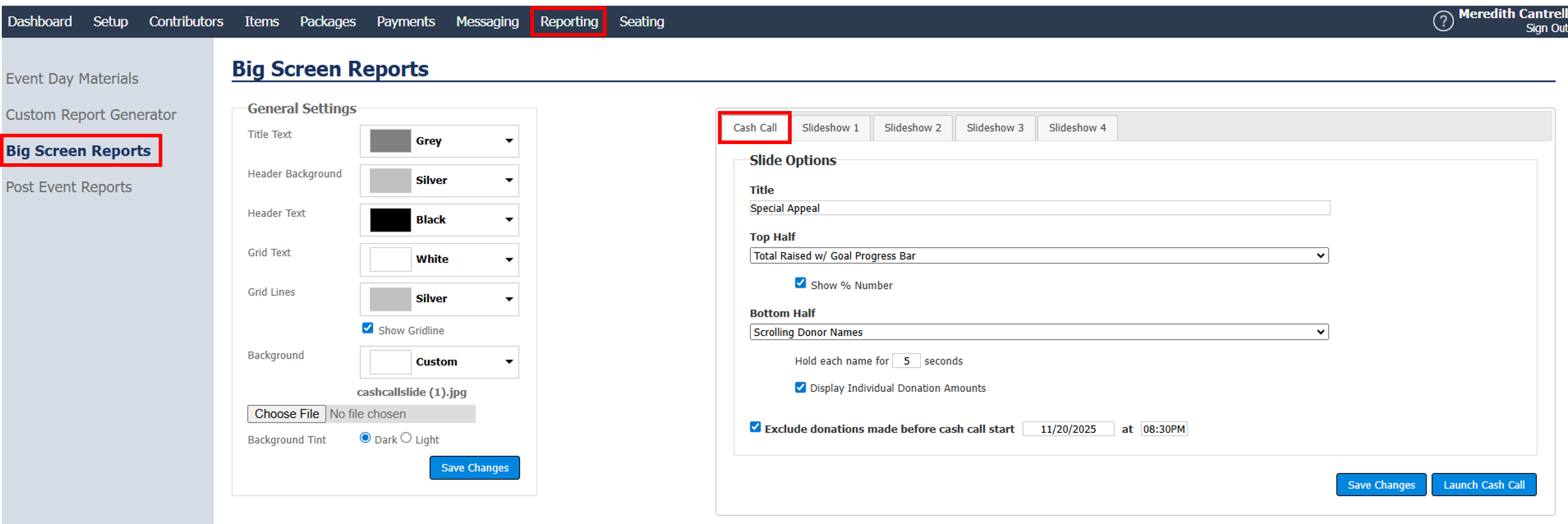
- Under 'Big Screen Reports', find the 'Cash Call' tab.
- In this window, you can customize your cash call big screen report. You can use both the top and bottom half to display your cash call information, or you can only use the top half.
Title - The name of your cash callTop Half
Custom Message - This area can be used to thank your guests for their support, describe what the cash call funds will go towards, or anything you want to communicate.
Scrolling Donor Names - The name(s) associated with the bid number is displayed on the report. The bid number is entered in real-time via Quick Entry in EM.If a contributor profile is marked as Comapny, {company name} will display instead of {firstname} {lastname}.Total Raised w/ Goal Progress Bar - A thermometer will appear and start at red, move to yellow, and then green as the dollars are raised and near the donation goal. The total raised will also be displayed above the thermometer.The Donation Goal can be set under Setup - App Settings - GoalsTotal Raised Only - Only the total raised will appear. - The options in the Top Half are available in the Bottom Half, as well. There is one additional option available in the Bottom Half.
Bottom Half
Donors Sorted by Amount - This organizes donations made during the Cash Call into a list of dollar amounts and names.- You can choose up to 8 dollar amounts to display and have the option to provide the number of donors at each level
- Exclude donations made before cash call start - Select this if you prefer to display donations made solely during cash call, then set the start date and time of the cash call. If you want to include all donations made before the cash call, then you can ignore this option.
- In this window, you can customize your cash call big screen report. You can use both the top and bottom half to display your cash call information, or you can only use the top half.
- Click 'Save Changes'
- Click 'Launch Cash Call'
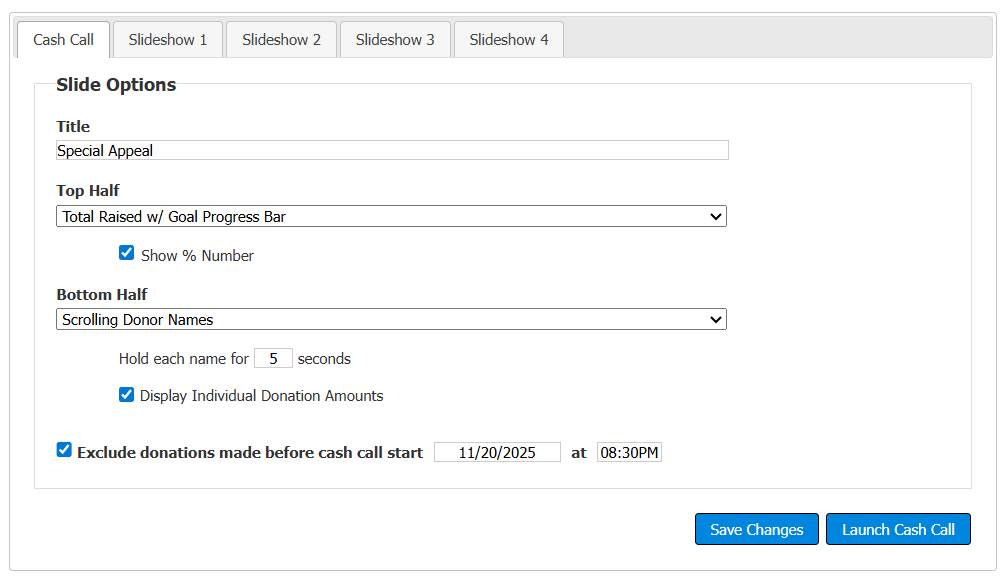
How did we do?
Big Screen Report Settings
Countdown Timer
