Deleting vs. Hiding an Item/Package Image/Video
When you have an existing media (image or video) uploaded to an item or package, you may wish to either delete or temporarily hide the media for various reasons. Maybe you are not sure if an image yo…

Updated
by Jon Doehling
When you have an existing media (image or video) uploaded to an item or package, you may wish to either delete or temporarily hide the media for various reasons. Maybe you are not sure if an image you found online is the correct image for the donated item, so you may wish to hide the image until its verified by the donor. Or maybe you are certain that the image is incorrect, so you wish to delete it completely.
To hide media from a package
If you choose to hide the first image in the carousel, it will be moved to the end of the order so that a visible image may be selected as the (main).
Only package images and videos can be hidden. Items are not visible to any of your patrons until they are rolled up into a package.
Hiding media is generally recommended as you will be able to easily recover the media later.
- Open the edit screen for the package where the image is contained
- Use the previous and next icons to navigate to the image you wish to hide
- Click the hide icon, and you will see that the image is now hidden to patrons
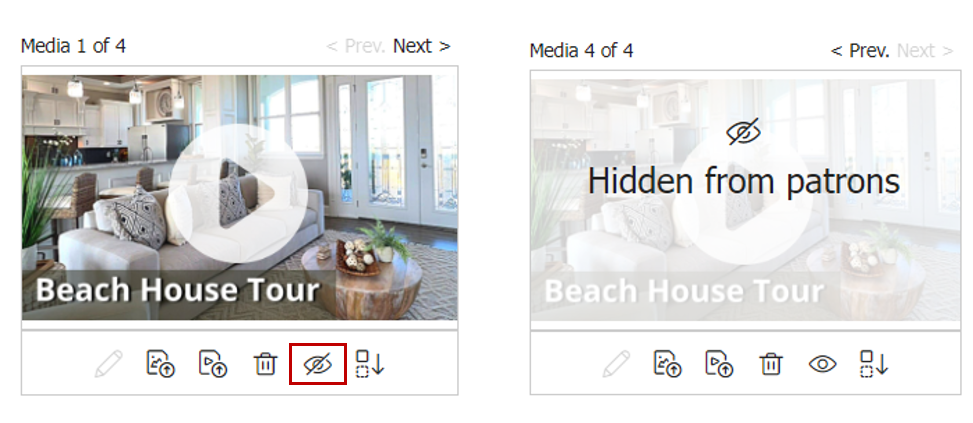
To un-hide media from a package
- Open the edit screen for the package where the image is contained
- Use the previous and next icons to navigate to the image you wish to un-hide
- Click the un-hide icon, and you will see that the image is now visible to patrons
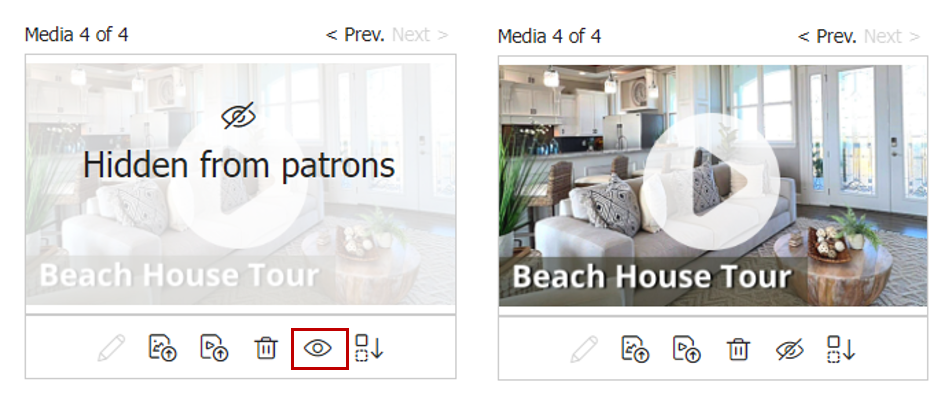
To delete media from an item or package
Deleting media is permenant and will remove it forever, unless you are able to re-upload it again later.
Deleting an image from an item WILL automatically delete it from its package as well, please use with caution.
- Open the edit screen for the item or package where the image is contained
- Use the previous and next icons to navigate to the image you wish to delete
- Click the trash icon, and you will see that the image is now removed completely
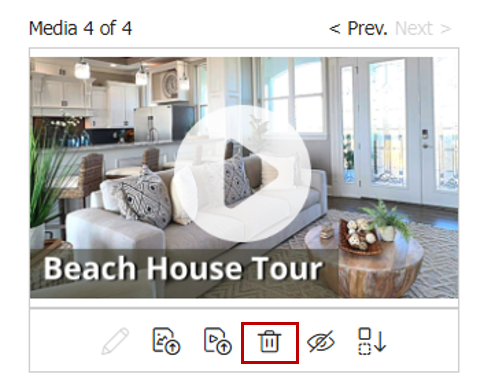
How did we do?
Importing Item and Package Images
