Table of Contents
AES Suite 10.1
This version is a major update, released on January 21, 2022. Includes didgital programm booklet, in-kind donor tracking, and reordering package numbers for silent auction.


Summary
This version is a major update, released on January 28, 2022.
New Features
Mobile Bidding App (EC)
Home Page Options
There are now two distinct configuration options for the home page on the mobile bidding application.
To access the new options, log in to Auction Conductor and navigate to:
Setup > App Settings > Mobile Bidding/Giving App
1) Categories
When the Categories option is selected, you will see the traditional mobile bidding homepage with categories and featured packages. You may now set a custom name for this page, such as "Silent Auction" for example. The default setting is simply "Categories".
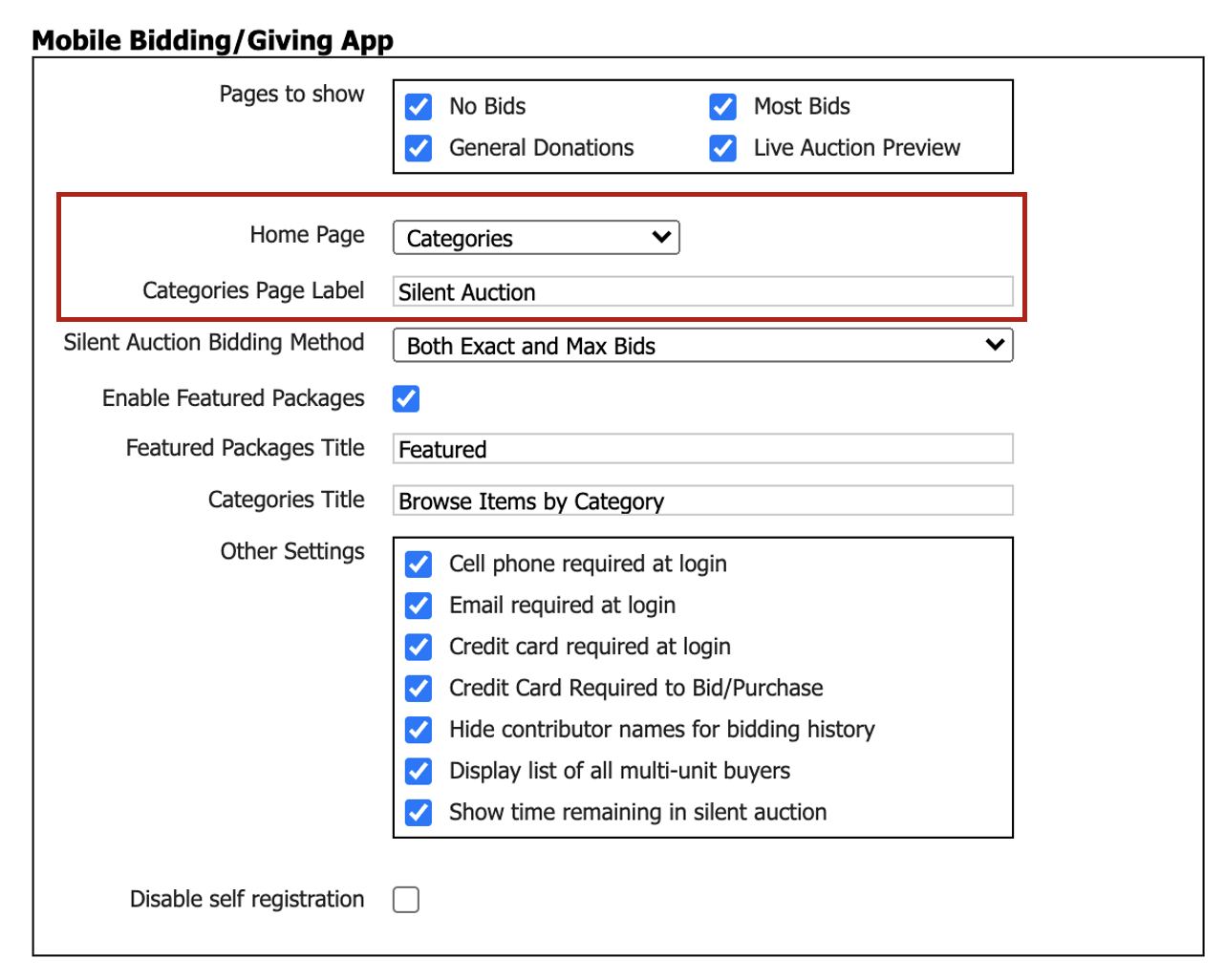

2) Digital Program Booklet
When the Digital Program option is selected, you will see additional options for labeling the home page and configuring the program. To add content to the digital program, click the edit icon and add your content into the rich text editor field. You may also add additional pages in the form of tabs to break up the content into sections. Images, videos, and formatted text may be used here.
Settings in Auction Conductor
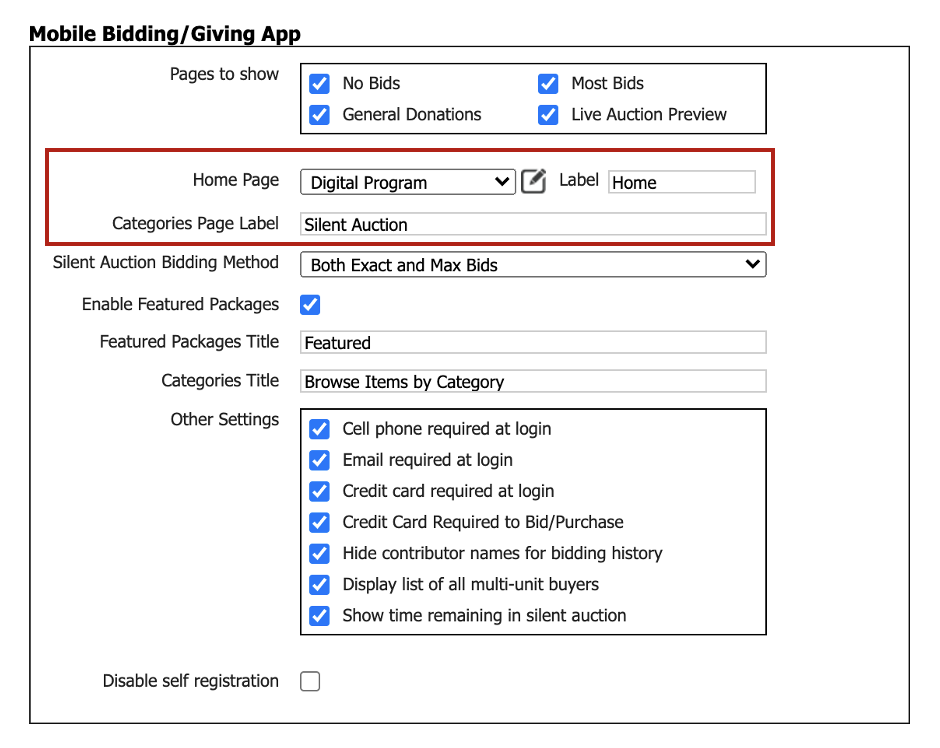
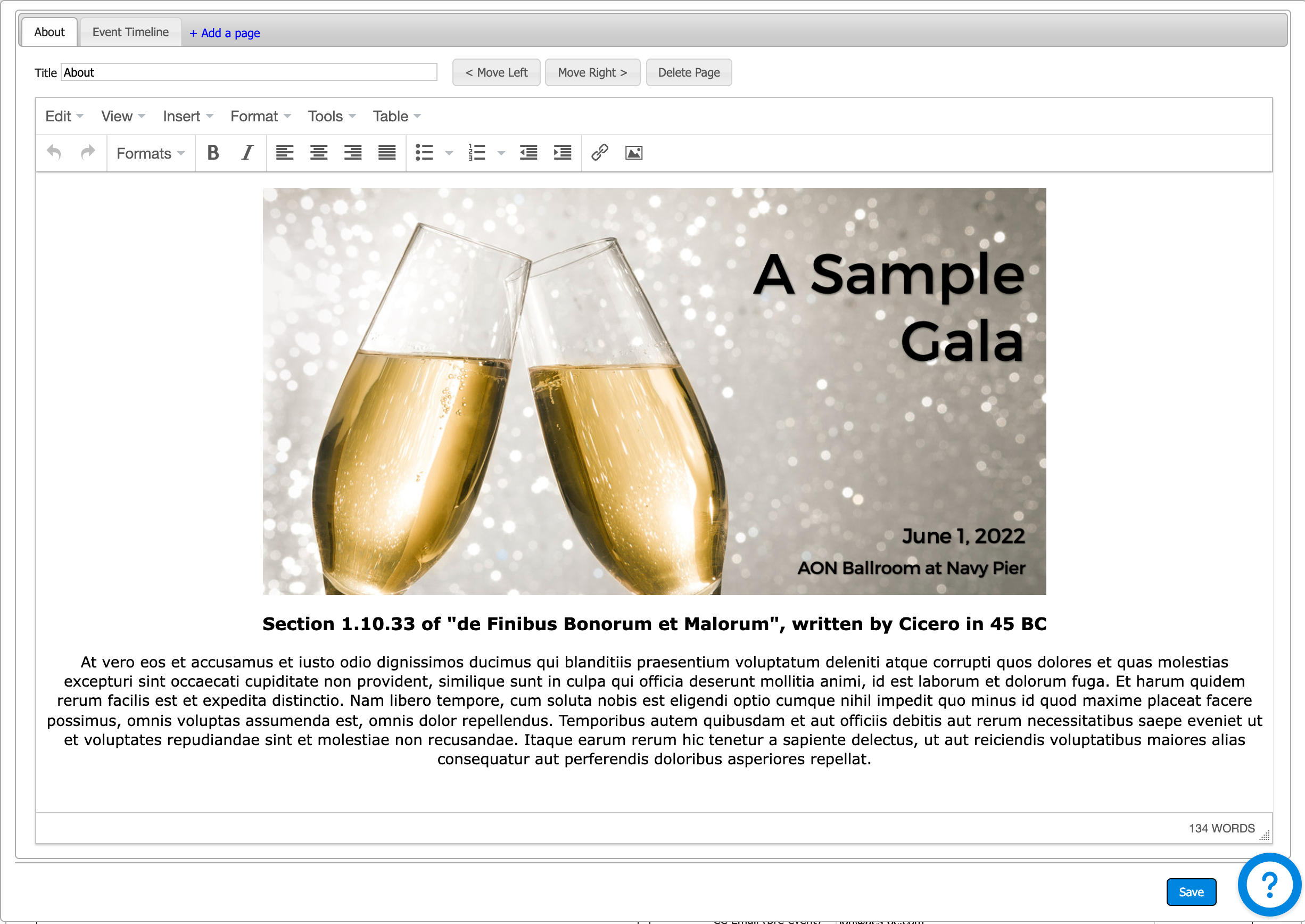
Result in Mobile Bidding App
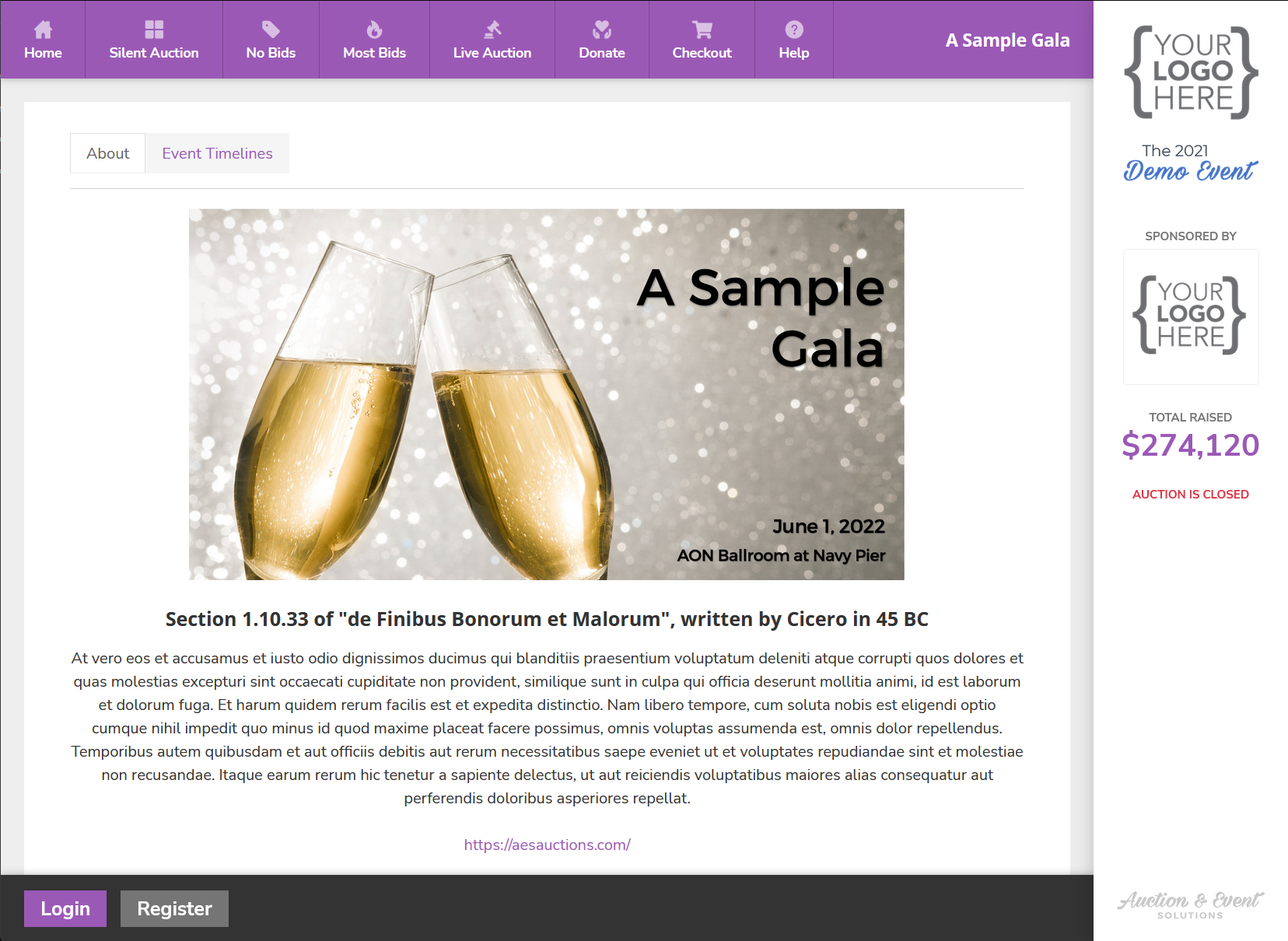
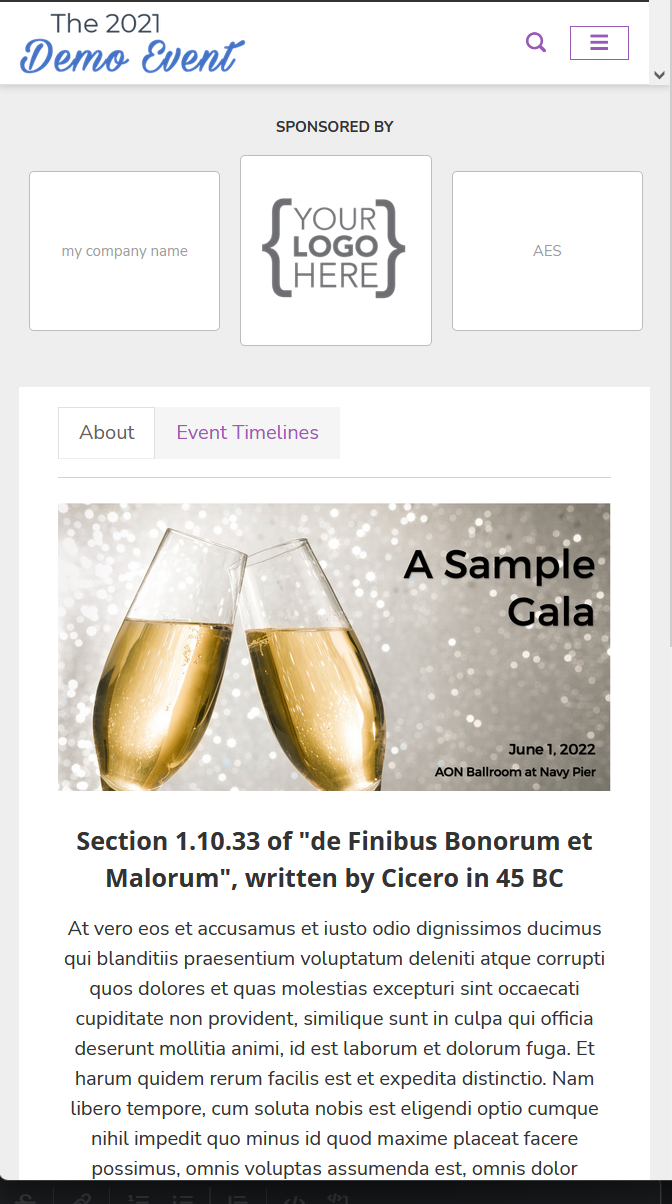
Email required to log in
We have added a new option to require a valid email address when logging into the mobile bidding application. Collection happens similarly to cell phone, with both fields appearing in the same screen as needed. If the user/contributor already has a cell phone or email on file, they will not be asked to enter it again.
Settings in Auction Conductor
Setup > App Settings > Mobile Bidding/Giving App
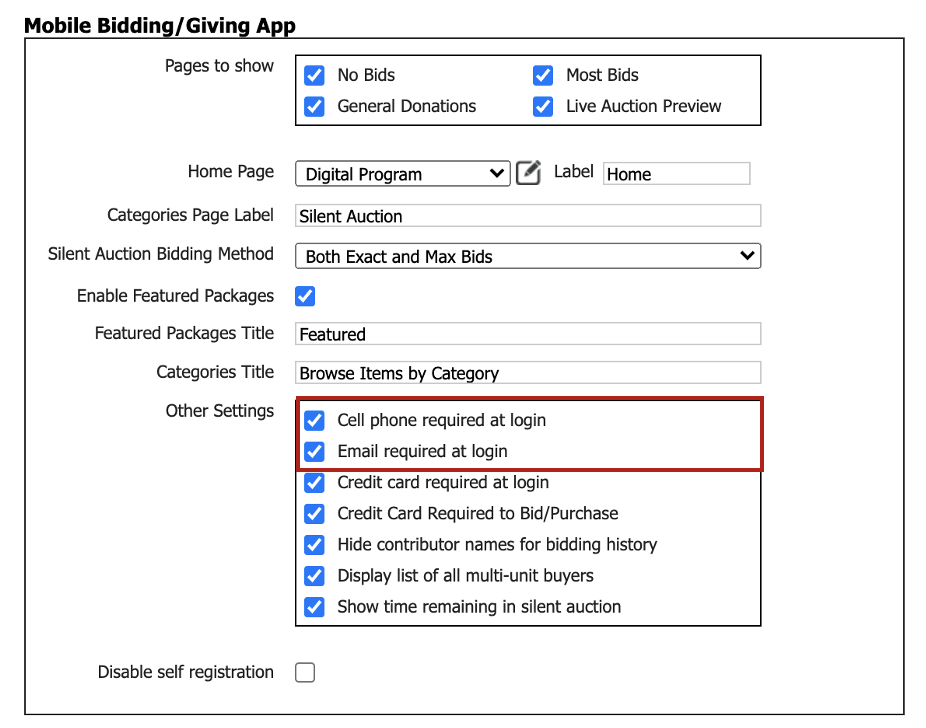
Result in Mobile Bidding App
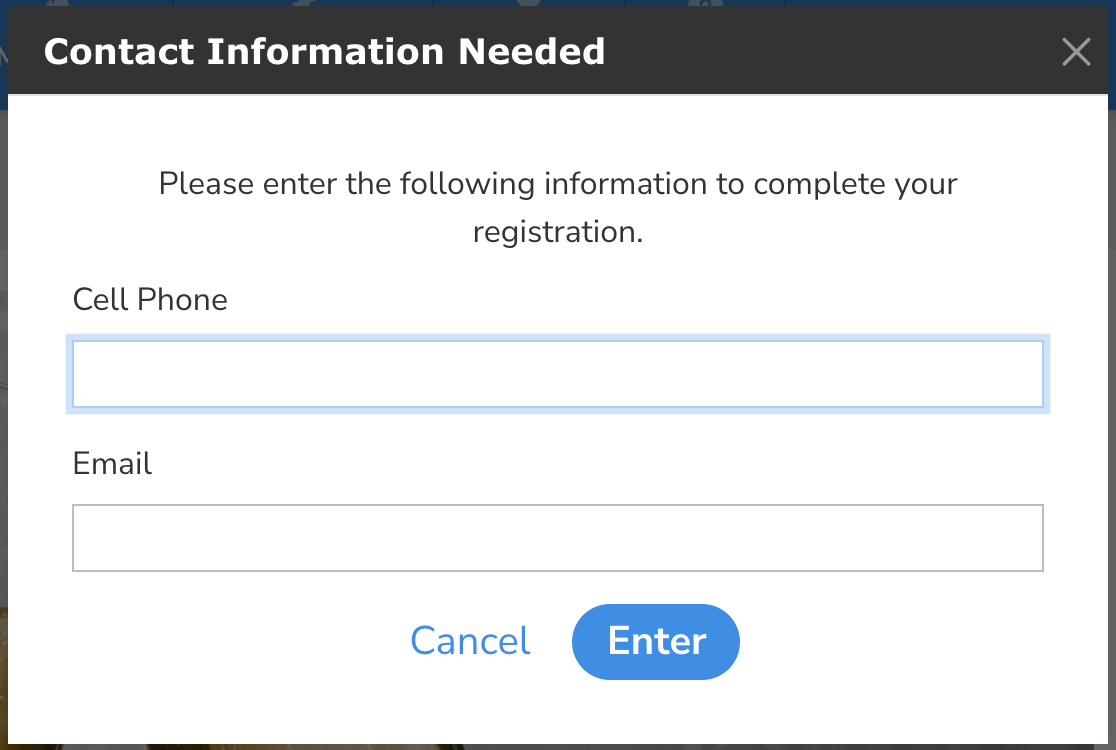
Event Manager (EM)
VIP Badge at QR Code Check-In
When QR code tickets are scanned at check-in, we are showing a screen with contributor details. On this screen we added a VIP badge to indicate when a contributor is marked as a VIP.

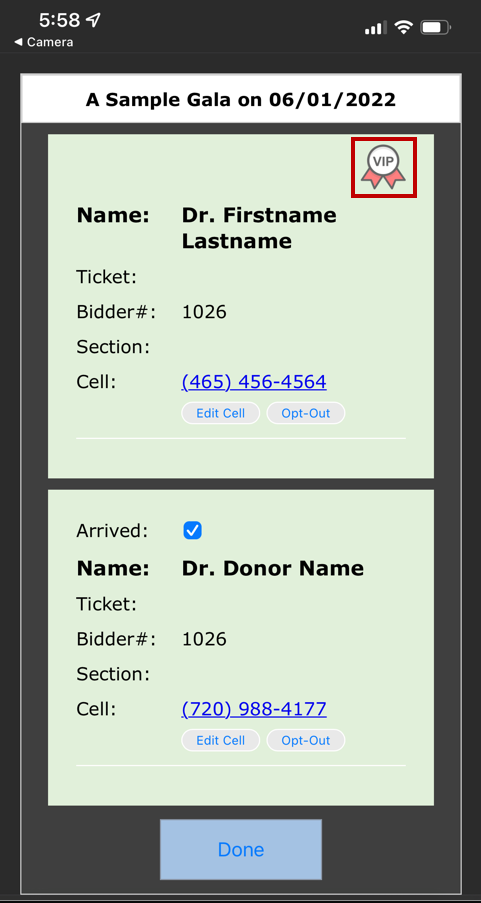
Client Portal (AC)
Merging Duplicate Contributors
Occasionally there may be cases where a user registers twice under the same event. Although we mitigate this significantly by use of smart links and browser cookies, sometimes it will still happen. So in these cases we have provided a way to merge duplicate contributors together into one. Read more here: Merging Duplicate Contributors
Reordering package numbers by category
In previous versions it was only possible to change package numbers for live auction packages. Due to popular demand, we have applied this same function to all other package types including silent auction. Read more here: Re-Ordering Package Numbers
Tracking email opens & clicks
Under Messaging > Sent Messages Log > Information you may filter the list of recipients by opened/not opened and clicked/not clicked.

To see how many times a particular recipient has opened or clicked on a received message, hover your cursor over the status icon.
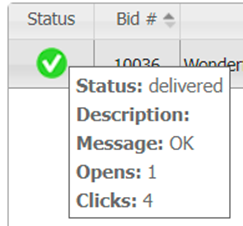
Adding a new recipient to a previously sent message
Sometimes after a message has already been sent to a group of contributors, you may need to send that same message to a handful of new recipients. An example of this would be the invite to complete express check-in. You may begin to receive emails/cell phone numbers for a few of the table hosts who failed to provide them before the initial batch was sent. Instead of resending the original message, you will now be able to simply add the new recipients. This makes for a much cleaner grid and better tracking.
To add a new recipient to a previously sent message, click the plus icon under the actions column in the sent messages log.

From here you will be able to search through all event contributors by first name, last name, email, or bidder number. You may also filter out those who have already received the message, to simplify the results. Check the box next to the email or phone number for each recipient you wish to add, and click Send Now to fire the message.

You can also edit the contributor details, or preview their message before sending by clicking the edit or email/SMS icons.
Changes to items grid
The items grid has been almost completely overhauled, with improvements to usability and navigation.

Search filter - looks through multiple fields including item name, description and restrictions.

- Assigned to package filter - begin typing to see a list of packages matching your criteria. Select the correct one with your cursor to set the filter.
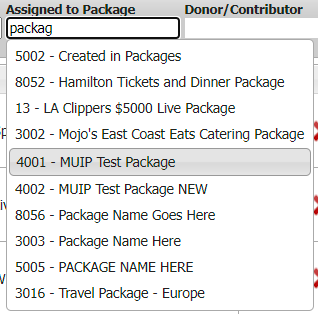
- Donor/Contributor filter - begin typing to see a list of in-kind donors matching your criteria. Select the correct one with your cursor to set the filter.
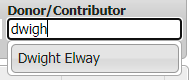
- Assigned to Package - when an item is assigned to a package, you will see data populated in this column, plus the package type and category columns as well. Click on the package name to open the package details screen, where you may edit and save package details if so desired.

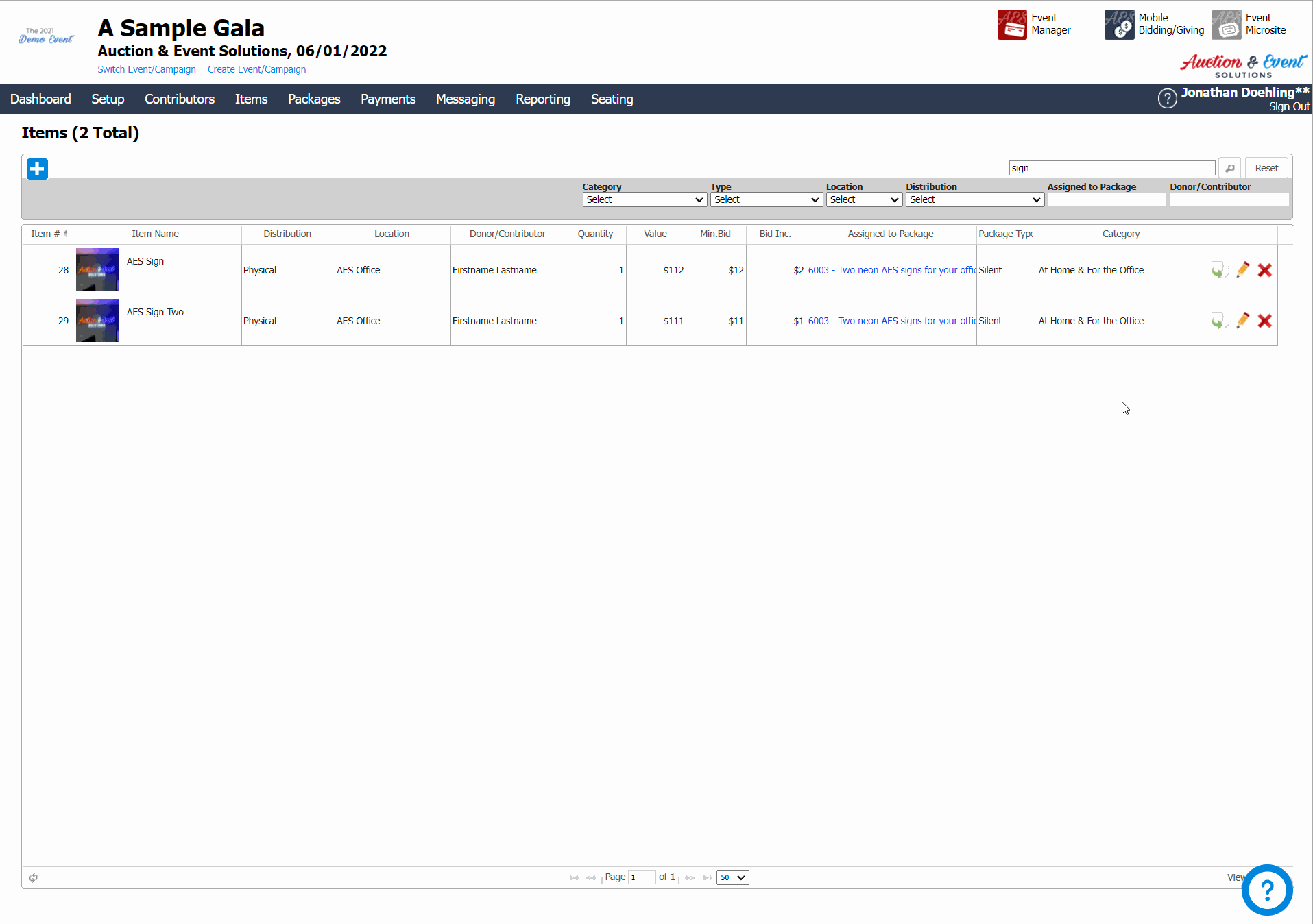
Changes to item detail screen
The item detail screen has also been improved, to simplify the process of adding items as the building blocks for (sellable) packages.
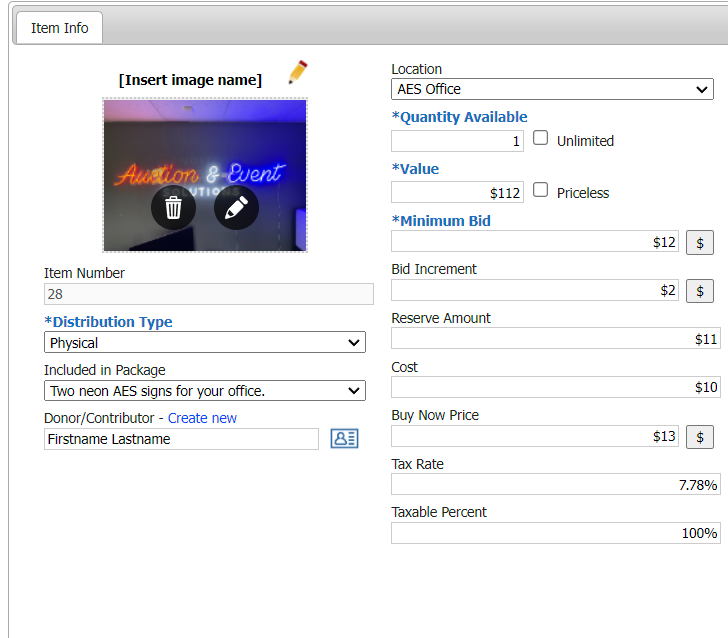
- Removed fields that were not entirely useful until the Package level.
- Item Category
- Item Type
- Instant Pay
- Relocated the Priceless checkbox to a position next to the item value field
- Changed the Item Donor field from plain text to a reference of actual Donor/Contributors.
In-kind item donor tracking
The Item Donor field now points to an actual Donor/Contributor found in your event, as opposed to being a plain text field that only appeared in reports. This change makes it possible to recognize individuals or companies for their in-kind item donations, while linking that data to the same contributor record used to make purchases, auction bids, donations and payments. Read more here: Linking In-Kind Donors to Auction Items
New PDF receipt option
Now that we are able to track the relationship between Contributors and Item Donors, we can list item donations on printed and emailed receipts. Read more here: Recognizing In-Kind Donations on Patron Reciepts
Changes to item import
Due to multiple changes listed above, the Item import file has been edited to match.
Removed columns for:
- Item Category
- Item Type
- Instant Pay
- Donor
Editing items that are already part of a package
In this version we have made it much easier to edit existing items after they have already been packaged. Previously, the items had to be removed from the package in order to edit them. Now, you may edit items at any time and we will provide warnings and dialog screens to help make sure the affected package gets updated correctly to match.
In this example, we change an items value and description. The warning reminds us to update the package accordingly, and even opens the package screen with important sections highlighted.
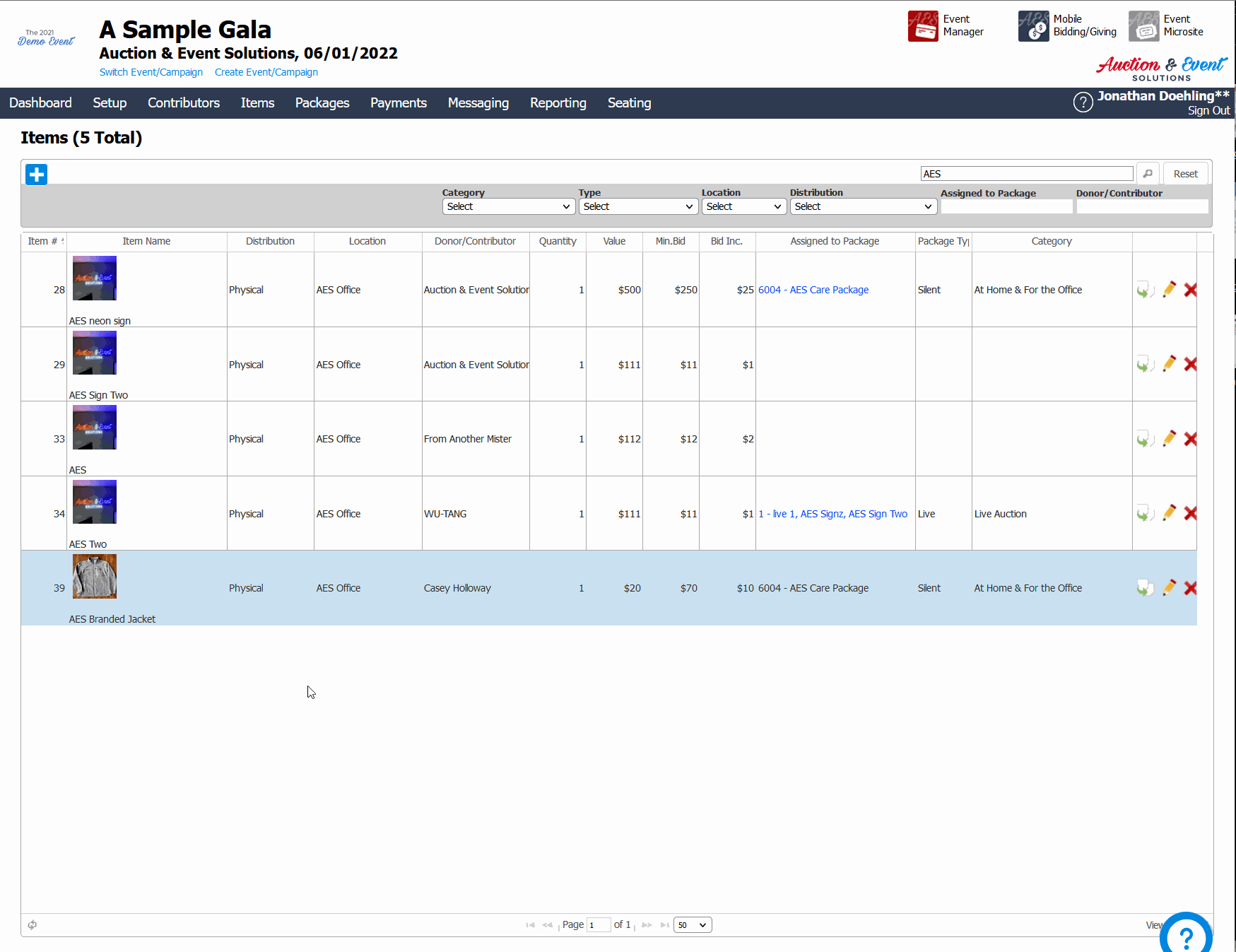
All numeric fields (qty, value, minimum bid, bid increment, reserve, cost, buy now price, tax rate, taxable percent) are updated automatically for the package when the item is saved.
However, text fields (title, description, restrictions, donor display, notes) are left unchanged as they are more abstract and may not necessarily require an update.
If you do wish to update any text fields, you can either type in your changes manually or click the "rebuild text based on items" link to get the most updated information as a starting point.
Bug Fixes
Customer Portal (AC)
- Fixed an issue that would cause the Edit Item pop-up to load with an error
- Fixed an issue in Messaging that prevented the [ELP_EPRESS_CHECKIN_URL] code snippet from loading the correct URL when sending the message
- Fixed an issue when adding an Item to a Package without a Donor/Contributor, none of the Item's fields would transfer to the Package
- Fixed an issue when creating a new Item, the description field would not be editable
- Added another validation to the password reset function, to be sure that the new password follows the correct requirements. This prevents an issue where new passwords were not saving correctly and causing login confusion.
Mobile Bidding/Giving App (EC)
- Fixed an issue on the donation page, if a user encountered an exception while logging in to place a donation, two donations would be placed
- Fixed an issue on bidder login that would cause a formatting error if the user was asked to opt in or out of SMS
- fixed an issue that would cause a server error on bidder login
Ticketing App (ELP)
- Fixed an issue that prevented Links in the Ticketing bar from opening in a new tab
- Fixed an issue in Ticketing that would cause the "Share Account" checkboxes to be out of order
How did we do?
AES Suite 1.0
AES Suite 10.2
