Event Check-In Process
Overview of the event check-in process including: Collecting contact info, putting credit cards on file, associating households, and printing bidder paddles.

Open your Event Manager instance as found in the upper right hand corner of Auction Conductor.
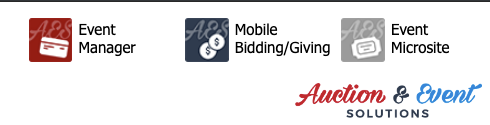
Log in to Event Manager with the same credentials used in Auction Conductor - or as a volunteer if applicable.
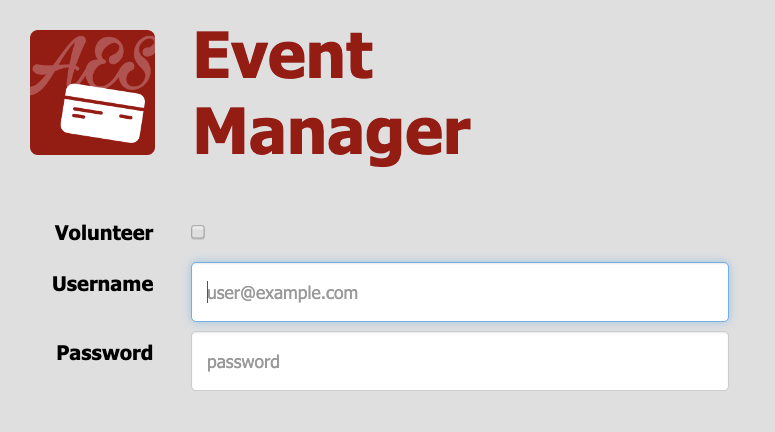
Click on the Check-In tab to pull up the search screen.
A best practice is to ask the guest to spell thier last name for you, and enter the first 3-4 letters as they recite it to you. As you type, a drop-down list will appear with possible matches. Either choose one of the suggestions, or hit the Enter Key to display the full search results in the grid below.
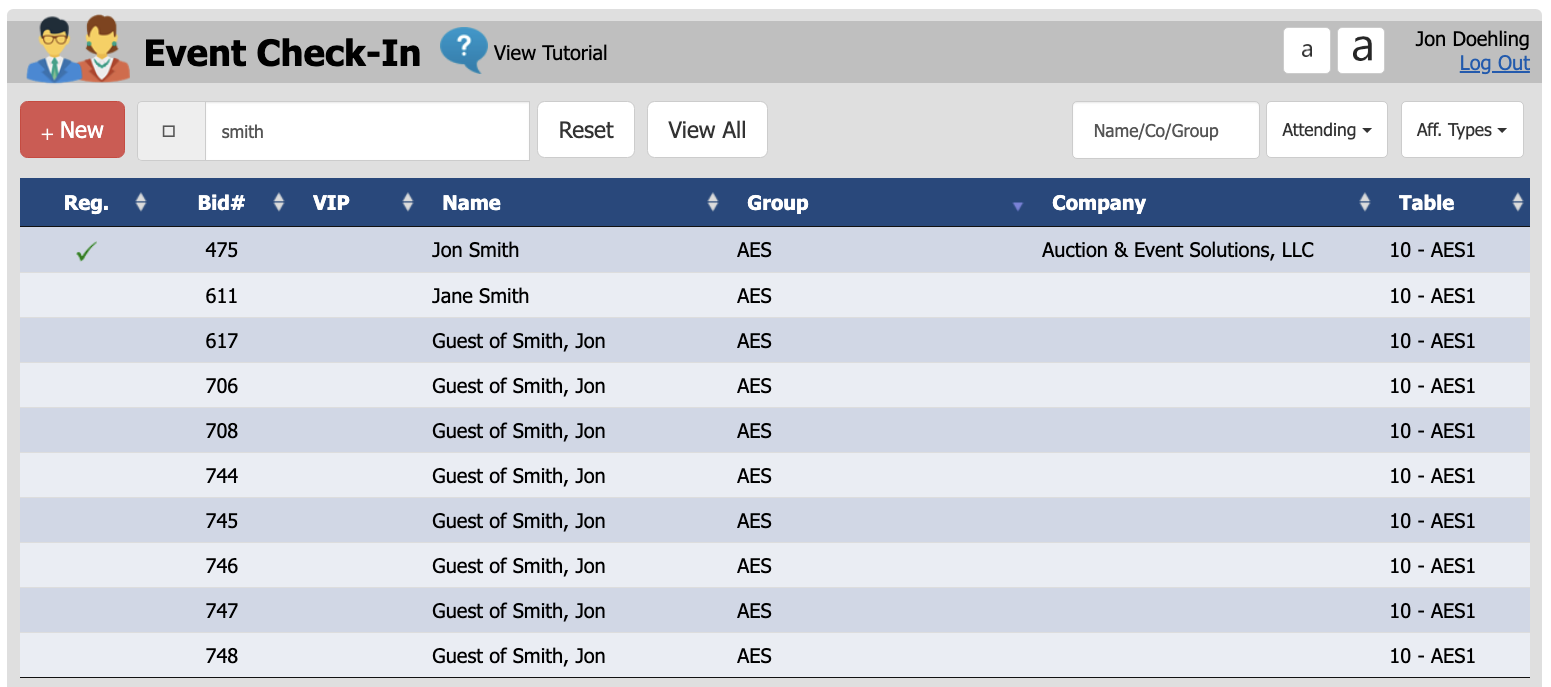
Once you have located and opened the correct Contributor, you will see the following detail screen.
This view is based on the unique Bidder Number - or in other words the purchase account for the household. Here you will see all contributors sharing the same bidder number (and therefore purchases, bids, payments, and credit cards on file) on the right side of the screen.
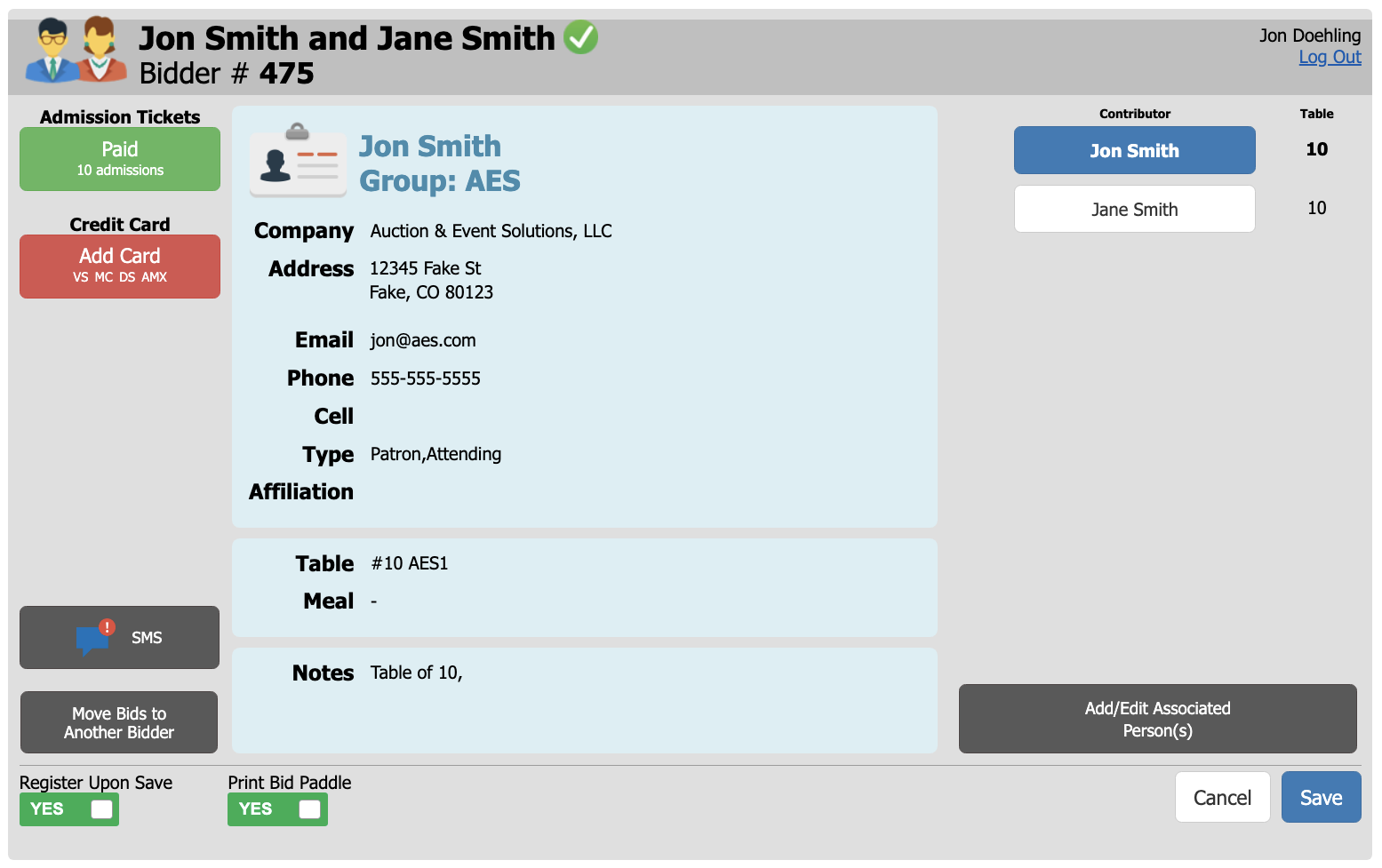
To collect any missing information such as address, email, phone number - or to update a guests name...
First make sure you have the correct guest selected on the right. Then, open the guest form by clicking in the blue area where the info is listed.
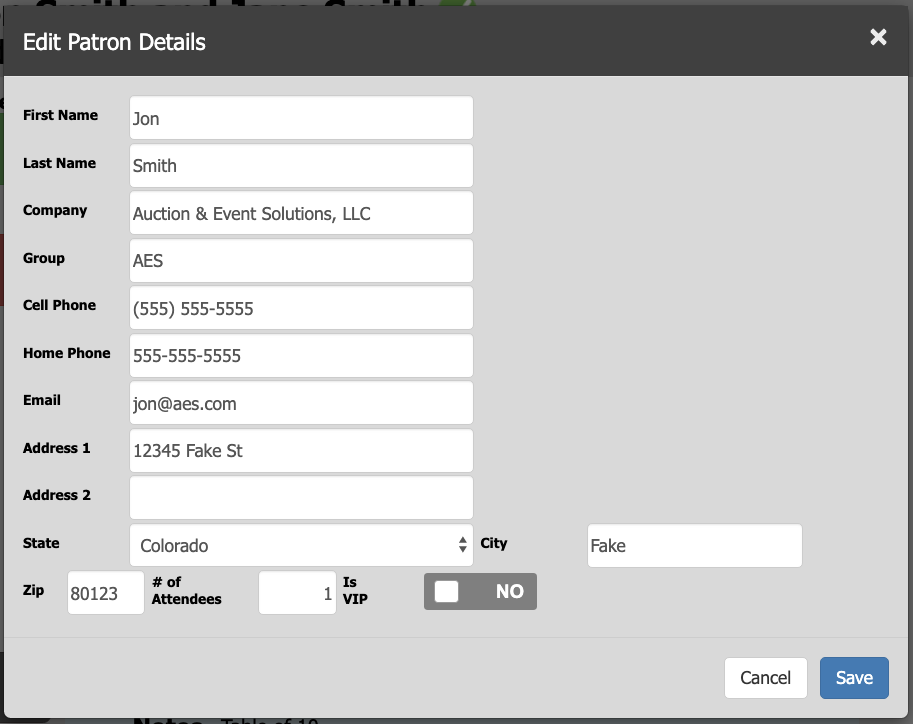
To place a credit card on file, click the Credit Card button on the left.
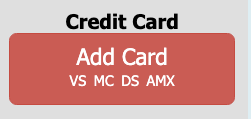
You will see a screen prompting you to swipe the credit card now. If the card will not swipe or you do not have an AES certified card reader attached, you may hand-key the card instead by clicking the button to pull up the hand-key form.
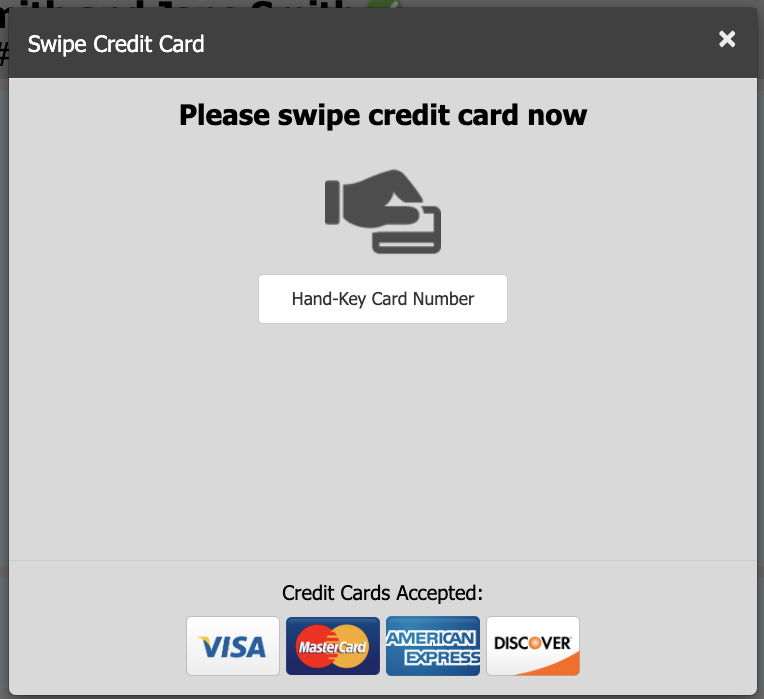
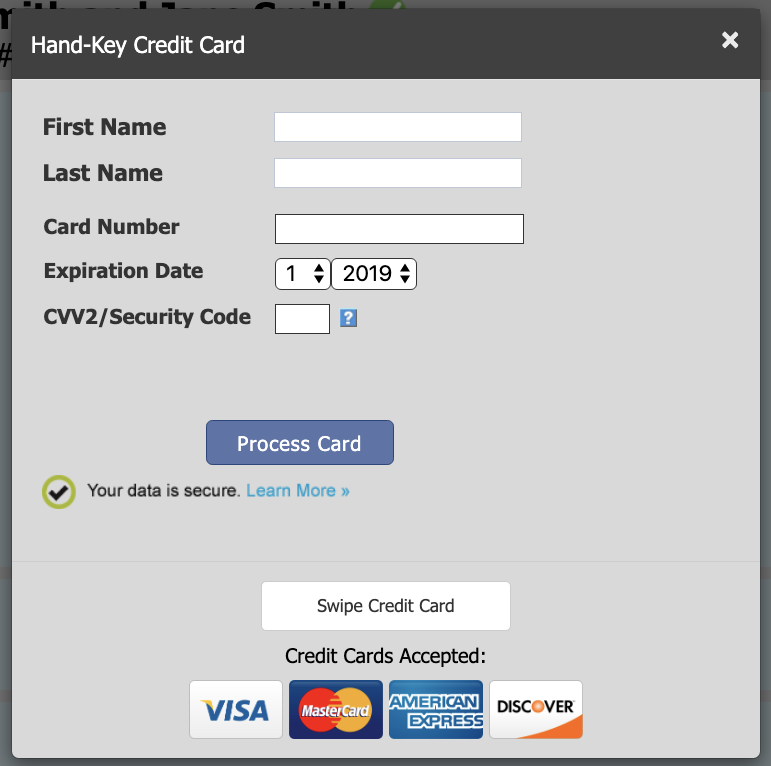
Once the card has been entered and sucessfully put on file, you will see it listed here and the button will turn green to indicate this step is complete.
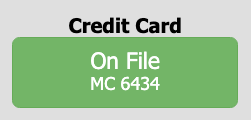
At this point you may click the button again to choose to add another card on file or change which card is preferred for all future purcahses at this event. Click back to return to the previous screen.
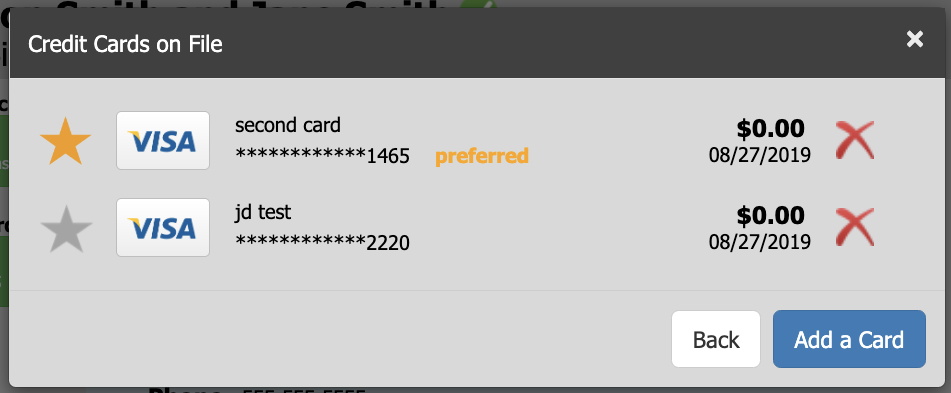
There may be others in the group that wish to be added to this bid# (household).
A typical example of this would be cases where the spouse was accidentally kept seperate b ut they wish to bid/buy/pay together during the event. To add them, first click on the Add/Edit Associated Person(s) button.
You will see a list of possible choices on the right. If the person you wish to add is found here, simply toggle the switch to YES and click OK to close the window. Now you will see the contributor you just added to the household, where you may edit thier information is needed.
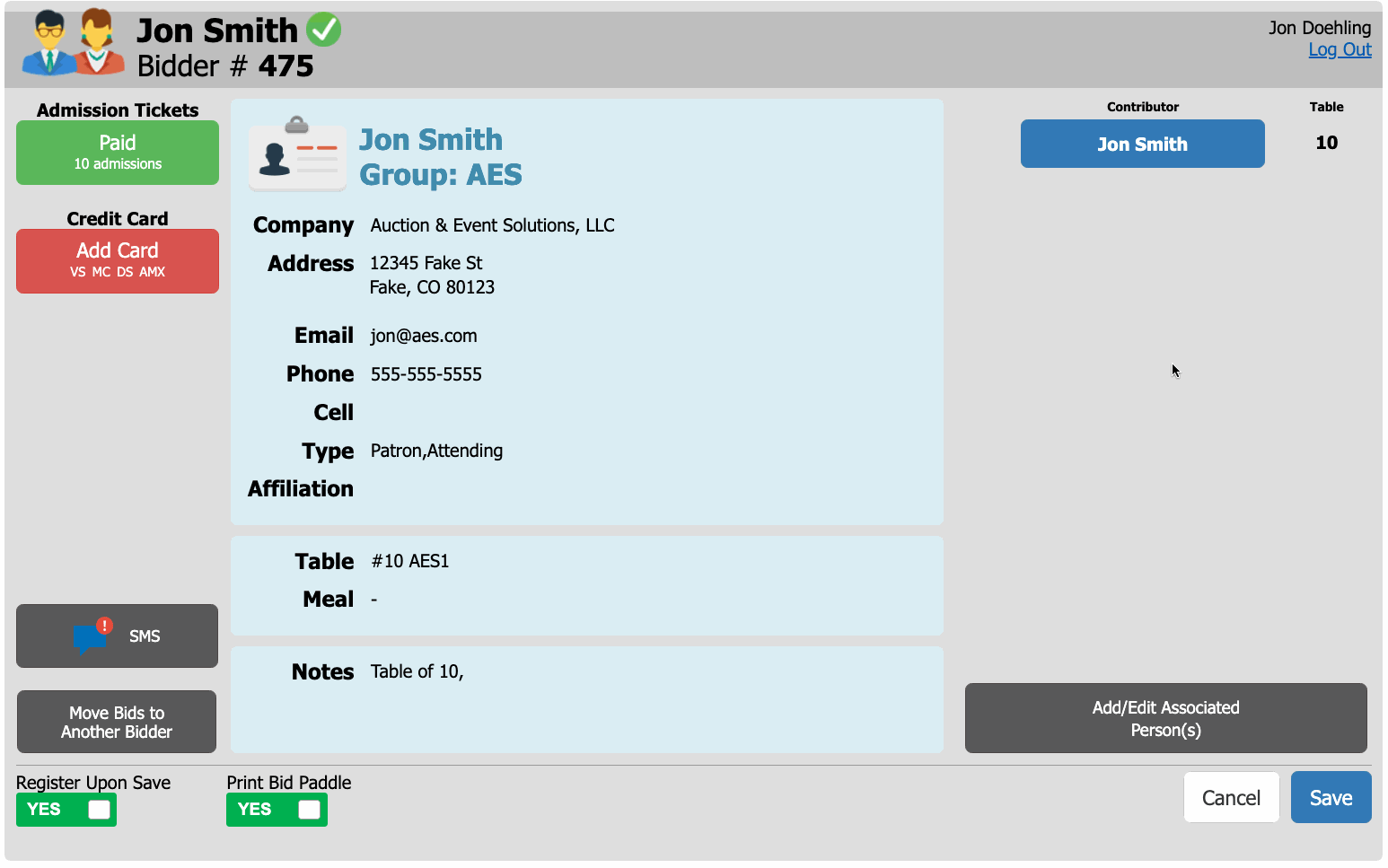
Ask the Contributor if they would like to recive SMS text message notifications for the event.
Notifications can include (but are not limited to) outbid alerts, closing soon reminders, and links to bargains or other item related details.
If the user wishes to recieve SMS text alerts, enter thier cell phone number and toggle the switch to YES. As soon as you save prefrences, a welcome text message will be fired to them.
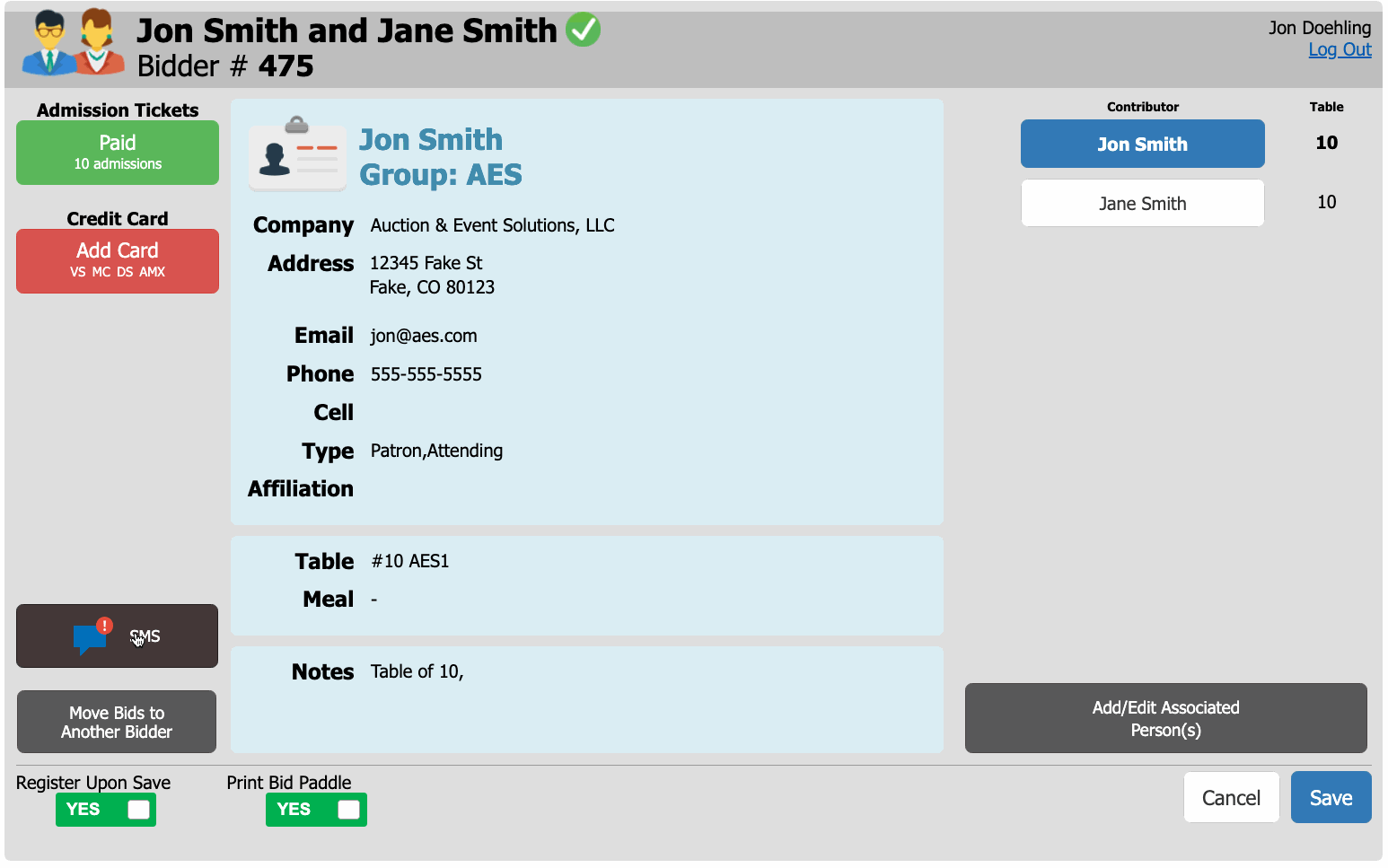
Add any special notes, sell admission tickets, or assign a new table as needed.
In most cases this will not be required unless the Contributor is new.To finalize the registration, click Save at the bottom right.
If you have chosen to print a bid paddle you will see that come up now. If selected, all contributors using this bid# will be marked as checked-in for reporting purposes.

Make sure the correct printer is slected and clik Print to finish.
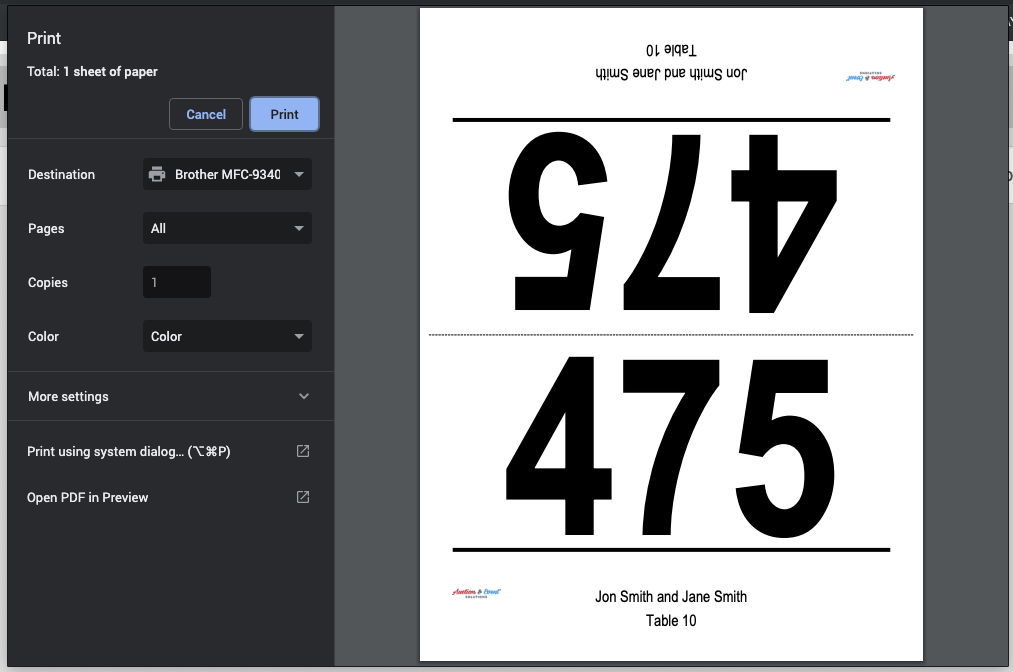
How did we do?
Adding a New or "Walk-In" Contributor at Check-In
Express Check-In
