Update Guest Names Form & Email
Sponsorship packages typically include admission tickets to the event. However when users purchase sponsorships they usually are not sure who will be attending at the time of purchase. They will tend…

Updated
by Jon Doehling
Sponsorship packages typically include admission tickets to the event. However when users purchase sponsorships they usually are not sure who will be attending at the time of purchase. They will tend to leave the guest names blank with the intention of filling them in later.
Therefore we have found it is helpful to send out a link to the Update Guest Names page in advance. This page allows your sponsors to fill in their guest names, and it may be submitted/changed multiple times before check-in is open.
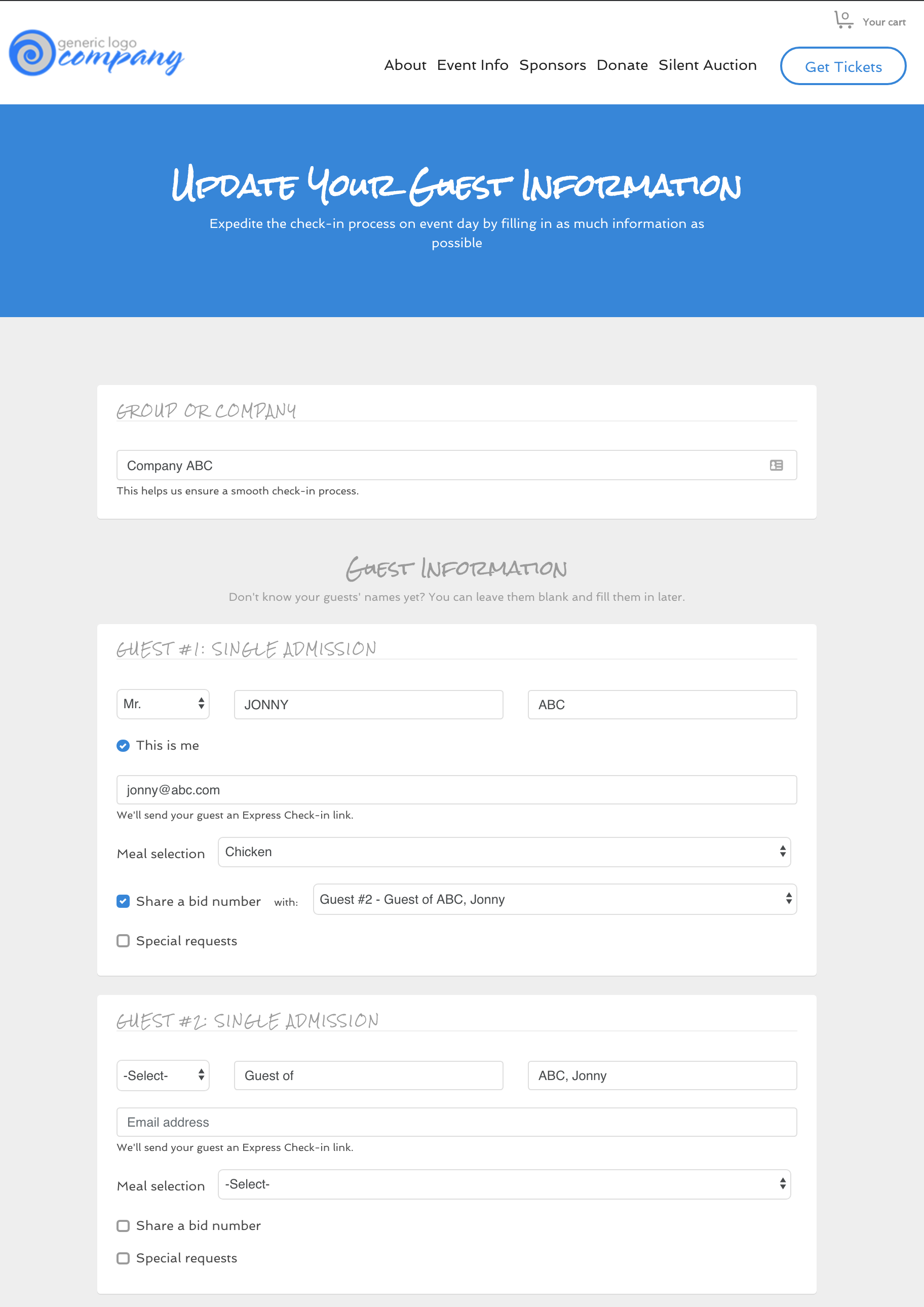
For Contributors who were created in Auction Conductor or Imported via spreadsheet, the contents of the notes for check-in field will be displayed in the special requests field of the update guest information form. Note that if the user changes the special requests, they will overwrite the notes for check-in field in the contributor record. Therefore it is best to keep any notes you wish to be private saved in the hidden notes field instead.
To configure the update guest names message:
- Go to Messaging tab, and create a new message.
- Select either Email, SMS, or both.
- For email, select the SMART Button for Update Guest Names. For SMS, select the same option but under SMART Link instead.
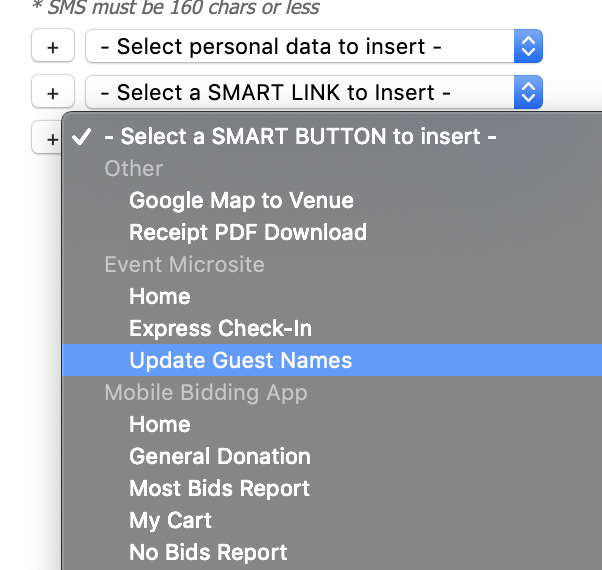
- You will be required to add the Ticket Owner condition to continue.
The Ticket Owner condition includes people who either purchased 2 or more tickets via the AES event microsite OR are primary contributors in an association added manually or via import. This is important as it means only Contributors who "own" the tickets are able to assign them to individuals.
- Now fill in instructions or other information you wish to convey to your sponsors. This may include deadlines and details on what will happen next.
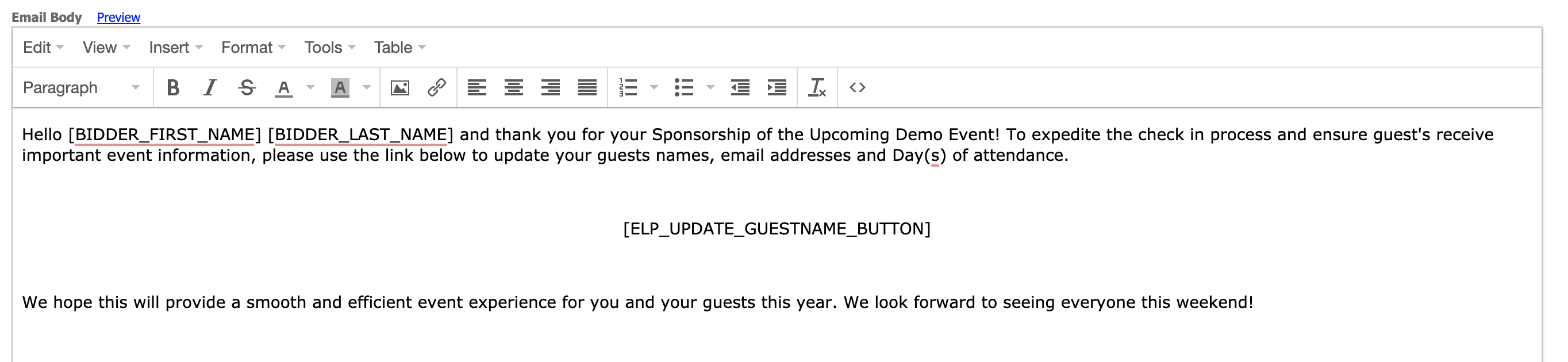
- Make sure to preview your email before sending or scheduling it to go out.
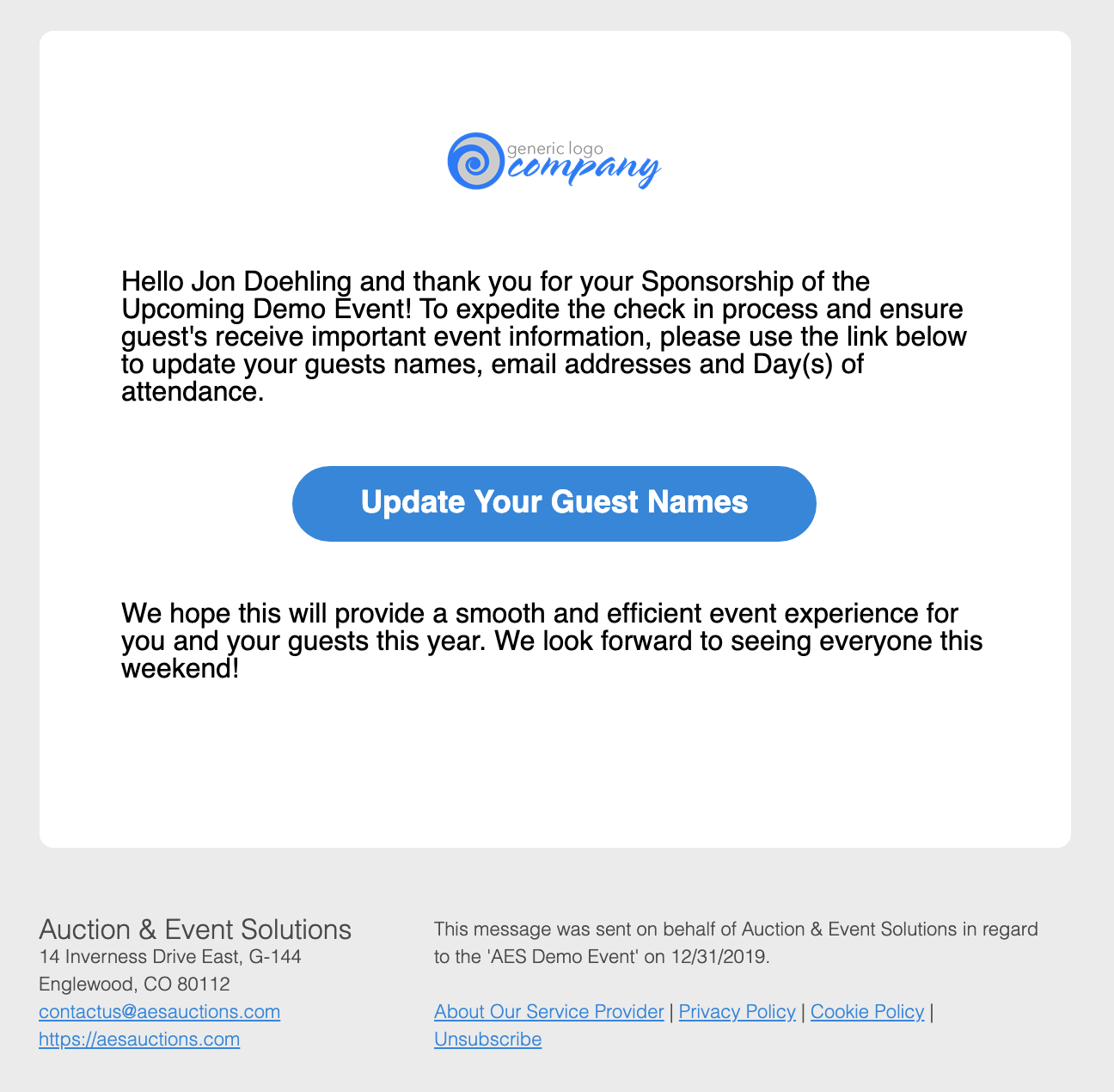
While we do include the Update Guest Names link in the ticket confirmation email, we have found that several reminder messages are usually needed.
How did we do?
Sponsored Admission Tickets
