Merging Duplicate Contributors
Occasionally there may be cases where a user registers twice under the same event. Although we mitigate this significantly by use of smart links and browser cookies, sometimes it will still happen. S…

Occasionally there may be cases where a user registers twice under the same event. Although we mitigate this significantly by use of smart links and browser cookies, sometimes it will still happen. So in these cases we have provided a way to merge duplicate contributors together into one. This process will analyze two contributors and compare their "DNA" (a.k.a. contact information, custom fields, and event specific settings) and allow the user to choose which piece of data to keep if there is a conflict. It will also combine all bids (winning and losing), purchases, payments, and credit cards, and move over all associated contributors. Finally at the last step of the process, you will be given the option to email an updated receipt to the contributor, complete with a smart link to update their guest names, view account info, and bid in the auction or donate (if applicable).
- Click Merge Accounts on the Contributors Tab
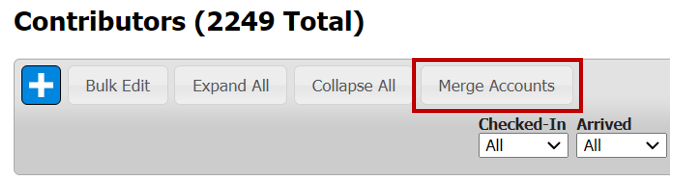
- Merging requires two contributors to be selected to continue. Start typing the name of the contributor you wish to choose, and select it from the list that auto-populates. You will also notice the bidder number in parenthesis, to help you verify you have the selection.
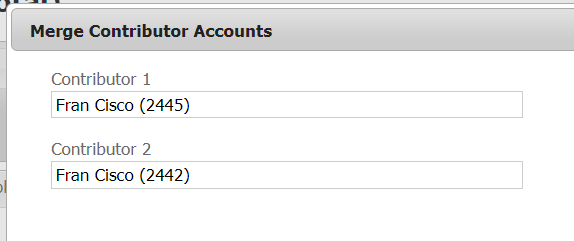
- The next screen will analyze the "DNA" for each of the two contributors, and show a list of conflicts. All contact information plus custom fields will be analyzed here.
You will need to choose which piece of data to keep for each row. If there is no conflict, meaning that one or both of the contributors is missing data, or both have the same data for any particular field, the existing field will simply be used for the new contributor as well. You will not see rows where there is no conflict, but those will still be merged to the new contributor.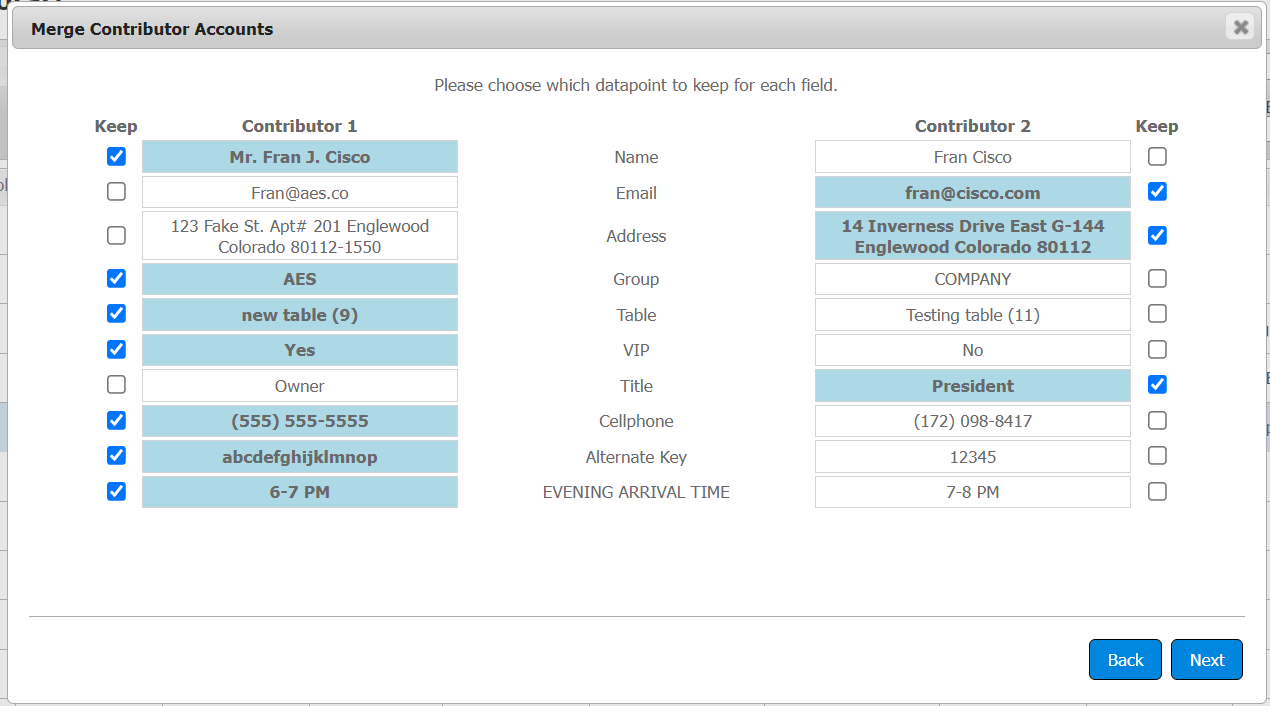 Checkboxes for Checked-In, Arrived, and Invoiced will always be set to FALSE for the new contributor.
Checkboxes for Checked-In, Arrived, and Invoiced will always be set to FALSE for the new contributor. - The confirmation page will remind you that merging contributors will create a new contributor record and permanently delete the old ones. Because the old contributors are deleted, all previously sent receipts and smart links (including outbid notifications) should be ignored. A new contributor will be created with all of the selected DNA and combined bids, purchases, payments, cards on file and watch list packages.
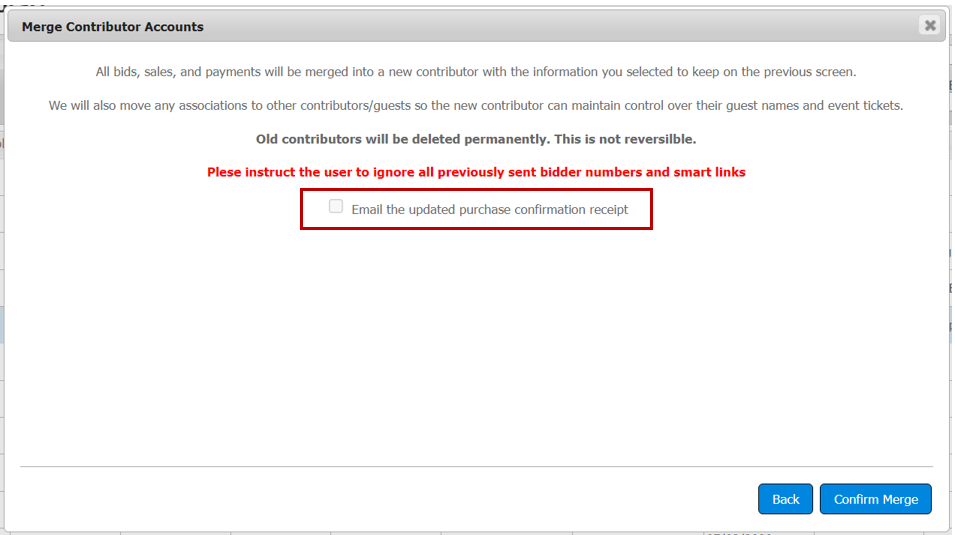
- Select the checkbox to email an updated purchase confirmation receipt if you are done making changes. This email will include an updated purchase/payment list, tickets, and smart links to update guest names. At this point it is advisable to communicate with the contributor that this receipt is a combination of all past receipts and all old versions should be ignored.
- When complete, a notification will provide the bidder number of the new record. Note that the lowest bidder number will always be retained.
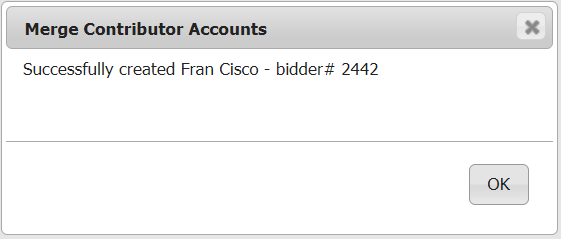
How did we do?
Recognizing Sponsors
