Preparing a Tablet for Registration/Checkout
AES credit card readers require access to port 9000 using IPV4 protocol (not IPV6) to communicate with the processor. Verify your network allows access to https://dcap.com through Port 9000. If netwo…

Updated
by Jon Doehling
AES credit card readers require access to port 9000 using IPV4 protocol (not IPV6) to communicate with the processor. Verify your network allows access to https://dcap.com through Port 9000.
If network configuration is uncertain, use the included T-Mobile 5G connection on the AES tablet instead of venue Wi-Fi.
Setting up an AES tablet with credit card reader:
- Power on the tablet. After viewing the startup screens, the display will go dark.
- Press the power button once, swipe up, and enter PIN: 341989.
- Connect the credit card reader to the USB port. Verify the first LED light flashes green, indicating proper connection:
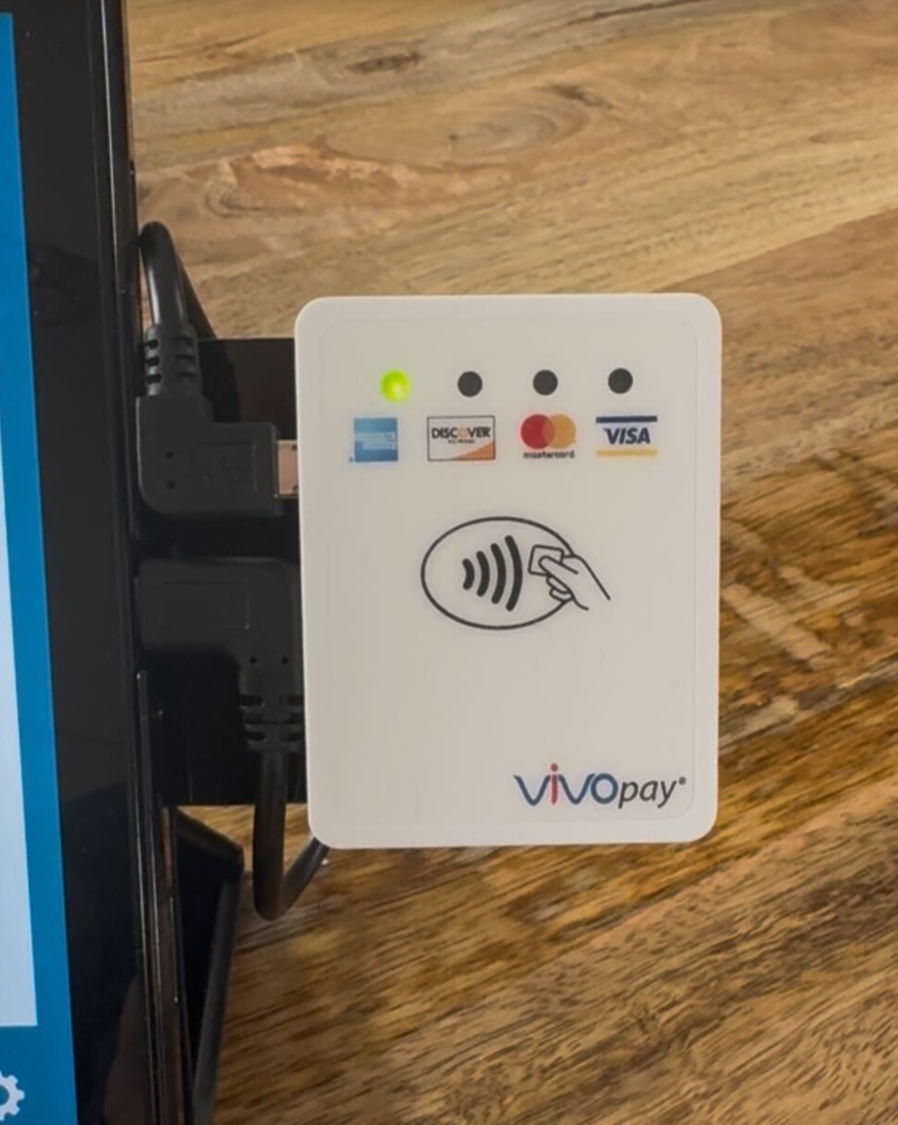
- Locate your AES Event ID in Auction Conductor under Setup > Details & Location > AES ID.
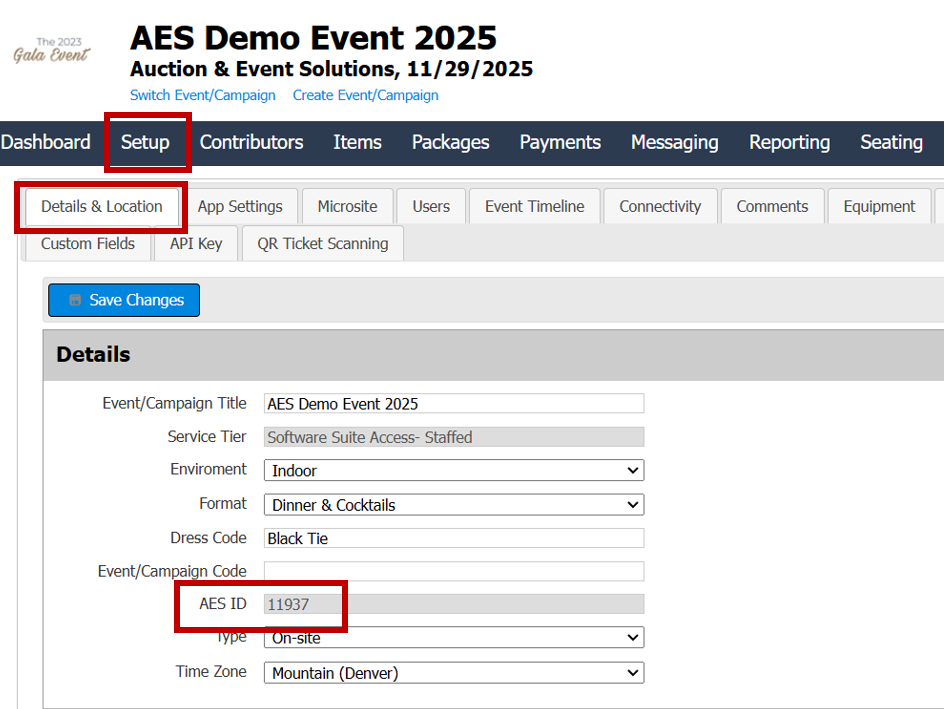
- At the AES start screen, enter your AES Event ID, press Lookup, select Event Manager, and click Go.
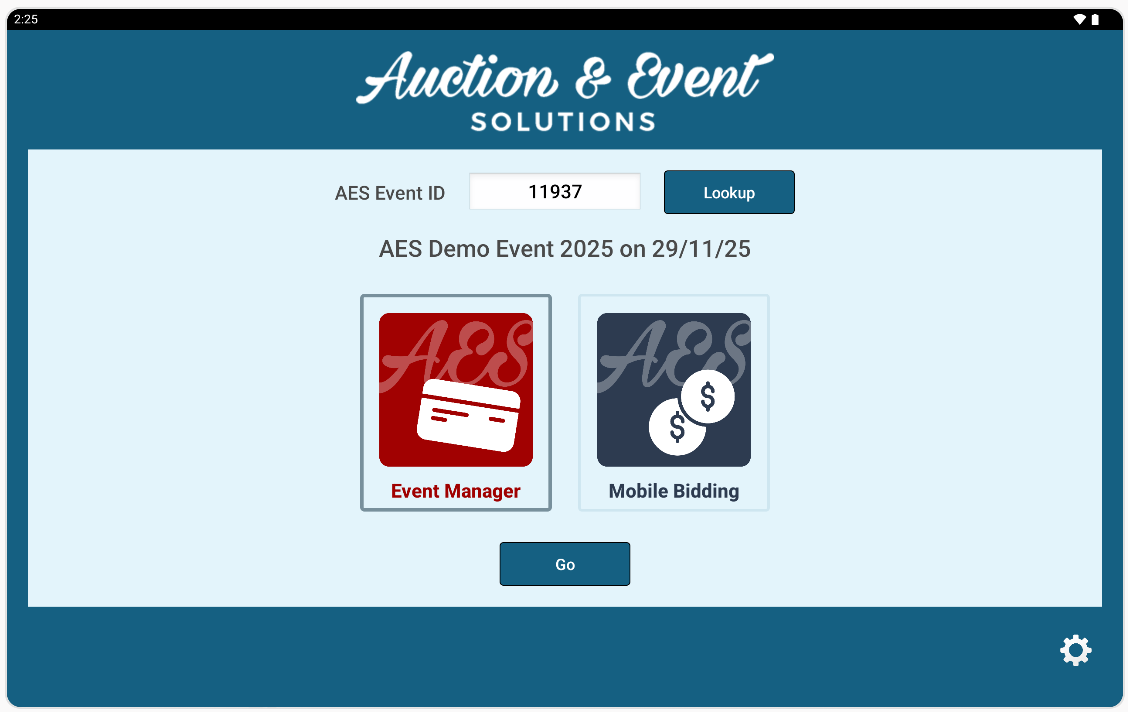
- When prompted, click OK to allow AES Kiosk to access VP3300 Bluetooth.
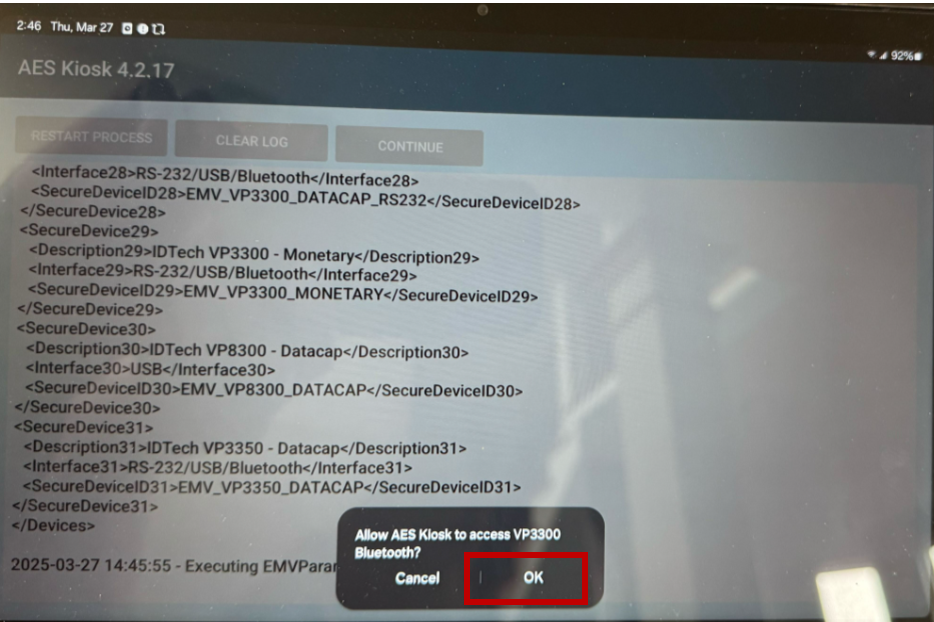
- Wait for the credit card reader to initialize. When prompted, insert or tap a credit card to validate the device (card data is discarded).
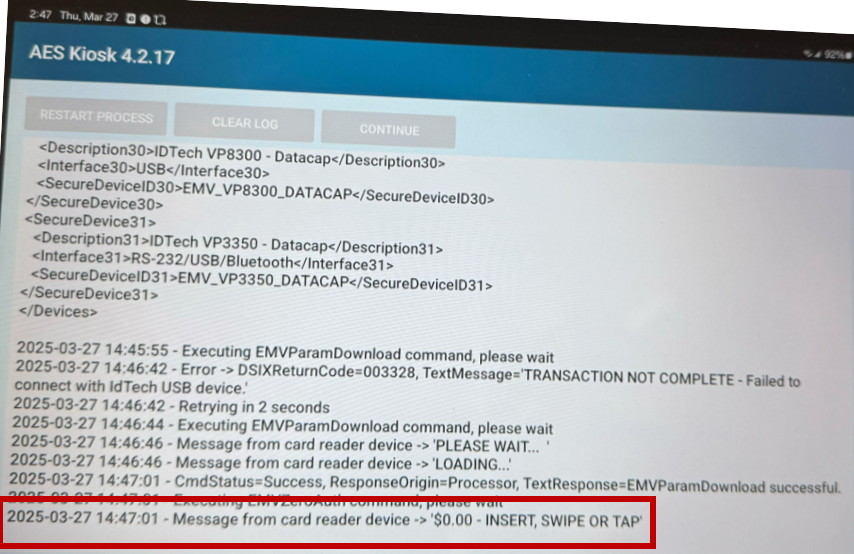
- After hearing a beep confirming successful card tap, click Continue.
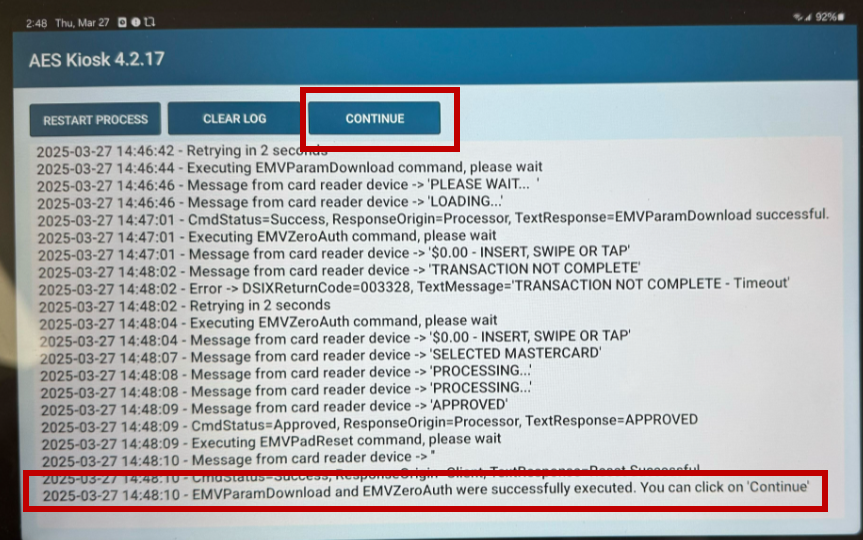
- At the Event Manager Login screen:
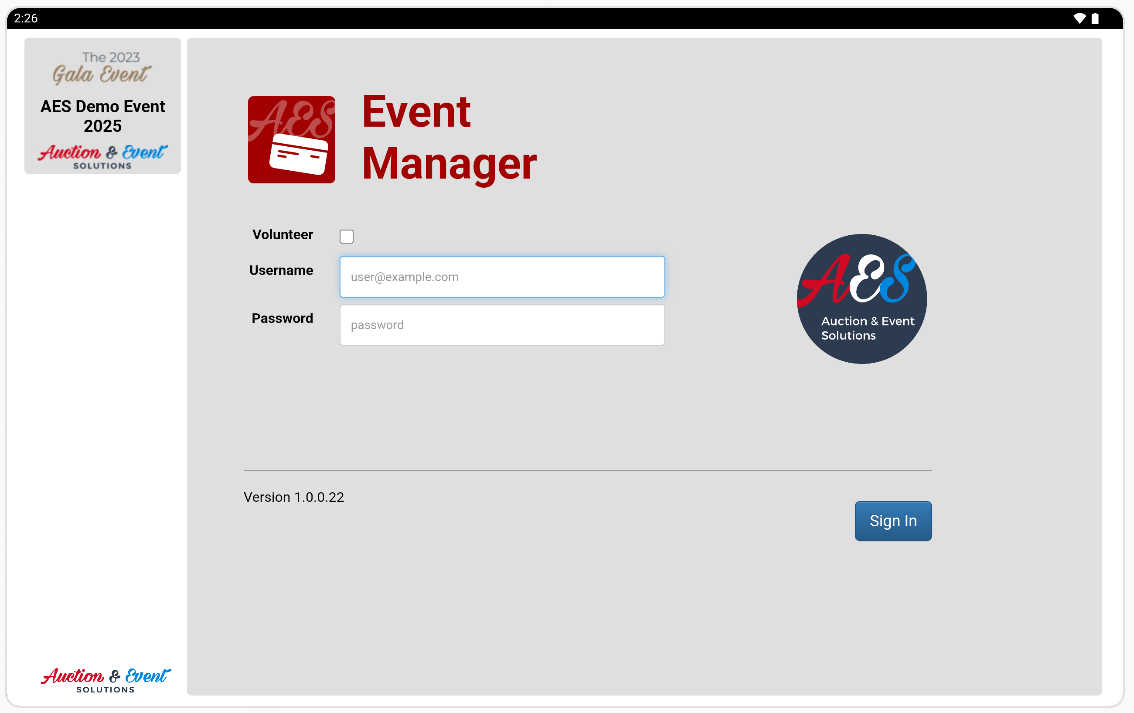
- For Volunteers: Check the Volunteer box, enter their first and last name, and use password AES2025.
- For Auction Conductor users: Leave Volunteer box unchecked and enter their username and password.
- You'll now see the Check-In screen and are ready to begin. For detailed check-in instructions, see: Event Check-In Process
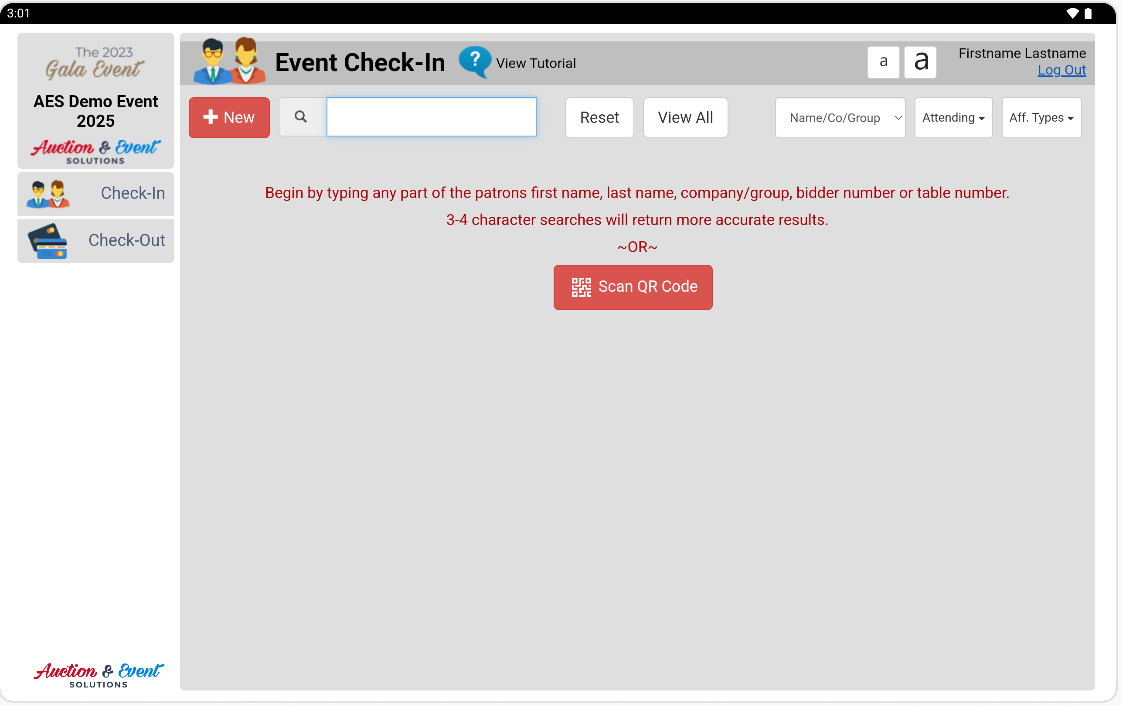
TROUBLESHOOTING
Webpage Not Loading
- To reload the page:
- Hold your finger in the lower right corner of the screen to access the hidden menu.
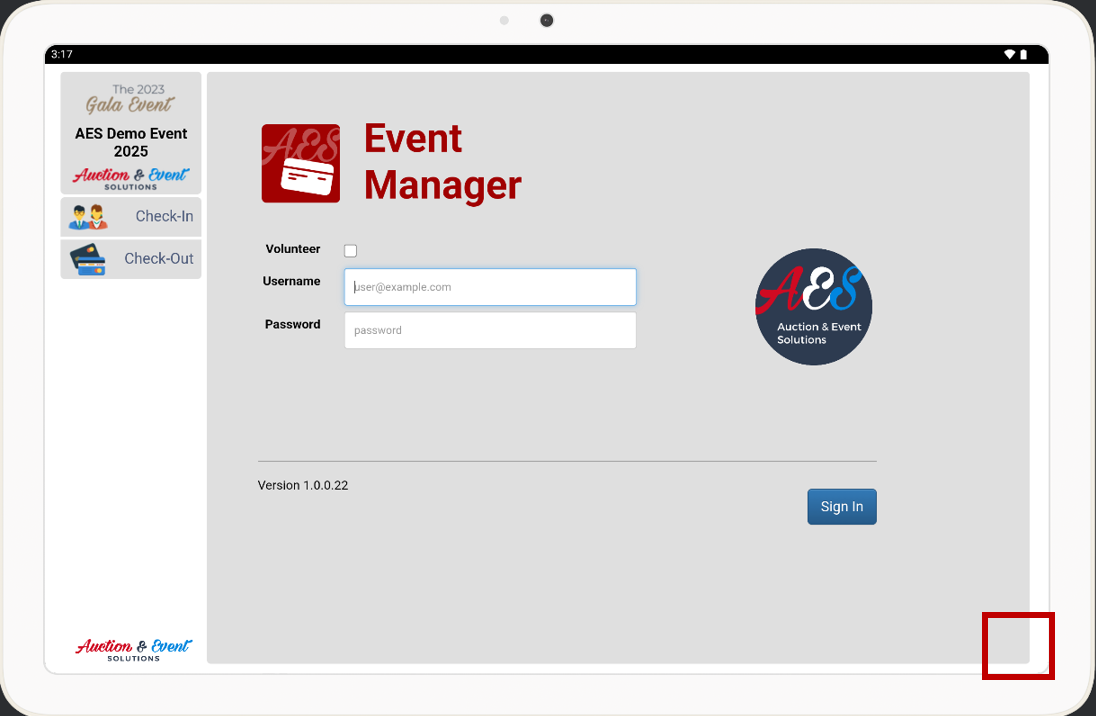
- Click REFRESH BROWSER
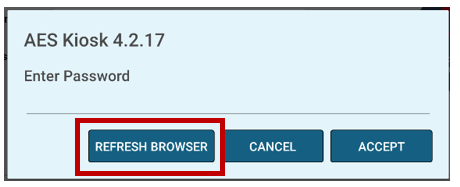
- Hold your finger in the lower right corner of the screen to access the hidden menu.
- If still not working, check internet connection. To switch to Wi-Fi:
- Hold your finger in the lower right corner to access the hidden menu.
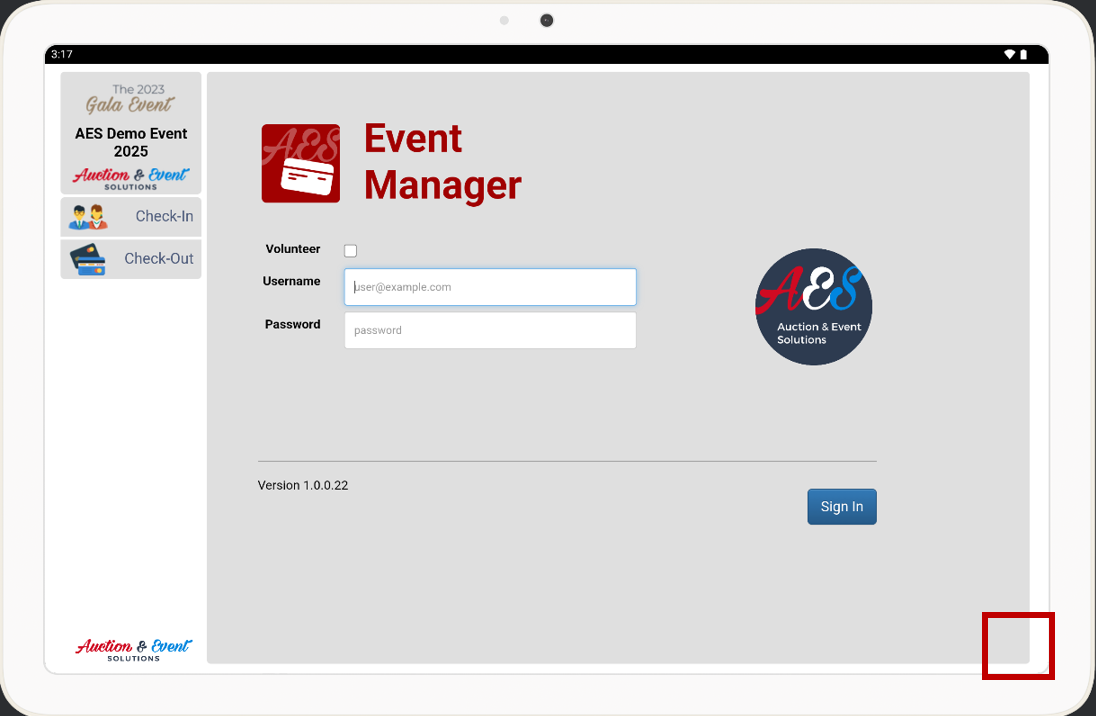
- Enter password 1989 and click ACCEPT
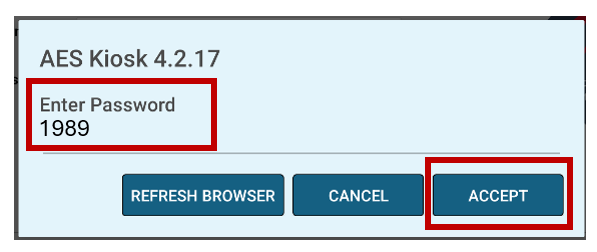
- Select Close Application
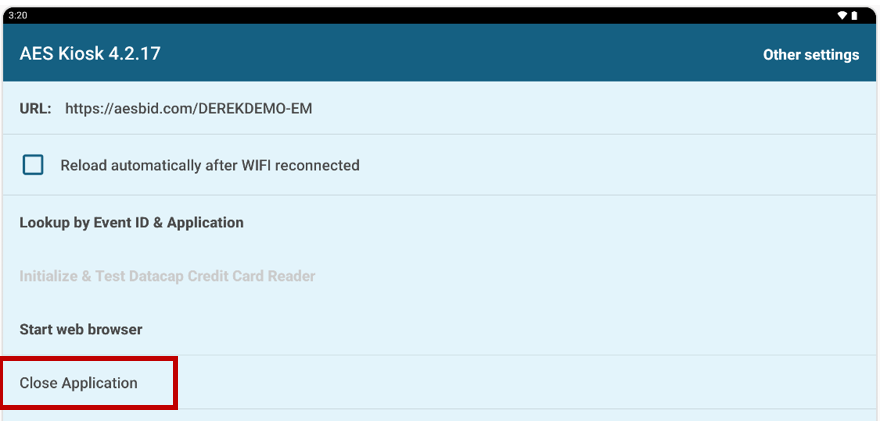
- From desktop, swipe down from top right, hold the Wi-Fi icon, select your network, and enter password.
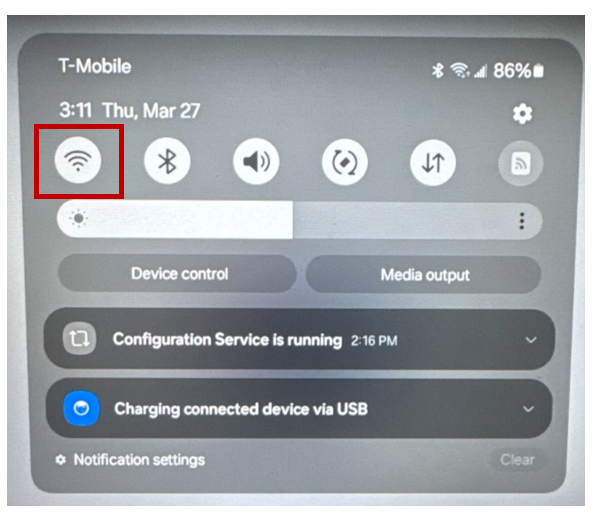
- Hold your finger in the lower right corner to access the hidden menu.
Credit Card Error: "ERROR 003007, Transaction not complete, socket connection lost"
Your Wi-Fi network doesn't support IPV4 or blocks port 9000. Switch to the tablet's T-Mobile 5G connection or use a different network/hotspot.
Missing Credit Card Reader Initialization Screen
Hold your finger in the lower right corner, enter password 1989.
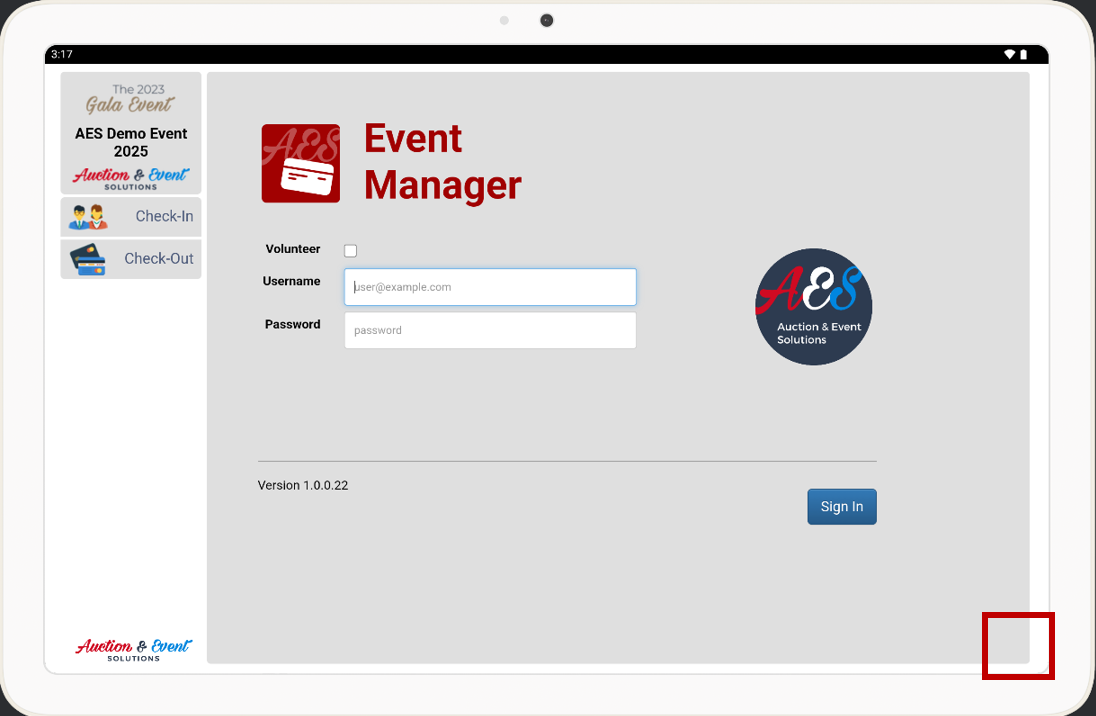
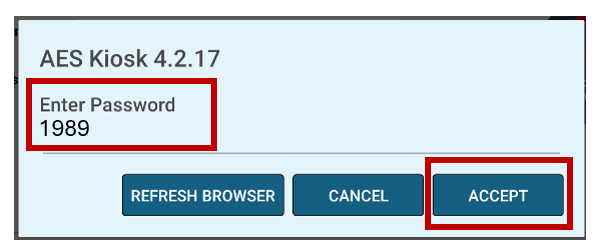
Select Lookup by Event ID & Application and continue from STEP 5 above.
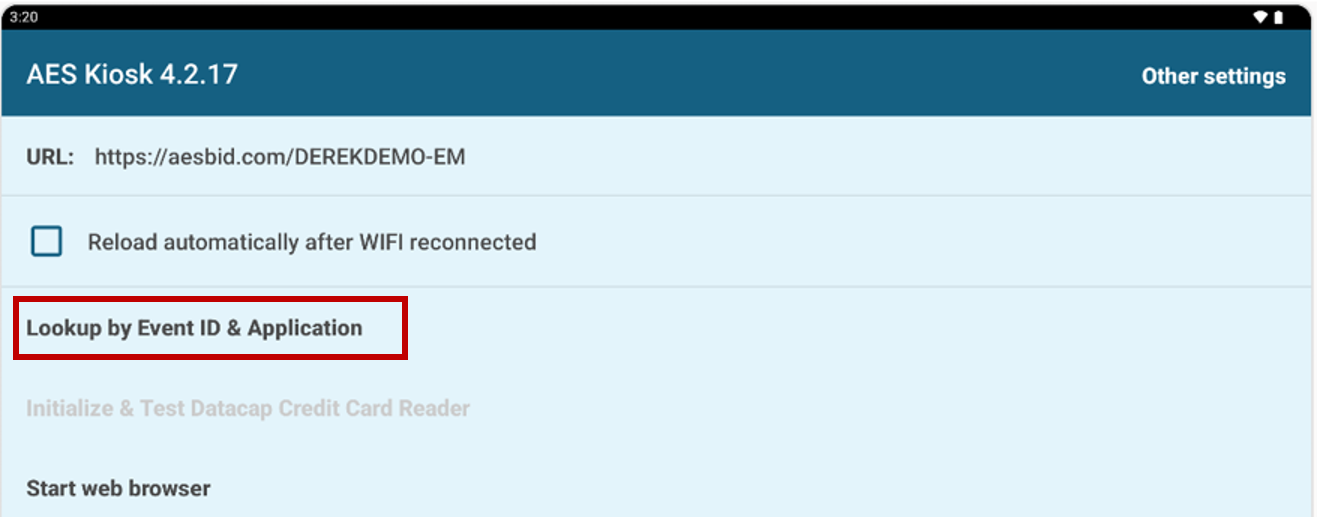
Credit Card Reader Stopped Working
If unplugged, the reader must be re-initialized:
- Verify the reader is connected with first LED flashing green.
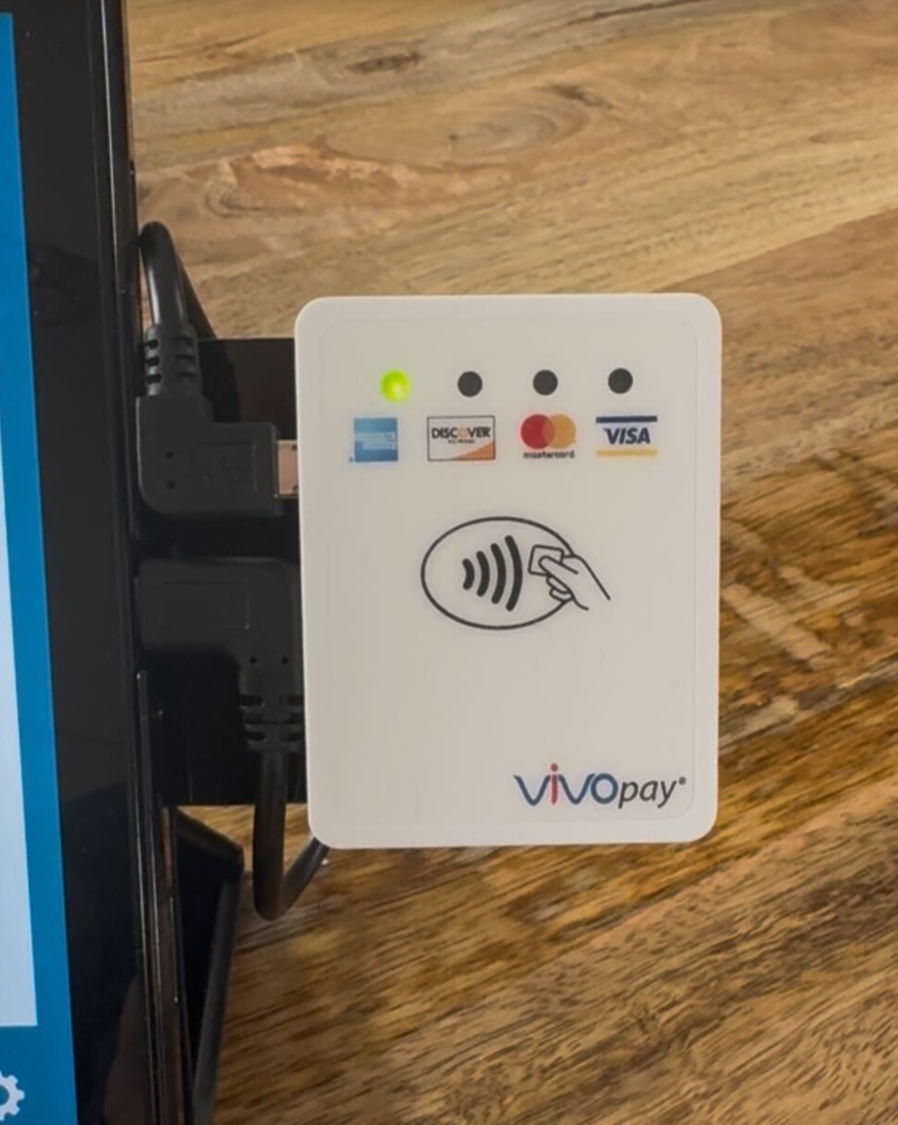
- Hold your finger in the lower right corner to access the hidden menu.
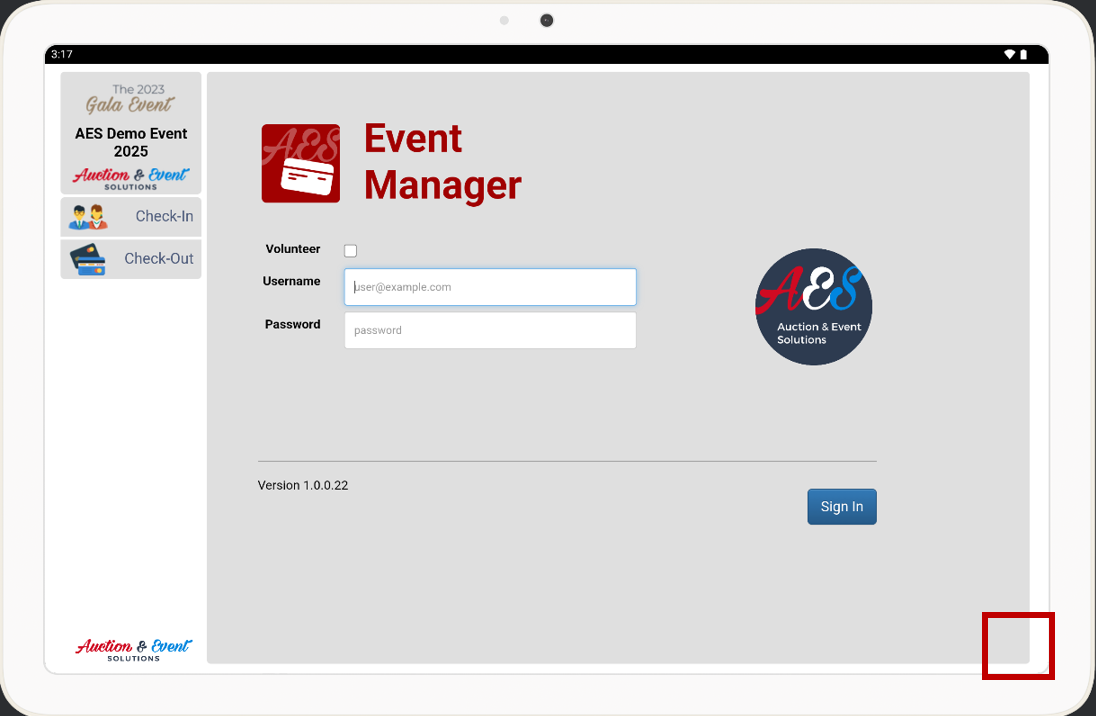
- Enter password 1989 and click ACCEPT
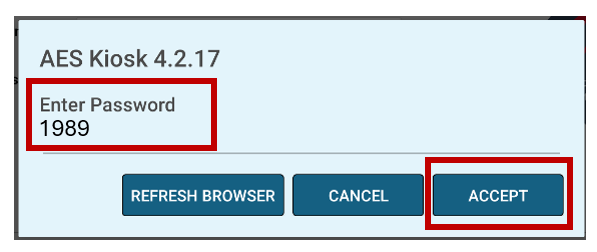
- Select Initialize & Test Datacap Credit Card Reader
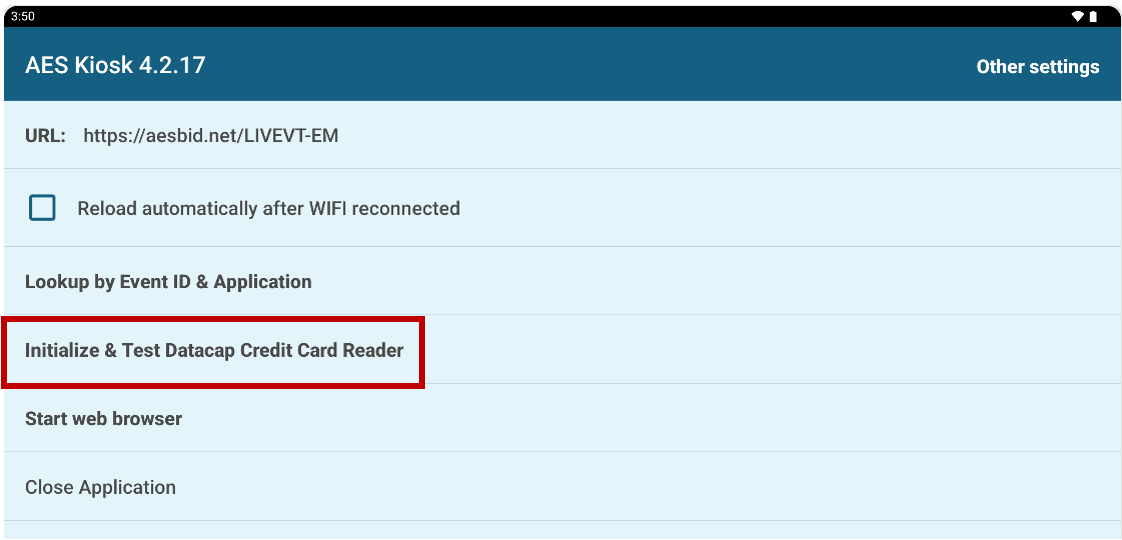
- Continue from STEP 6 above.
Still having issues? Contact support at 866.360.2020 or contactus@aesauctions.com
How did we do?
Laptop Hardware and Network FAQs
Samsung M2020 Advanced Troubleshooting
