Countdown Timer
Countdown timers remind guests to check their bids before the silent auction closes. Often guests are too busy enjoying different portions of the event and forget to check on their bids. Having a Cou…
Updated
by Meredith Cantrell
Countdown timers remind guests to check their bids before the silent auction closes. Often guests are too busy enjoying different portions of the event and forget to check on their bids. Having a Countdown Timer and SMS notifications/emails with the silent auction close time are great reminders for your guests.
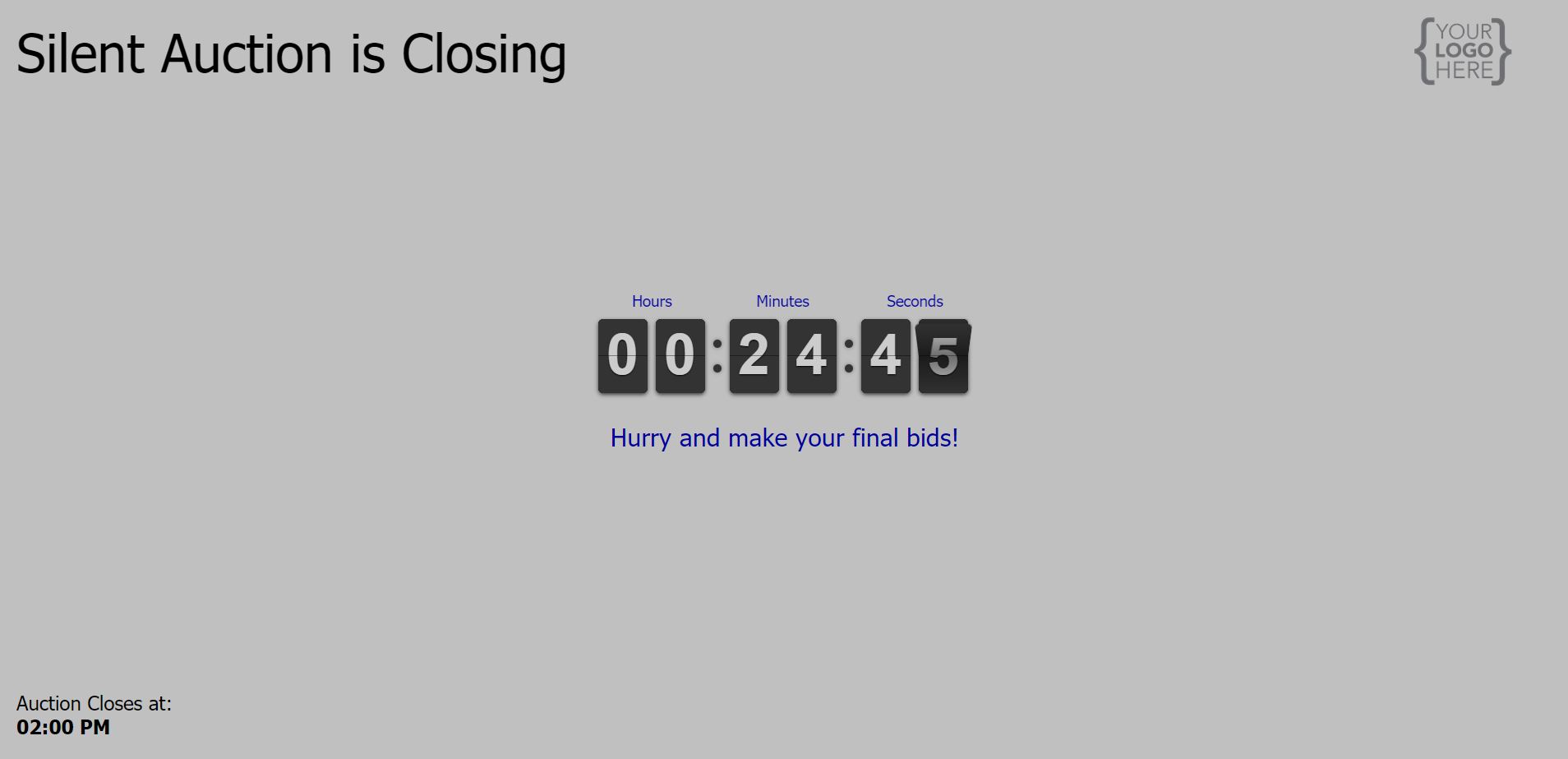
How to Set it to Appear Automatically
- In Auction Conductor, select the Reporting tab.
- Click Big Screen Reports and locate the slideshow setup on the right side of the screen.
- Click on the slideshow report you will set up. (Slideshow 1, Slideshow 2, Slideshow 3, or Slideshow 4)
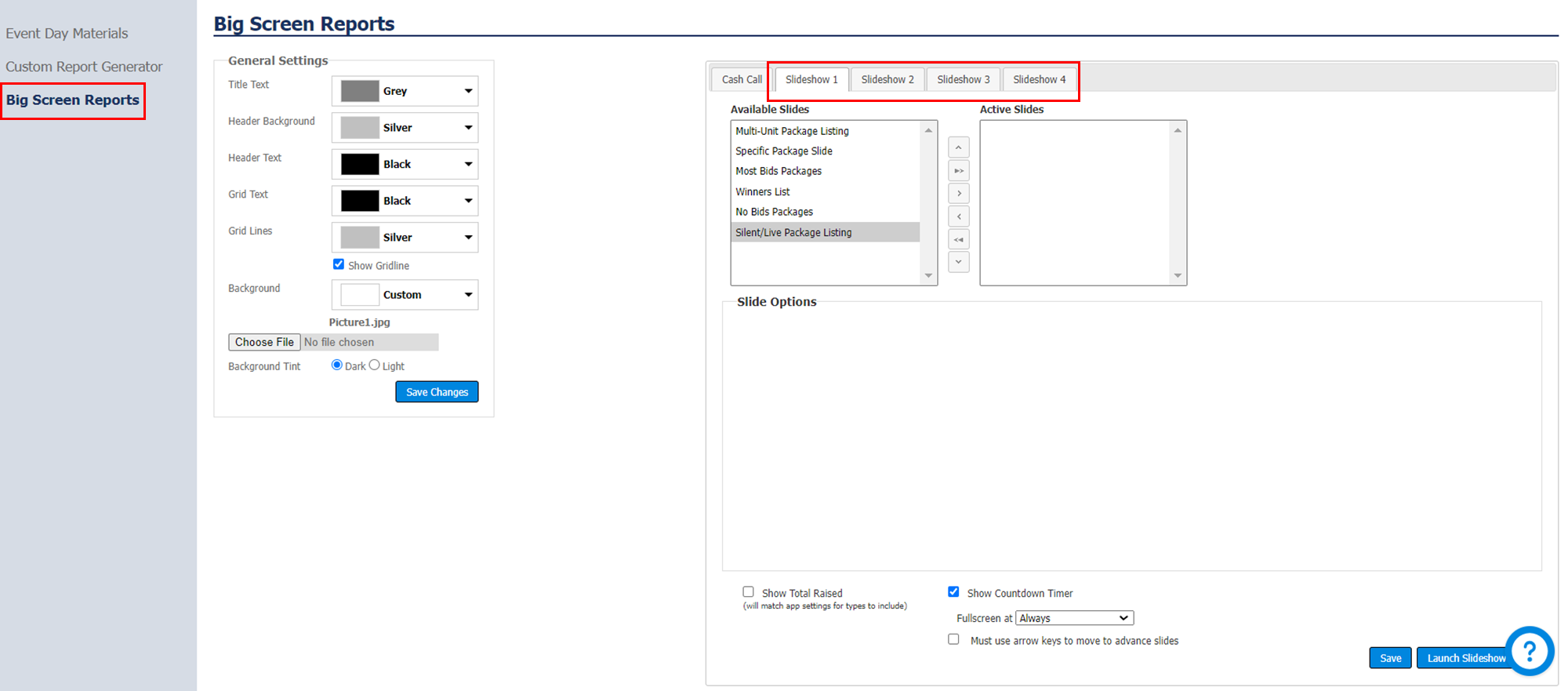
- For the Countdown Timer to appear one of the 'Available Slides' needs to be placed in 'Active Slides'
- Select one of the slides, then click the '>' arrow.
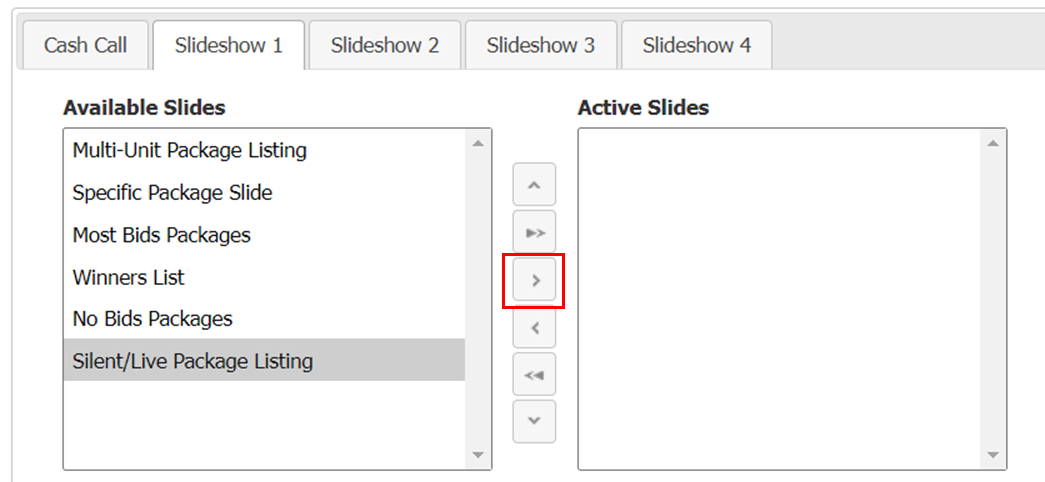
- The 'Slide Options' will need to be configured for the 'Active Slide'
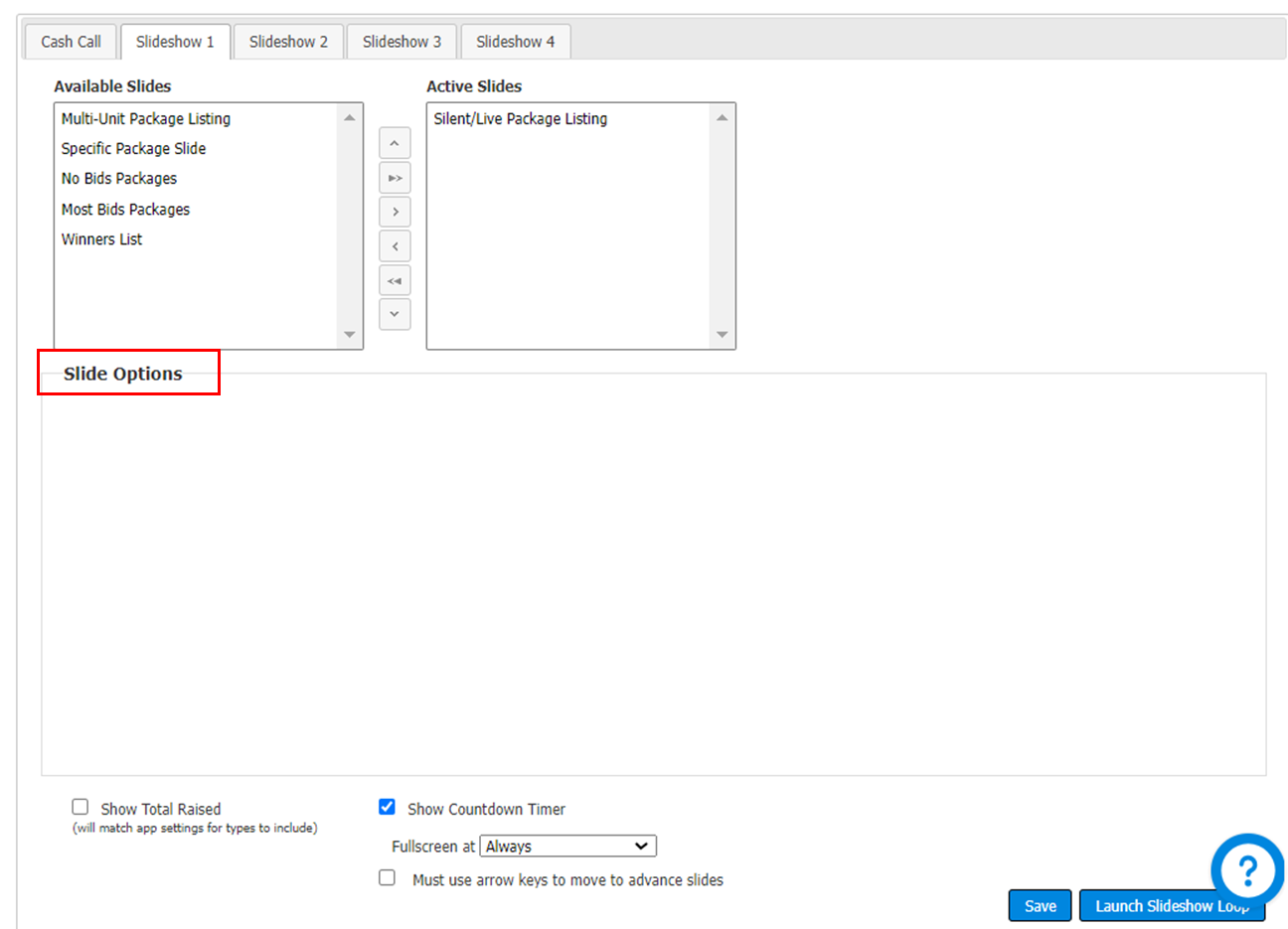
- Select one of the slides, then click the '>' arrow.
- Select the 'Show Countdown Timer' option at the bottom of the slideshow setup.
- From the dropdown, choose when you would like to display the countdown timer as a fullscreen. The dropdown options range from 5 minutes remaining to 30 minutes remaiing, with the option to always show the timer.
Best Practices
- Meet With AV
- AES will meet with you and/or your AV team to coordinate the big screen projection and countdown timer.
- Show the Countdown Timer During Dinner
- Show the countdown timer on the big screen during dinner so guests know when the silent auction is closing.
How did we do?
Cash Call
