Processing Refunds Through the Contributor Grid
Processing Refunds Through the Contributor Grid. Sometimes a fundraiser refund is needed if a guest is accidentally charged twice, enters the wrong amount, changes their mind about a bid or purchase,…
Updated
by Meredith Cantrell
Processing Refunds Through the Contributor Grid
Sometimes a fundraiser refund is needed if a guest is accidentally charged twice, enters the wrong amount, changes their mind about a bid or purchase, or if an item or package ends up being unavailable. It’s simply a way to make things right and keep the experience positive for everyone.
- Locate the contributor.
- In your attendee/contributor list, locate the person who needs a refund.
If they are a guest under another contributor (e.g., table host/association), click the plus (+) icon on the far left of the host’s row to expand and reveal all guest names.

- Open the contributor’s profile by moving to the far right and clicking the pencil (Edit) icon to open their record

- In the edit view, select the third tab at the top: Activity.
- Inside the Activity tab, find Payments and click the plus (+) icon to expand the section and view all recorded payments.
- In the list of payments, find the specific transaction you want to refund.
- Click the clock icon with an arrow in a circle next to that payment.
- Enter refund details.
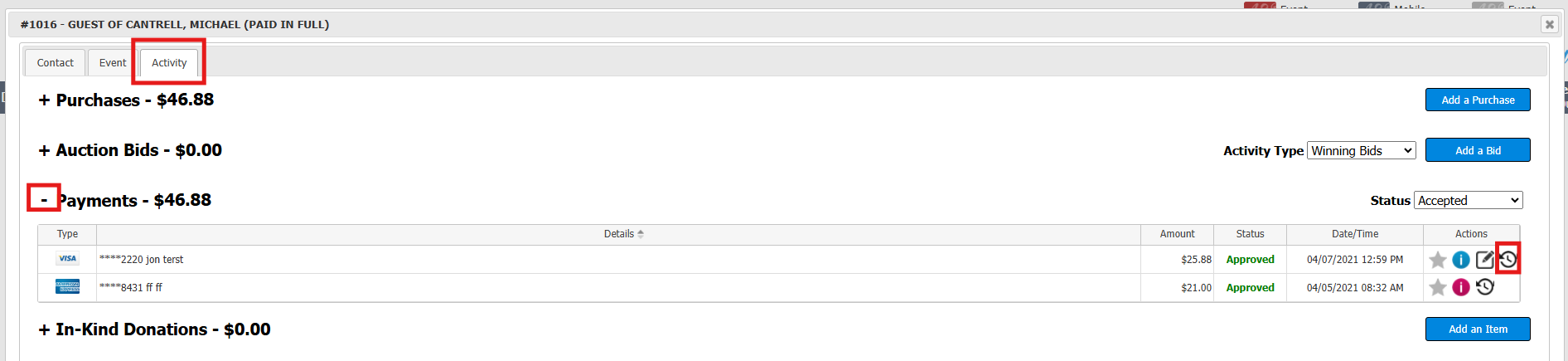
- A pop-up window will appear. Enter the dollar amount you want to refund. You can enter a partial refund or the full payment amount.
- Click Refund Transaction to complete the process.
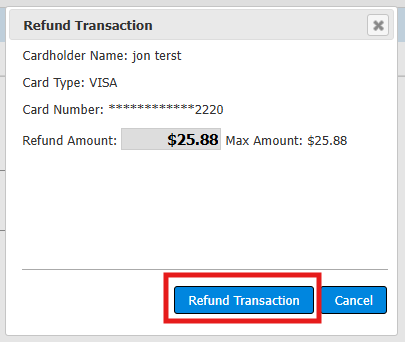
- Once the refund is complete, a new record will appear in the Payments section labeled “Refund.”

Be sure to remove the bid or purchase tied to the refunded payment so that the contributor’s card is not charged again for the same item.
Tips
- If you don’t see the guest you’re looking for, make sure to expand their host/association using the + on the far left.
- If the pencil (Edit) icon isn’t visible, try scrolling horizontally or widening the window.
Troubleshooting
- Refund option not visible? Verify that the payment was processed through the system and is eligible for a refund.
- Partial refunds not processing? Double-check the amount entered and ensure it does not exceed the original payment.
- Accidental duplicate charge? Always remove the related bid/purchase after refunding to prevent re-charges.
How did we do?
How to Enter Auction Packages
Quick Entry
