How to Use Custom Report Generator
How to Use the Custom Report Generator The Custom Report Generator allows you to build tailored reports for your exact needs. Whether you need filtered bidder lists, apply precise filters using Condi…
Updated
by Meredith Cantrell
How to Use the Custom Report Generator
The Custom Report Generator allows you to build tailored reports for your exact needs. Whether you need filtered bidder lists, apply precise filters using Conditions, export clean data to Excel or CSV, or save reusable queries under your profile.
- In Auction Conductor, click the ‘Reporting’ tab, then click on ‘Custom Report Generator'.
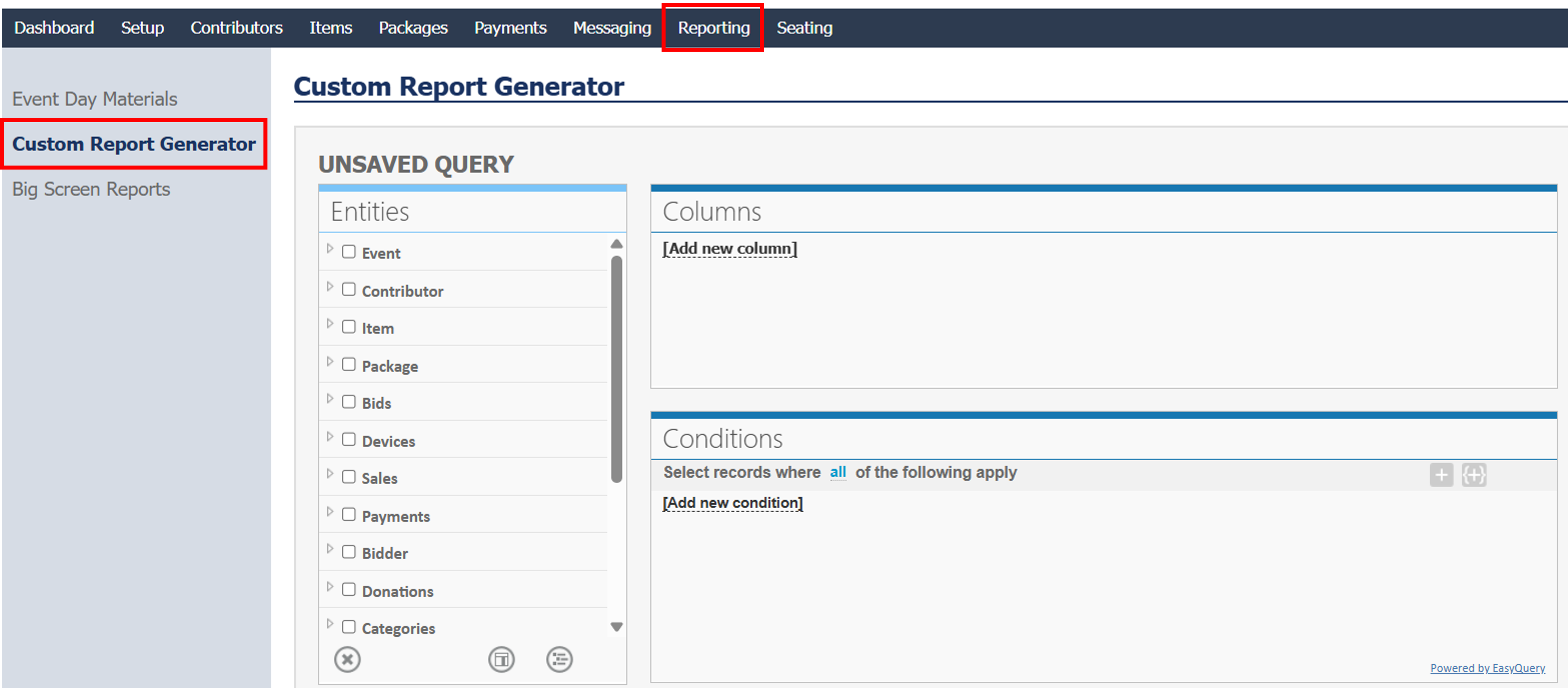
- From here, locate Entities on the left side of the screen
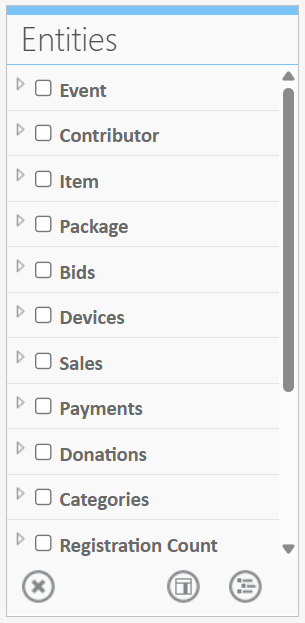
- In the "Entities" section, expand the Entity you want to use by clicking the triangle, then select the box next to each data field you'd like to include in your report. These fields will appear as columns in your exported report.
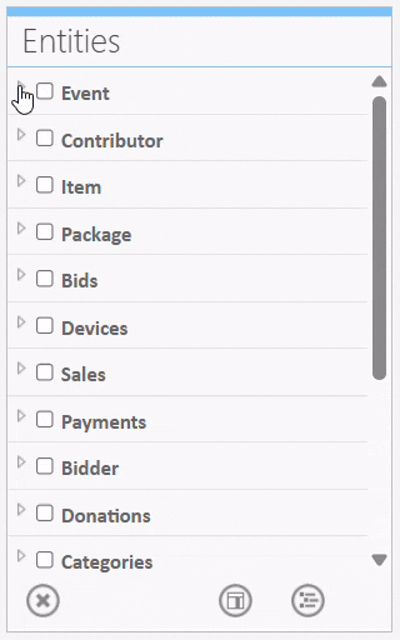 You may choose to include all fields for an entity by selecting the box to the left of the main entity name.
You may choose to include all fields for an entity by selecting the box to the left of the main entity name.
To select only specific fields, expand the main entity and check individual fields instead of the main entity checkbox. - To move your chosen fields over to Columns, click the middle circle button directly below the list of Entities, "Add Column".
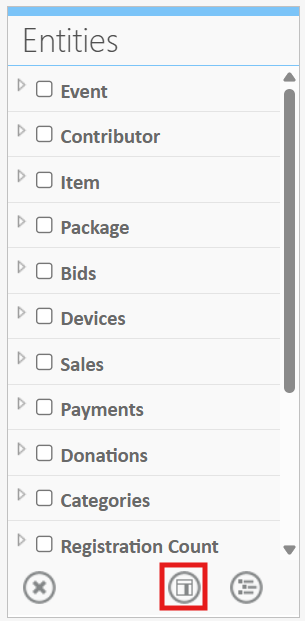
- In the "Entities" section, expand the Entity you want to use by clicking the triangle, then select the box next to each data field you'd like to include in your report. These fields will appear as columns in your exported report.
You can only choose fields within the same entity (e.g., all from Bidders or all from Items).
Mixing fields from different entities in the same report is not supported.
- Click the green Execute button on the bottom right-hand side to preview the report results with your selected columns and conditions. This helps verify accuracy before export.
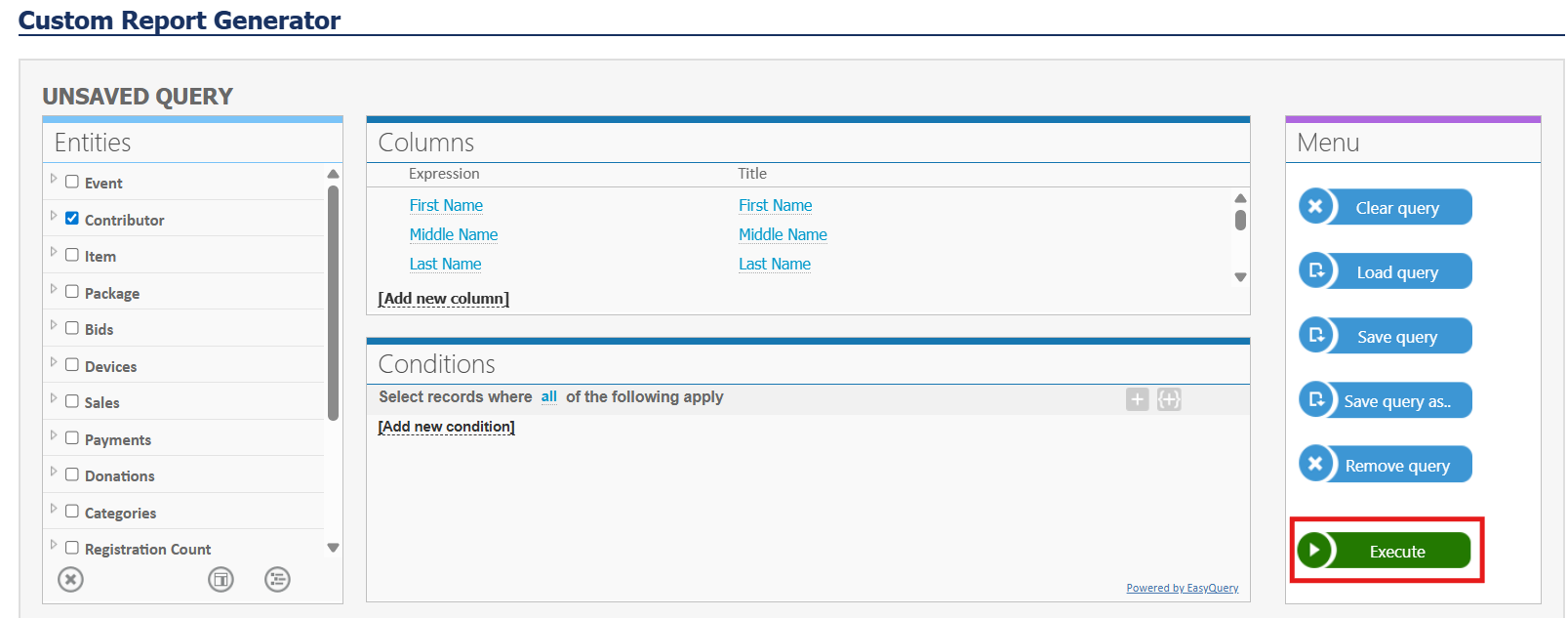
- Your data will populate in the Results box below. Click 'Export to Excel' or 'Export to CSV'. The report will download to your computer.

- To reuse the same report setup in the future, click 'Save Query As' and give it a descriptive name.
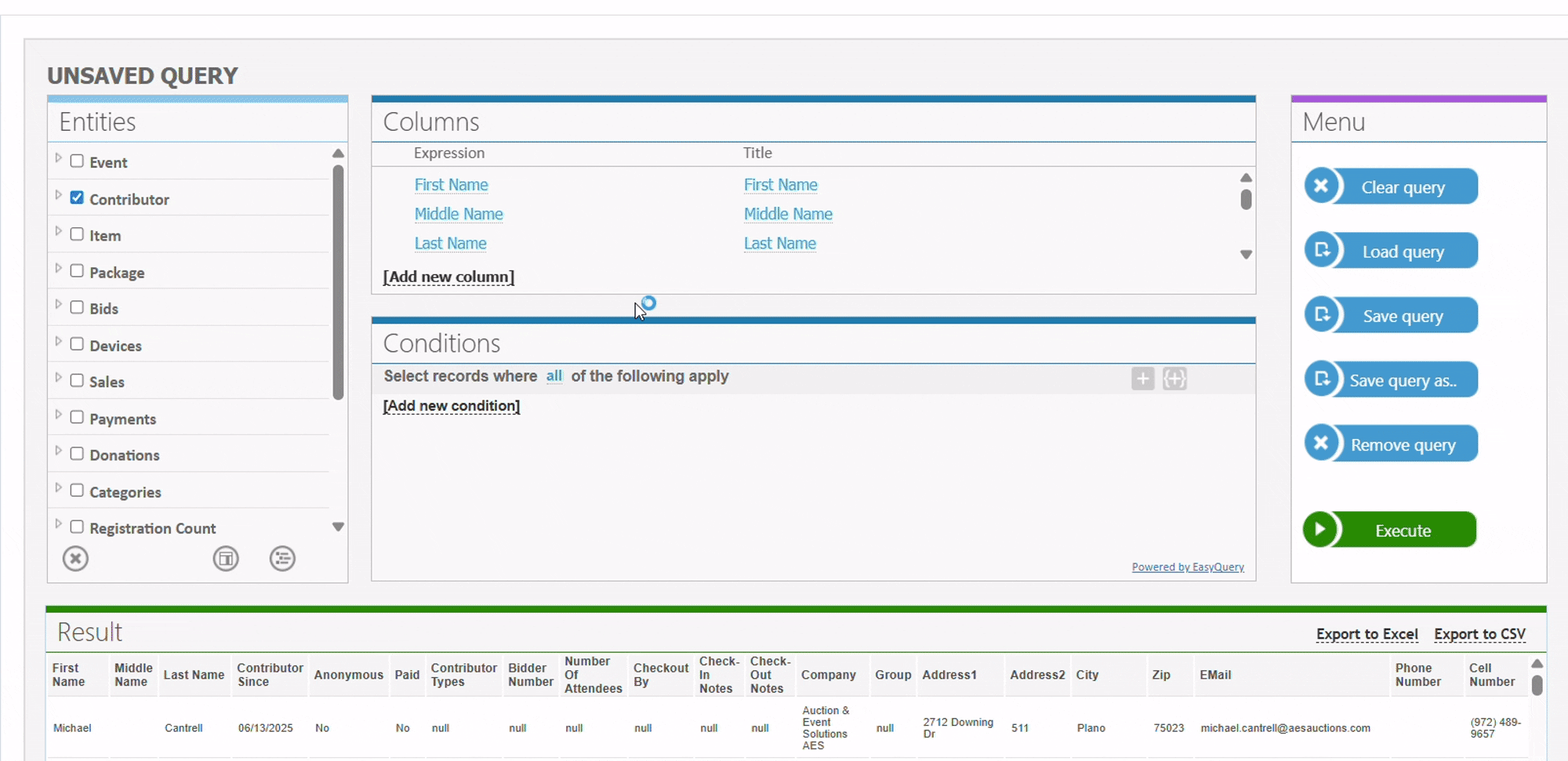
The query will only be saved under the profile you are currently logged in with. To save it under another profile, you will need to log into that profile and recreate the report, then save the query.
You can load saved reports anytime by clicking "Load Query" and searching for your chosen report, then clicking the green execute button.
Apply Conditions
Use the Conditions panel to narrow down your results. For example, you can filter by auction date, item category, or bidder activity.
- After you have loaded your Query or selected your Entities, click Add new condition.
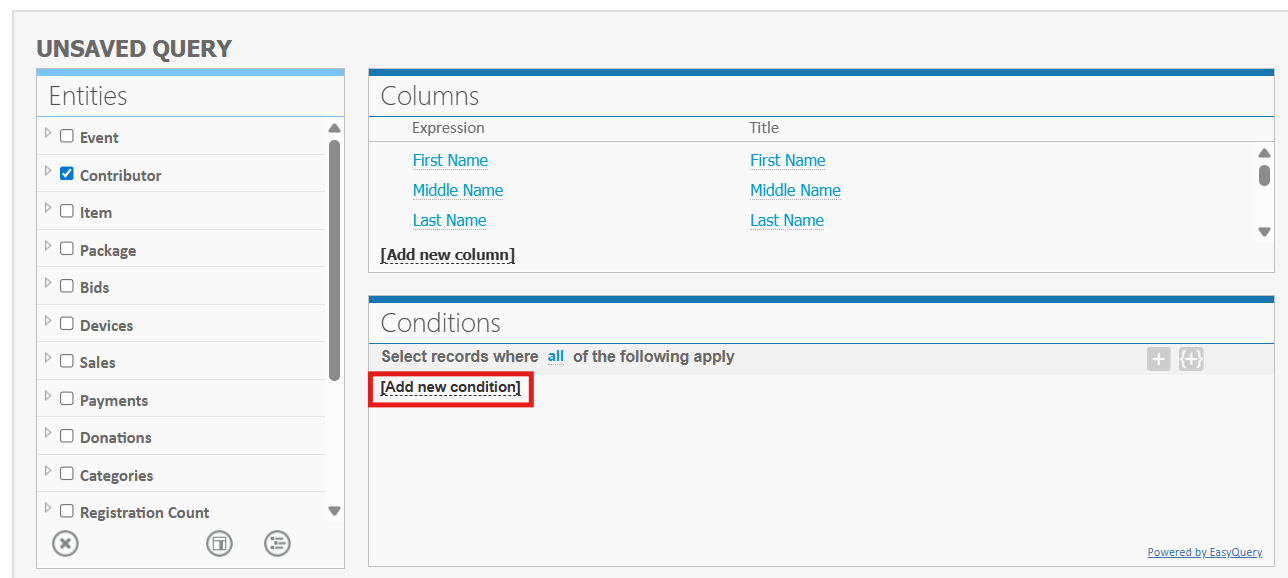
- Scroll down to the condition you want to filter, then choose the field from the expanded list (e.g., Group).
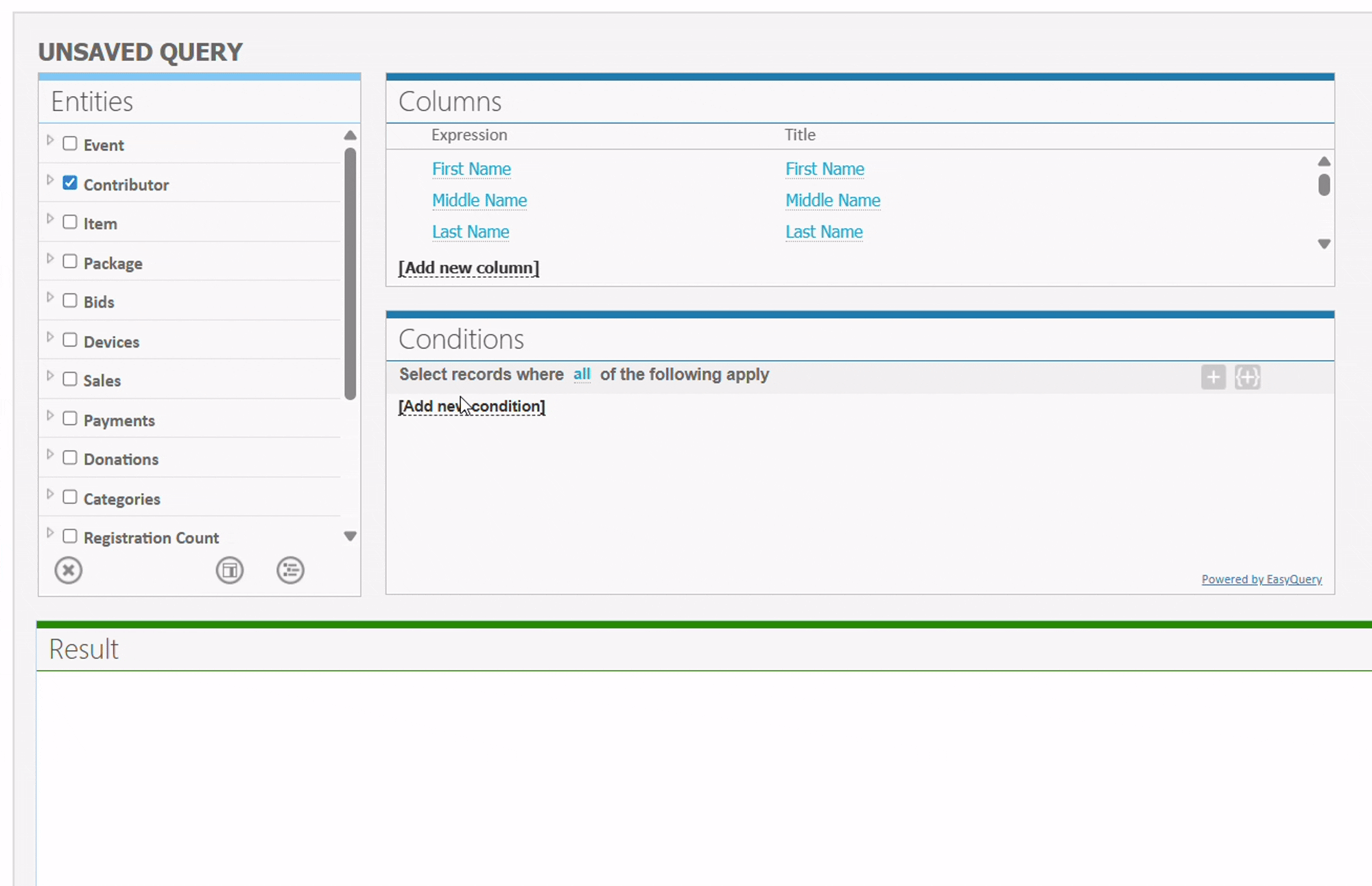 The condition MUST match the original Entity selected.
The condition MUST match the original Entity selected.
For example, if Contributor is chosen from the Entity list, Contributor must be selected from the condition list - Select the comparison logic (e.g., is equal to, contains).
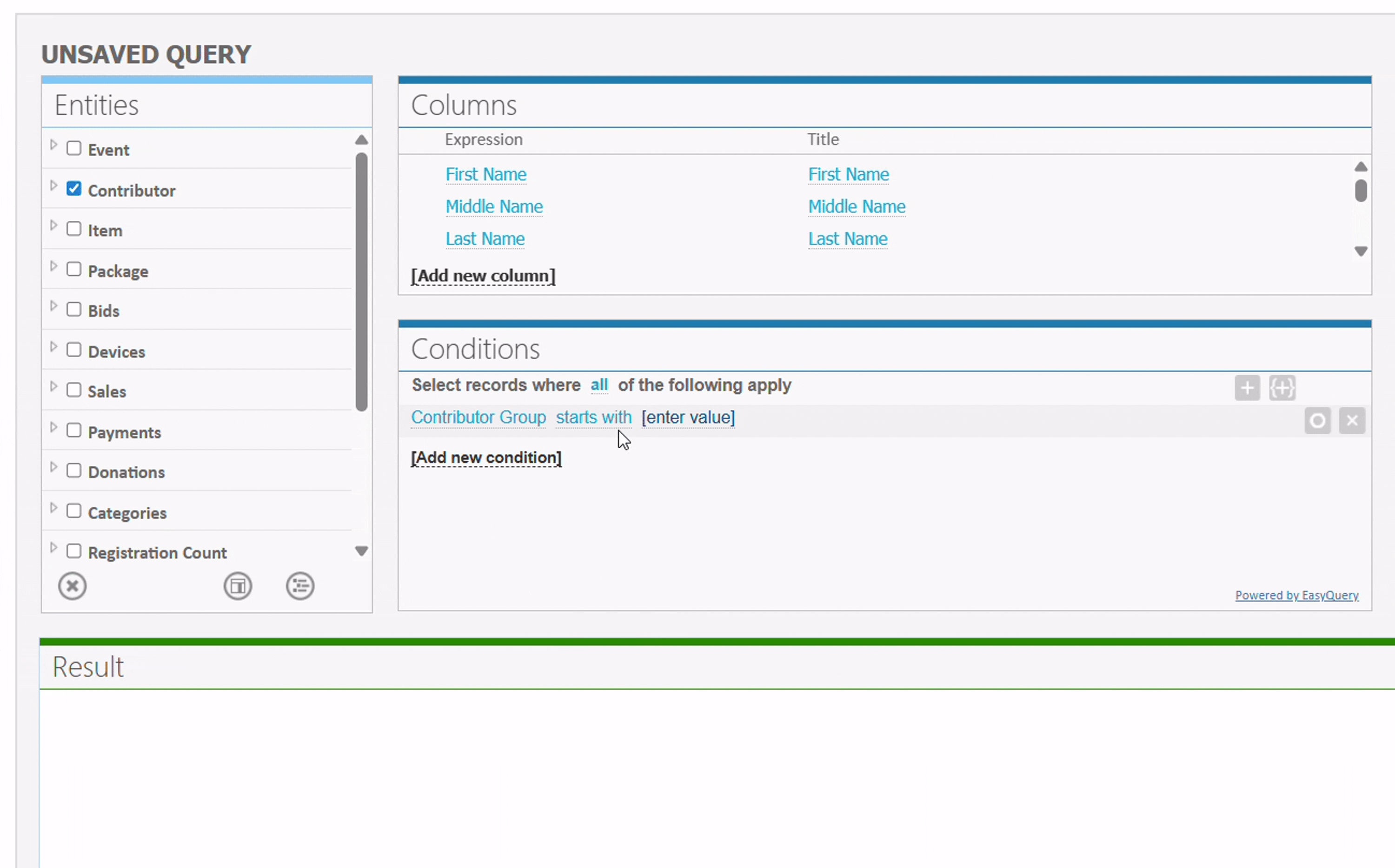
- Enter the value to compare against, then click Execute. Your result(s) will populate below.
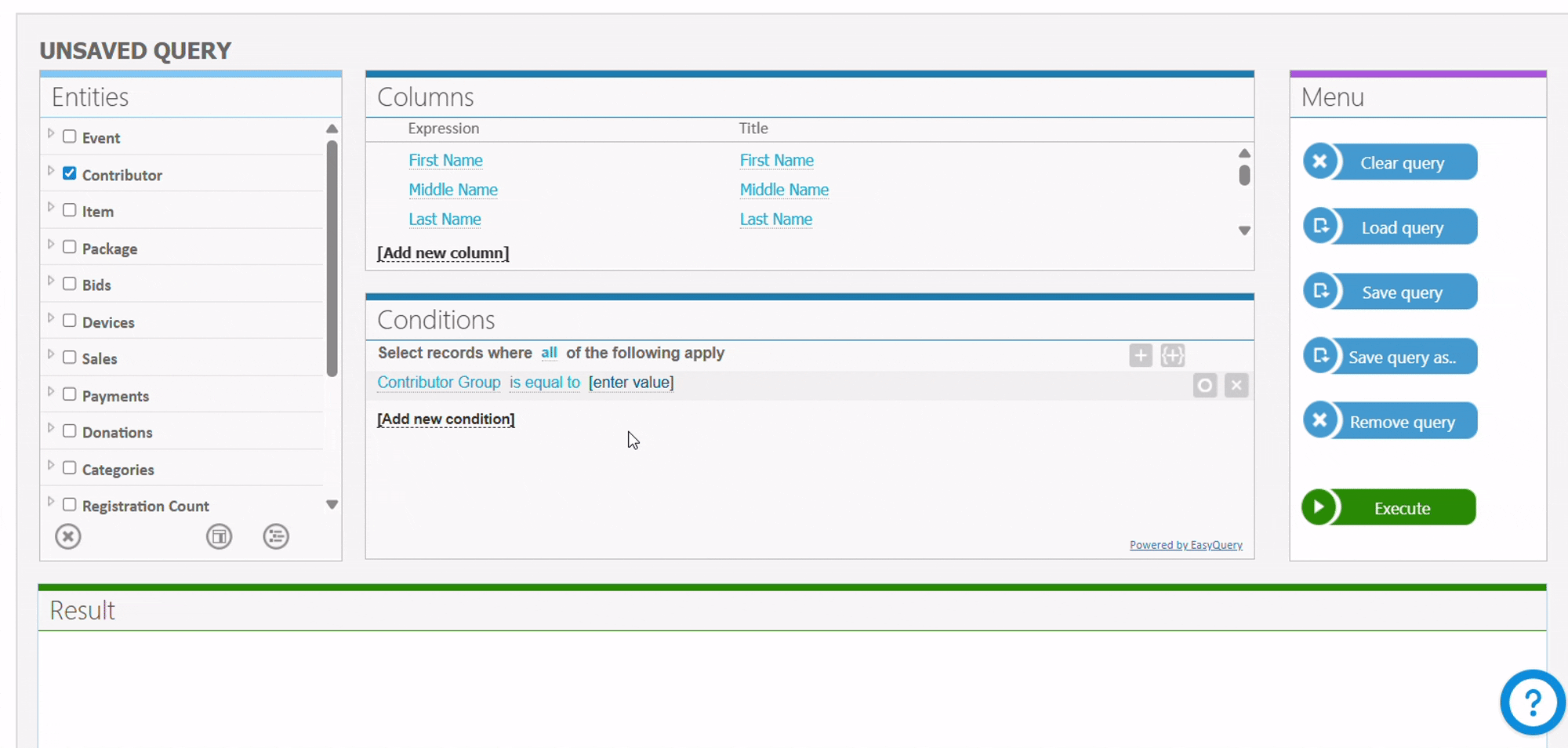
How did we do?
