Setting Up Tables and Seat Contributors
How to add Tables and Seats. Use the table setup tool to assign guests to specific seats in an organized way. Set the Number of Guests per Table. Before you begin adding tables, set the number of gue…
How to add Tables and Seats
Use the table setup tool to assign guests to specific seats in an organized way.
- Set the Number of Guests per Table
Before you begin adding tables, set the number of guests per table.
- Add the Total Number of Tables
After setting the guest count per table, add the total number of tables you need for the event.

Drag and Drop Contributors Into Tables
Once your tables are set, begin dragging and dropping contributors into table assignments.
You can drag contributors by:
- Group - Typically the name of those in the same reservation from a Sponsor, Company, or Table Host.
- Association - Links two or more contributors who should be grouped together for:
- Bidding/Buying – For couples or household members who wish to sit and pay together.
- Seating/Grouping – For companies or sponsors who bought bulk tickets and want to be seated together.
- Individual - Assign a single contributor not linked to a group or association.

Dragging by Group or Association is the quickest and easiest way to seat contributors.
To seat by Group:
- Search for the Group name using the search field or locate it in the Group column.
- Click and hold one of the contributors in that group.
- While holding the contributor, drag it to the desired table.
- Release the mouse to drop them into the table.
You should now see multiple seats automatically populated at that table.
To verify the correct contributors are assigned:
- Scroll down to view a list of contributors by table, or double-click the table to see details.
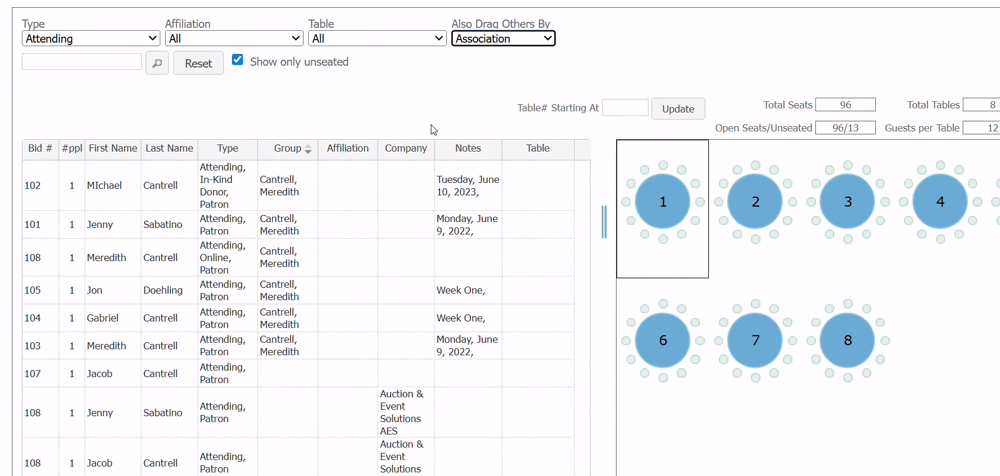
To seat by Association, follow the same steps as seating by Group.
The only difference is that you must drag the main contributor of the association to the table.
How to Find the Main Contributor of an Association:
- Navigate to the Contributors tab.
- Use the search bar to look up the person, Group, or Company.
- The main contributor will be the first person listed in the nested group structure under that association.You can also recognize an association in the Contributor grid by the ‘+’ icon located to the far left of the contributor row or just to the left of the bid number.
Dragging the main contributor will automatically seat all associated contributors at the same table, just like Group seating.
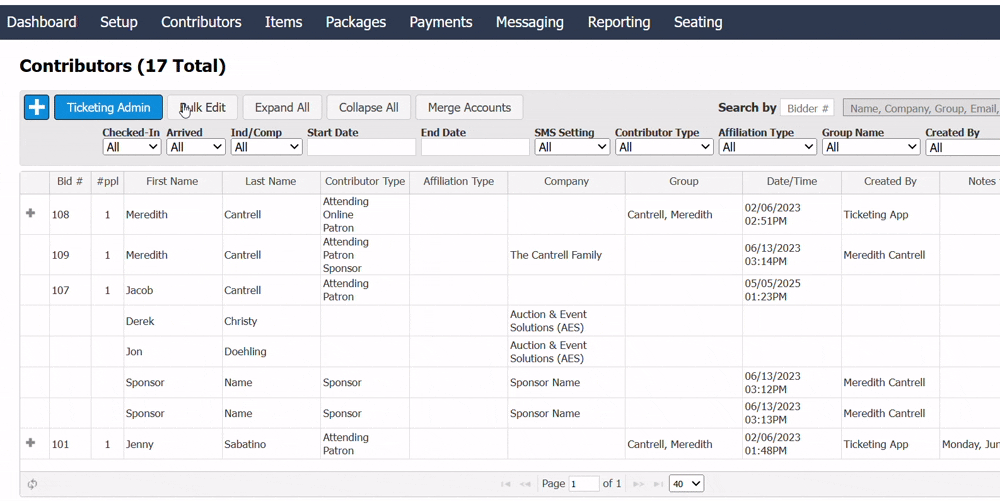
To seat by Individual, follow the same steps as Group and Association.
The only difference is that you will be dragging one contributor at a time to a table.
This method is especially useful when you're near the end of the seating process and have just a few remaining seats to fill.
How did we do?
